With physical disks having gone the way of the Dodo, You can now download everything directly onto your device from the internet. For the most part, these downloads are handled by the appropriate program. Sometimes they come as .bin files that are not instantly usable. To make use of them you need to convert that BIN file into an ISO.
BIN files are one of CD / DVD image formats. BIN file is a binary copy of an entire CDs / DVD. This file contains ALL the data stored on the original disc including not only its files and folders. But also its system-specifics information. For example, bootable information, volume, volume attributes, and any other system-specific data. A BIN image file is not a collection of files or folders but is an exact duplicate of the raw data of the original disc, sector by sector.
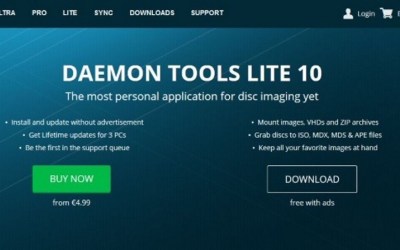
A BIN file with the .bin suffix is a binary file. This is generally a raw byte for a byte copy of the original file, like a clone of the original disk or file. Every bit and every byte in the same place as the original. For more complicated programs and even some games, the first download as .bin files and then convert in ISO.
Contents
ISO:
An ISO file (often called an ISO image), is an archive file that contains an identical copy (or image) of data found on an optical disc, like a CD or DVD. They are often used for backing up optical discs. Or for distributing large file sets that you intend to burn to an optical disc. It is a disk image that can burn directly onto a CD or DVD or use with a virtual disk drive like Daemon Tools. It still contains binary data but can format. So that it can use as a bootable media like the DVDs of games or programs we used to have.so we have to convert the BIN files into ISO.
While many people do use ISO images for creating backups of their optical discs. ISO images these days are using primarily for distributing large programs and operating systems. Because it allows all the files to contain in one easily downloadable file. People can then decide whether they want to mount that image or use it to burn an optical disc.
Convert BIN to ISO:
the BIN file is commonly found. When we download games, software, systems, programs, etc. However, the difference is that the BIN format is less compatible and fewer programs fully support the BIN format, so we recommend converting the BIN to the well-known ISO format. You can also burn it onto a disk or use something like Daemon Tools to simulate the DVD player. There are a number of free tools you can use to perform the conversion. I’ll list a few good ones here. let’s discuss them;
CDBURNERXP:
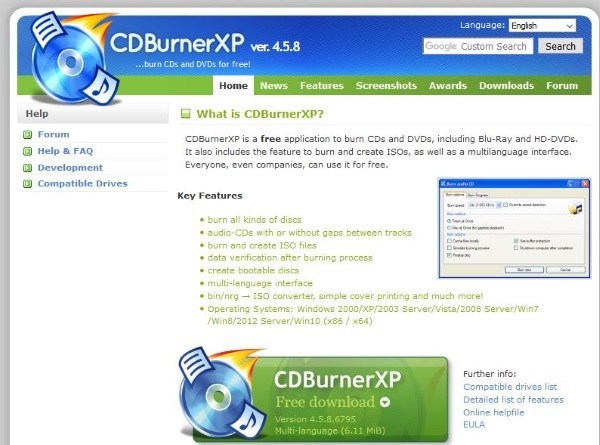
CDBurnerXP is a free application to burn CDs and DVDs, including Blu-Ray and HD-DVDs. It also includes the feature to burn and create ISOs, as well as a multilanguage interface. Everyone, even companies, can use it for free. It is primarily CD burning software that can burn DVDs and convert a .bin file into an.iso
It works well and is very intuitive. All you need to do is select the source file to convert, select an output and then let the tool do its work.
WINISO:
WinISO is a tiny freeware program that converts .bin to .iso easily. Like CDBurnerXP, it is simple to use and is a small download. It installs, sets itself up as the file handler for those files and then lets you select a source and destination file and format. You can convert and burn or just convert, it is entirely up to you.
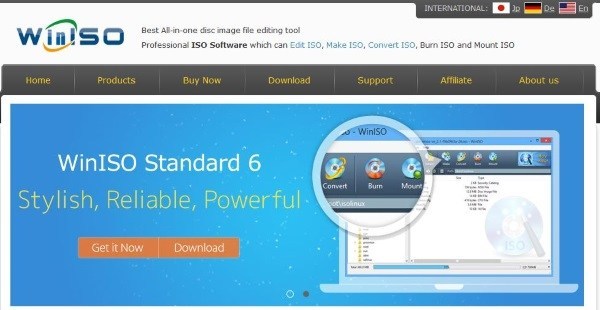
If CDBurnerXP does not work, then you can use WinISO and it will definitely work.
WINBIN2ISO:
This small program converts BIN CD or DVD images to ISO images. Files over 2GB are also no problem and are works on all Windows and Server OS. WINBIN2ISO is a very dated looking program but works flawlessly. From the ground, they design it to make short work of converting BIN to ISO and do it well. When it comes to a quick convert, it is exactly the WinBin2Iso conversion tool that you need.
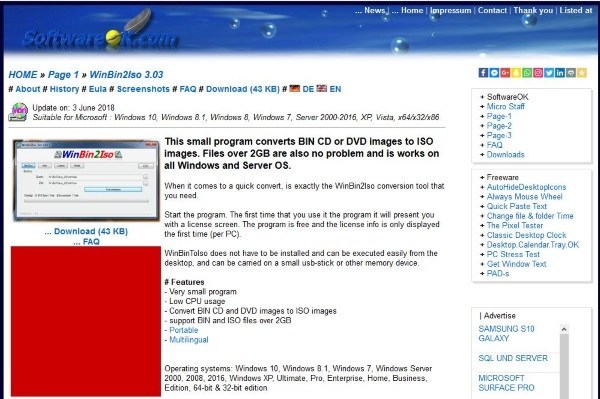
If you want something small and almost invisible while running, then WinBin2ISO is a good bet.
ANYTOISO:
AnyToISO is another bin file converter. It can convert pretty much any file format to an ISO image including .bin to .iso. In addition, it can take any folder and create an ISO image from that. There is a free and a premium version but for occasional use, the free version is more than adequate.
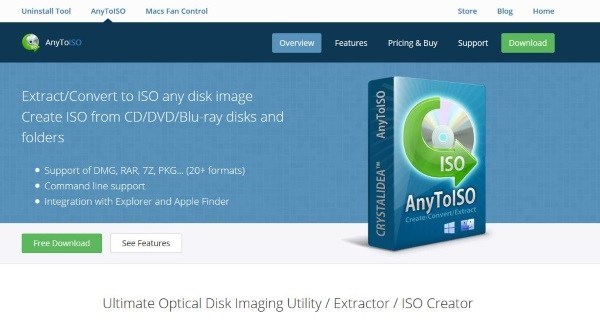
The interface is just similar to these others, simple and to the point. Select a source and a destination, set any file preferences and set it to work. Now, this is a really very fast process and the program does not hog too many resources. You have to select the free download if you don’t need the premium features.
ANYBURN:
AnyBurn is a simple small program that has a lot of features. You can use it to burn files and folders to DVD, CD, and Blue-ray with ease. And can also convert a BIN file to an ISO. Also, like the others in this list, it looks old and has a super-simple UI but still gets the job done without any issues. This tool is free and is up to date so it is current.
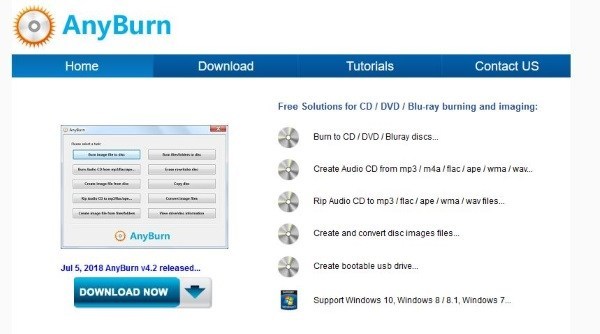
This freeware burner is for 32-bit and 64-bit Windows. The UI is simple, select to convert to ISO image, select the source and destination and let the tool get on with the job.
Next step with your ISO image:
When you are done with your ISO image, then you have two options. You can burn it to a CD or DVD depending on the size. Or you can also mount it using a virtual optical drive. I tend to opt for the latter as I don’t even have an optical drive anymore.
well, I use Daemon Tools Lite to create the drive on my computer. Other programs are available but I use this one as it has always worked well for me. There is also a free version of it and for more purposes, the free version is more than enough. Download the file, install it, allow it to install the virtual drivers and away you go. It also has a lite and paid version. Once installed, select your new ISO, right-click and select Open with. Select Daemon Tools from the list and it will be mounted just like a real optical disc.
Hopefully, one of the above utilities can help you perform the .bin to .iso conversion in the simplest way. If you use a different program than the programs mentioned here, please contact us. We will continue to update, and if this article does help you, please share it with more people!
If you like this article, then you should also see; Find Out Logged QuickBooks: How to?






