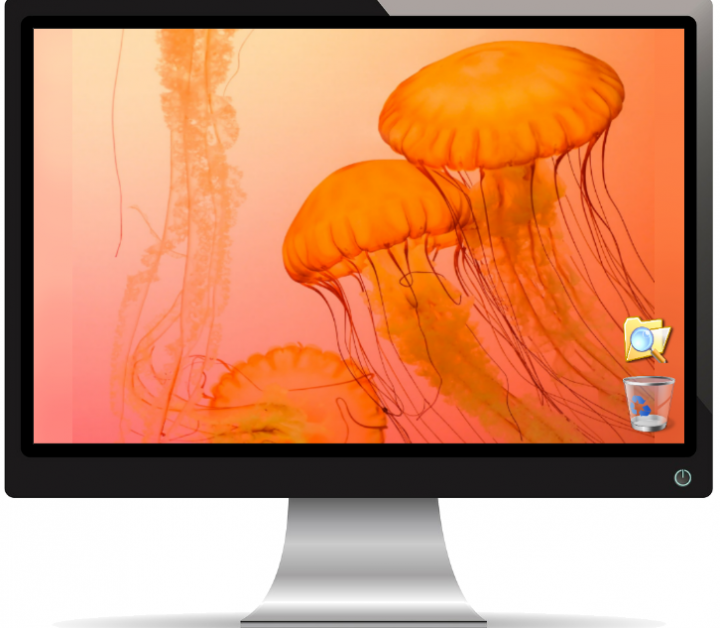
Do you want to resize an image to a desktop wallpaper? We all know that Wallpaper comes in different sizes. If you like any image and the image in HD format you can then use it on a big screen even if it is not the right size. Windows can easily stretch a picture so that it normally fills the screen. Well, it does a good job. Certainly, it doesn’t work and the picture is cut off at the wrong end. The best thing is to resize the picture to fit your desktop. Here’s the best way to resize the picture to desktop wallpaper.
Also See: The Best Android Audio Editor Apps You can Use
Contents
Resize An Image To A Desktop Wallpaper
Follow the steps to resize an image to a desktop wallpaper:
Find Your Screen Resolution
Before you resize the picture to desktop wallpaper, you must know the size of an image. This is not a one-size fits all deal. You are resizing or cropping a picture image for your display screen. Well, it’s a custom job so you can use your screen’s resolution.
Head over to the Settings app and move to the System group of settings. You can then choose the Display tab and look at the value set at the bottom of the Resolution dropdown. This is the image size that perfectly fits your display screen.
Image Resizing
Here we are going to use an image by Unsplash user John Fowler @wildhoney. The picture is 4288x4800px. The width is smaller than the height so it’s not a good fit for the average monitor that is landscape oriented. There are two methods to treat a picture like this: crop, resize, or both.
You can also resize the picture and then change its width to 1920px. The height will proportionally change and it’ll not be 1080px. Whenever you set it as your desktop wallpaper, some of it will still be cropped out. If you think it is acceptable, then use IrfanView to resize the picture and set it as your wallpaper.
Specify the image dimensions. Make sure at least half of it will be cropped out once you’ve resized it to fit the width of your display screen. There’s no alternative method around this but all you need to do is to crop the image so that it includes the better image parts you’re using.
Also, you can use IrfanView to simply crop it. Head over the resized image in IrfanView and then crop the part that you like to include in the background. Don’t forget to trim only from the bottom and top if you’ve already resized it to fit the screen width. You can then save the cropped image and then successfully set it as your wallpaper.
NOTE:
Also, you can use this same workaround to resize and crop an image for your mobile but you want to get the size absolutely right. Not all mobiles can fit the image on the screen so it’s good to crop and resize it to fit.
Conclusion:
Here’s all about ‘Resize An Image To A Desktop Wallpaper’. Is this article helpful? Do you know any other alternative method to edit an image? Share your thoughts with us in the comment down the section below. Also, for further queries and questions let us know in the comment section below!
Also Read:






