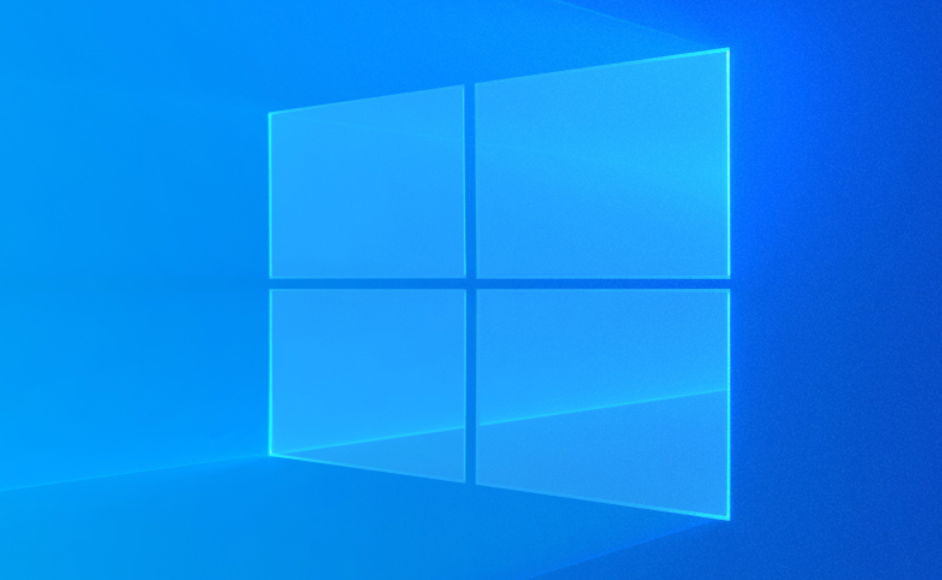
Your computer is low on memory to restore enough memory for programs to work correctly, save your files, and then close to restarting all open programs as well. When your PC doesn’t really have enough memory for all of the actions it’s trying to perform, Windows and your programs can also stop working. To help avoid information loss, Windows will notify you when your PC is low on memory. In this article, we are going to talk about How to Fix Your Computer Is Low On Memory. Let’s begin!
Your PC basically has two types of memory, Random Access Memory (RAM) and virtual memory. All programs use RAM, however, when there isn’t enough RAM for the program you’re trying to run, Windows temporarily moves information that would normally be saved in RAM to a file on your hard disk called a paging file. The amount of information temporarily saved in a paging file is also referred to as virtual memory. Using virtual memory—in other words, then moving information to and from the paging file—frees up enough RAM for programs to run correctly actually.
Your computer is low on memory warning occurs when your PC runs out of RAM and also becomes low on virtual memory. This can happen whenever you run more programs than the RAM installed on the computer is designed to support as well. Low memory problems can also occur whenever a program doesn’t free up memory that it no longer needs. This problem is basically called memory overuse or a memory leak.
Contents
How to Fix Your Computer Is Low On Memory
Before moving to the below-listed advanced tutorials, first, you guys can kill the programs that are using too much memory (RAM). You can also use Task Manager to kill these programs that might be utilizing too much CPU resources.
- Tap on Ctrl + Shift + Esc to open the Task Manager.
- Now under the Processes tab, right-click on the program or process utilizing the most memory (will be in red color) and then select “End task”.
Run Antivirus or Anti-Malware Scan
Virus or Malware might also be the reason for your PC running low on memory issues. In case you guys are experiencing this issue regularly, then you have to scan your system using the updated Anti-Malware or Antivirus software. Such as Microsoft Security Essential (which is a free & official Antivirus program via Microsoft). Otherwise, if you guys have third-party Antivirus or Malware scanners. Then you can also use them to delete malware programs from your system.
Thus, you should scan your system along with anti-virus software and get rid of any unwanted malware or virus immediately. If you guys don’t have any third-party Antivirus software then just don’t worry you can use the Windows 10 in-built malware scanning tool that is called Windows Defender.
- You have to open Windows Defender.
- Then tap on Virus and Threat Section.
- Choose the Advanced Section and highlight the Windows Defender Offline scan.
- At last, click on Scan now.
- Now after the scan completes, if you find any malware or viruses, then the Windows Defender will automatically delete them. ‘
- At last, reboot your PC and see if you’re able to fix Your Computer is low on memory warning as well.
Run System Maintenance
- You have to type control in Windows Search then tap on Control Panel from the search result.
- Now type troubleshoots in the search box and choose Troubleshooting.
- Tap on View all from the left-hand window pane.
- Next, tao on the System Maintenance in order to run the Troubleshooter and follow the on-screen prompts.
Increasing Virtual Memory
Now the more the RAM size (Such as 4 GB, 8 GB, and so on) in your system, the faster the loaded programs will perform. Because of the lack of RAM space (primary storage), your computer processes those running programs slowly. Technically due to memory management. Thus a virtual memory requires to compensate for the job. And if your PC is running low on memory. Then the chances are that your virtual memory size is not sufficient enough and you may have to increase virtual memory in order for your computer to run smoothly.
- Tap on Windows Key + R and then type sysdm.cpl in the Run dialog box and tap OK to open System Properties.
- In the System Properties window, just switch to the Advanced tab, and under Performance, tap on the Settings option.
- Next, in the Performance Options window, now switch to the Advanced tab and tap on Change under Virtual memory.
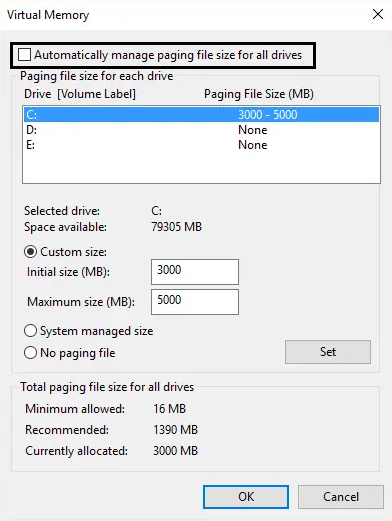
- At last, in the Virtual memory window shown below, then uncheck the “Automatically manage paging file size for all drive” option. Then highlight your system drive under Paging file size for each and every type heading and for the Custom size option, set the suitable values for fields: Initial size (MB) and Maximum size (MB). We highly recommend you to prevent selecting the No paging file option here.
- Now if you’ve increased the size, then a reboot is not mandatory. However, if you’ve decreased the size of the paging file, then you must have to reboot to make changes effective.
Run CCleaner in order to fix Registry issues | Computer Is Low On Memory
If the above method didn’t work for you then running CCleaner might be helpful:
- Just download and install CCleaner.
- Double-tap on the setup.exe to start the installation.
- Tap on the Install button to start the installation of CCleaner. Follow on-screen instructions in order to complete the installation.
- Open the application and from the left-hand side menu, choose Custom.
- Now see if you have to checkmark anything other than the default settings. When done, click on Analyze.
- When the analysis is complete, tap on the “Run CCleaner” button.
- Now let CCleaner run its course and this will clear all cache and cookies on your system.
- Then, to clean your system further, choose the Registry tab, and ensure the following are checked.
- When done, then tap on the “Scan for Issues” button and permit CCleaner to scan.
- CCleaner will now show the current issues with Windows Registry, just simply tap on the Fix selected Issues button.
- When CCleaner asks “Do you want backup changes to the registry?” just choose Yes.
- When your backup has complete, then choose Fix All Selected Issues.
- Just reboot your PC to save changes. This method seems to Fix Your Computer Is Low On Memory Warning in many cases where the system is affected due to malware or virus.
Conclusion
Alright, That was all Folks! I hope you guys like this article and also find it helpful to you. Give us your feedback on it. Also if you guys have further queries and issues related to this article. Then let us know in the comments section below. We will get back to you shortly.
Have a Great Day!
Also See: How to Block Private Numbers in Android






