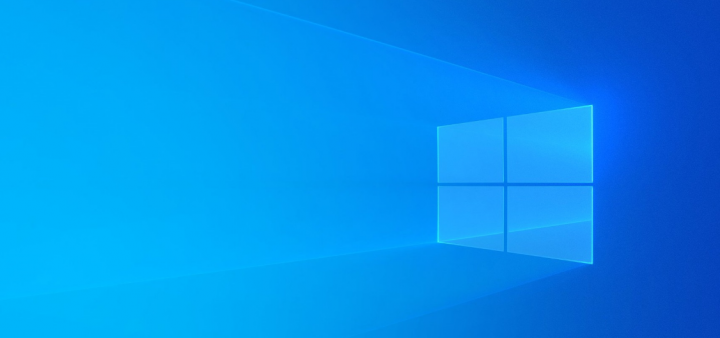
Lots of windows 10 users are claiming BCM20702A0 driver error on the new version of Windows. The error looks to appear from the windows Bluetooth driver and can be seen on Windows 7, 8, and 10 new builds. In some situations, the error occurred due to missing driver files, poor drivers, or infected systems. The error also occurs after the login screen, which annoys many users. So if you are also facing the BCM20702A0 driver error, then you’re not alone. There are infinite complaints on the internet regarding this problem.
Due to incompatible drivers, corrupted installation, you might see the BCM20702A0 error code on your display screen. However, there are lots of troubleshooting methods you can take to resolve the error completely. The problem mainly causes by Bluetooth connection or network-related drivers installed on your PC. And because of this, users are unable to use Bluetooth devices like Bluetooth keyboards, mice, headphones, and much more. So we will help you to check the issue with troubleshooting instructions and will help you resolve the BCM20702A0 error.
Also See: Different Ways To Fix Dev Error 6068, 6065, 6165 & 6066 In Call Of Duty Warzone
Contents
Reasons Behind BCM20702A0 Driver Error
The error is related to Bluetooth Driver in Windows OS. However, the error occurs because of corrupted or faulty driver files. The Error might also cause because some settings on your Windows that restrict the Bluetooth driver to function.
Different Ways To Fix BCM20702A0 Driver Error On Windows 7/8/10
There is no definite solution for the BCM20702A0 driver error but there are some fixes that are given below. You should try these fixes and check if it fixes your issue.
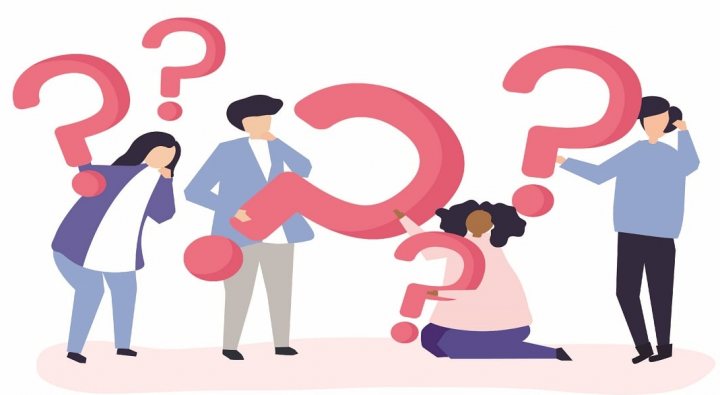
Deactivate & Reactivate Airplane Mode
If you have enabled your Airplane mode then maybe it can interfere with your Bluetooth driver hence causing the BCM20702A0 Driver Error. Follow the instructions given below to turn off the Airplane Mode.
- Head over to the Windows search bar and input Airplane, the Airplane option will appear, tap on it.
- Then you can view a new window that will appear. Simply toggle off the Airplane option. Or you can simply tap on the notification icon at the bottom-right corner of the screen. Then tap on expand and tap the Airplane icon to disable it.
If you still face BCM20702A0 driver error then dive down below!
Run the Bluetooth troubleshoot
If your Airplane mode is off but you can also face the error then try troubleshooting the Bluetooth driver using windows. Follow the instructions given below to trouble Bluetooth.
- Input Troubleshoot settings in the Windows search bar and then tap on the option to simply open the Windows Troubleshoot settings window.
Note: You can also open the troubleshooter setting window by directly entering ms-settings:troubleshoot in the Run Dialog box and then tapping on the OK button.
- Dive down and tap on the Bluetooth option under the Find and fix other problems label.
- Then tap on the Run the Troubleshooter button. Well, the troubleshooter will appear, and it will then find the issues and solutions by itself so follow the windows guide to resolve them. Then tap on next and choose your issue.
Re-installing & Updating the Existing driver
- Head over to the Device Manager by typing Device Manager in the windows search bar and then tap the option.
- Tap on the Bluetooth option to simply expand the drop-down menus. You’ll then view your Bluetooth drivers and hardware that are on your PC.
- Right-tap on it and choose the Update driver option. Then choose the search automatically on the web option to simply update the driver.
If you still face BCM20702A0 driver error then dive down below!
Install The Drivers Manually
If the above workaround does not help you to resolve BCM20702A0 Driver Error then you can install the necessary Bluetooth drivers manually. So, follow the instructions mentioned below to manually install the drivers.
Head over to your Web browser, and look for your PC/Laptop Bluetooth driver. For instance. “Asus Bluetooth driver” or “HP Bluetooth driver”. Head over to the official website and download or install the installer.
- Right-tap and run the installer as an administrator.
- Then install or download the drivers and restart your device. After doing this you’ll not see BCM20702A0 Driver Error again.
Conclusion
I hope you can understand the new BCM20702A0 Driver Error on Windows latest builds. Because of this error, users are unable to use Bluetooth services, headphones, and other devices. Follow the above troubleshooting methods, and your issue will be resolved in no time. In most situations, the issue arises because of faulty drivers, so make sure all your PC device drivers are up to date.
Also Read:






