Download a YouTube Playlist: Nowadays everyone uses the Internet, YouTube, whether it’s to watch instructional videos on how to download movies, a favorite podcast, or just to watch some funny videos. After the Google website itself, YouTube is also the second most visited website in the world. Internet users watch over 5 billion videos on YouTube every day.
We stream billions of videos every day from the YouTube service. Some people download a YouTube playlist so they can watch videos while offline rather than stream the video. There are so many reasons for wanting to do that.

Sometimes we have a fast connection but on the other hand, a slow connection when we’ve to do some important work. Sometimes we’ve visite the places where we have no Internet service at all. Many people are looking for a solution that allows them to download music and video playlists without having to install a new app.
In our guide, I will show you how to download YouTube playlists to view later without an Internet connection.
Contents
WHAT ARE YOUTUBE PLAYLISTS?
A YouTube playlist is a collection of videos that are connected together by the common factors the compiler of the playlist decides makes sense. It is made up of videos by the same artist, TV shows in the same series, a mashup of tracks in the same genre or something totally different. You can create a YouTube playlist according to your preferences.
Users watching YouTube playlists on YouTube itself, playlists are popular on streaming services such as Spotify. You can also create your own or access to other people’s playlists, providing a way to listen to music for hours or search for new music.
DOWNLOAD A COMPLETE YOUTUBE PLAYLIST
Technically, installing media from YouTube is against their Terms of Service it might be against the law.
As all genre of the media is published on the platform with all kinds of licensing. We will leave it to you to ensure you’re not breaking copyright by downloading from YouTube.
DOWNLOAD A PLAYLIST WITH THE VLC MEDIA PLAYER

Many people use the VLC media player as it is one of the best media players out there. VLC is a cross-platform that you can use on Windows, Mac, Linux, and other operating systems. VLC can play your DVDs, CDs, and so on. It’s a versatile media player having a lot of tricks.
The first VLC trick is to download media from streaming sites to view offline later. The disadvantage is that you can manually save each track but nonetheless. VLC will work through the whole playlist for you. Here’s how to download videos and other media from streaming sites such as YouTube:
- Firstly, open the VLC media player then select Media from the top menu.
- Choose Network Stream.
- Then copy the playlist URL from YouTube and paste it into the Network Stream box and choose Play.
- Now pick tools and Codec Information. The first video should still be playing in the background.
- Copy (Ctrl+V) the data in the Location box at the bottom. Then paste that location data into a browser tab and press Enter. The video should now play in your browser.
- Right-click anywhere in the browser window and choose Save As.
In this entire process, VLC will download each video in the playlist in turn to your PC. You’ll have to perform Steps 4-7 for each track and then that’s all you have to do. Though you may have to wait for a while. Depending on the number of tracks the playlist contains, the download process could take a while.
Using the VLC Media Player is the most reliable way to download an entire YouTube playlist even if you cannot download the whole playlist in one go.
If you don’t want to use VLC, there is another way to download a playlist without you having to save each individual track, though it’s a bit irritating.
YOUTUBE PLAYLIST
There is a website called YouTube Playlist that does exactly what you’re seeking to do: It will choose an entire playlist, line it up and then download the playlist.
![]()
It may take time to download the complete playlist. But it is a good little tool. Here’s how you use YouTube Playlist:
- Navigate to YouTube Playlist and choose the title Download YouTube to get around the ad. Make sure you don’t install any software even if prompted, there is no need.
- Now paste in the playlist URL from YouTube into the center box and press Enter.
- Choose the audio format you require.
- Let the site gather the playlist data. You’ll see it load below the blue box with the number of videos in the playlist.
- Choose the green download button next to each track.
Originally, this site enables you to download the whole playlist with the click of a single button. You can export the playlist to Spotify if you like. Otherwise, just press Download MP3/MP4 under each track.
YOUTUBE-DL
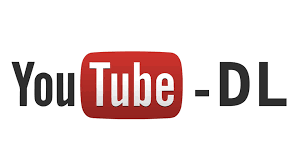
If you’re using CLI programs to download YouTube videos and already have Homebrew installed on your machine. Then there’s a super-simple package that you can use to download YouTube playlists directly to your PC.
- Suppose you already have Homebrew installed, open your PC’s terminal.
- Once it opens type: brew install youtube-dl. Homebrew update first, that is ok. The package should only take a minute or two to install.
- Now you can begin using youtube-dl. To download a single video, just type youtube-dl (video URL), replacing the (video URL) with the actual URL.
- While downloading a playlist works almost exactly the same way, you just need to copy and paste the URL to the playlist of videos instead of a particular video.
CONCLUSION
There are two ways to download a complete YouTube playlist. You don’t need to download and install any new third-party software which is always a good thing.
Do you have any tips or tricks for downloading YouTube playlists to listen to offline? If yes, then tell us about them in the comment section below!
Also Read: How to wirelessly charge Samsung Galaxy S8/ Note 8






