In this guide, we’ll show you how to find your IP address in an easy way. From time to time, you should know your computer’s IP address, of which there are actually two forms. IP stands for Internet Protocol, and this is the address which represents the location of your device on the internet.
There are two forms of IP address public and private. Basically public IP address is a string of four numbers and with the help of this, your device can be located on the internet. It would be impossible for communications to be directed over the internet to your machine without this address. The world wide web functions with web pages sent back to your browser via this address.
In case of private IP, this identifies your device on a local network as opposed to the internet. It is the address which allows the other devices hooked up to your router to communicate with your machine.
Every online device gets a public IP, and any device on a local network gets a private IP to the same end. The following steps finding out both these forms of IP addresses i.e: Windows, macOS, Linux, and Chrome OS.
Also Read: How To Delete Or Deactivate Google Account
1. How to find your public IP address
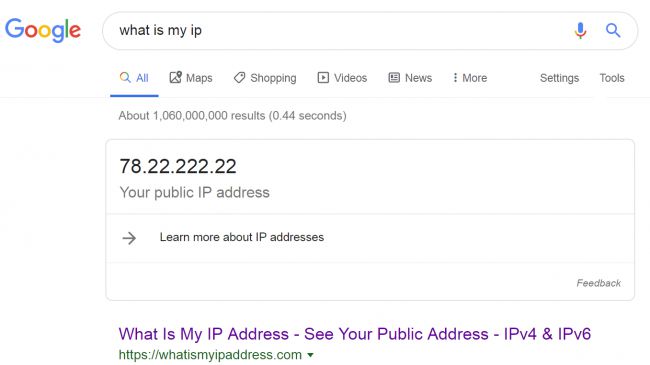
The easiest way to do this is to simply fire up your web browser of choice, and navigate to the following website: https://www.whatismyip.com. This tells you what your IP address is.
If you have Public IPv4 ‘Your Public IPv4 is xxx.xxx.xxx.xxx. Those four numbers with periods are your PC’s public IP address, simple as that.
2. An alternative method of finding public IP
The above website provides you a simple method of discovering your public IP, but what happens if it’s down? Well, there are alternative sites which deliver the same service – like https://whatismyipaddress.com and so on so forth.
3. Public IP details in your router
Here are some other ways to discover your public IP in your router. At first, you log in to the device and your public IP will be listed on the details page of the router interface.
4. A private IP address on Windows
If you want to find your private IP on a Windows system, simply open up the command prompt. If you are using Windows 10, type ‘cmd’ in the search box (next to the Start button on the taskbar), and you should see the command prompt app pop up in the suggested result. Just click on it. Once it open, simply type in the following and hit enter:
ipconfig
Your local/Public IP address will be listed under ‘IPv4 Address’.
5. To find your IP address on macOS
If you’re a Mac user then you do the following things, first click on the Apple logo, head to ‘System Preferences’ and then click on ‘Network’.
After that select the network you are actively connected to (with the green light showing, marked as ‘Connected’), and then look under ‘Status’, on the right, you’ll see the private IP address listed underneath where it says ‘Connected’.
6. How to find your IP address on Linux (Ubuntu)
If your favorite choice of Linux is Ubuntu – as it is for many folks – then you can easily find your private IP by going to the ‘Activities’ overview (top-left) corner, where you can type ‘network’ and then click on ‘Network’. (We’re just assuming you’re using Ubuntu 18.04.3 LTS here, but it is exactly the same whatever version you’re running).
Another step is to check whether your connection is wired or wireless, for that case you can click the ‘Settings’ button (which looks like a little sun) next to that connection. A pops up to appear, under the ‘Details’ tab, you’ll see your IP address displayed (‘IPv4 Address’).
7. You can also find your IP address on other Linux distros
If you’re not using Ubuntu, then you’ll need to open a Terminal window: search for the ‘terminal’ and click it, you may also find the keyboard shortcut i.e “Ctrl+Alt+T” keys pressed together.
Once the Terminal open, type the following command and then press enter:
ip addr show
As result information spewed out, if you’re looking for the ‘inet’, it’s just under ‘link/ether’. In this line, the first four-digits directly following the word ‘inet’ is your IP.






