This guide will help you on how to root Galaxy S8 Snapdragon with V7 bootloader, through the new Extreme Syndicate root method. The method is actually compatible with SM-G950U and SM-G950U1 models sold in the US. In this article, we are going to talk about Galaxy S8 Snapdragon Root through Extreme Syndicate. Let’s begin!
Samsung is consistently releasing its flagship devices in two different variants – Exynos and Snapdragon from the S7 era. The trend continued with the Galaxy S8 and Note 8 series and is still persistent with the latest Galaxy devices.
But things tend to get a bit more complicated when it comes to Snapdragon-equipped Samsung devices and rooting. This is because, unlike the Exynos variants, the bootloaders on the Snapdragon variants sold in the US are not unlock-able. And hence, the generic method of flashing TWRP through ODIN and then rooting through Magisk would fail rigorously.
Contents
- 1 Galaxy S8 Snapdragon Root through Extreme Syndicate
- 2 Further
- 3 Supported Devices
- 4 Prerequisites
- 5 Downloads
- 6 The Extreme Syndicate Root Package
- 7 The Pre-rooted Android Nougat ROM
- 8 Android Pie Safestrp ROM
- 9 How to Root Galaxy S8 Snapdragon?
- 10 Factory Reset and Enter Download Mode on Galaxy S8
- 11 Flash Combination Firmware using Odin Flash Tool
- 12 Run the ‘APPS_INSTALLER.bat’ and Reboot the Phone
- 13 Give Read, Write and Execute Permission
- 14 Run ‘ROOT_INSTALLER.bat’ to root Galaxy S8 Snapdragon
- 15 Install the ROM
- 16 Pre-rooted Nougat ROM
- 17 Install Android Pie Safestrap ROM
- 18 Further
- 19 Conclusion
Galaxy S8 Snapdragon Root through Extreme Syndicate
This guide was updated multiple times in the past with new root methods. That was discovered for the Galaxy S8 snapdragon. The last one that actually worked, and on which this guide was based on till now, was the ‘EDL method’. But that was just limited to phones with V5 and V6 bootloader version. So, with the most recent software updates from Samsung, the bootloader version was bumped up to V7 and that process did not work anymore.
But thanks to the Extreme Syndicate team, you can now also root your Galaxy S8 Snapdragon variant. This new method and the involved exploit was found by a team member. And XDA Recognized Developer elliwigy for the Galaxy S9, S9+, and Note 9 equipped with the Snapdragon SoC initially. Another team member and XDA RC jrkruse, who is also responsible for the previous root solutions for this device, ported the new method for the Galaxy S8.
Further
The Extreme Syndicate root method basically uses an exploit that found in the Android Nougat combination firmware (A low-level test OS)in order to root the phone. From there on, you can either install the pre-rooted Nougat ROM or the Android Pie ROM with Safestrap recovery now. Now before you go ahead and follow the instructions, have a look at some of the important information about this new root process.
- This method supports any Snapdragon Galaxy S8 sold in the United States with a V7 bootloader version.
- You can use this method in spite of the Android version installed on your phone. However, in order to gain root permissions, you have to install a pre-rooted Nougat ROM. The supplied Nougat ROM is pre-rooted with SuperSU and has Flashfire and also Safestrap recovery pre-installed.
- If you’d strictly want to stick with Android Pie, then you can opt for the Android Pie ROM and use the Safestrap recovery to apply modifications to the software.
With that information at hand, head over to the instructions to root Galaxy S8 Snapdragon.
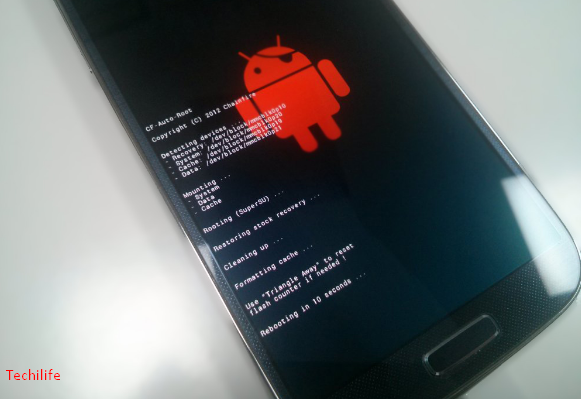
Supported Devices
The following Galaxy S8 model numbers are supported to it. If your device has a model number other than the ones mentioned below, then this method will not gonna work on it.
- SM-G950U
- SM-G950U1
This process will work regardless if your Galaxy S8 is running with Android 9 Pie, Android 8.0 Oreo, or Android 7.1.1 Nougat. The important is that your Bootloader version or revision must be V7
In order to find out your phone’s bootloader version, go to Settings → About phone → Software information and then check the information under the ‘Baseband version‘ section. Such as, if it says “G950USQS7DTB3”. The “S7” here denotes the bootloader version, that is V7.
Prerequisites
- Your device’s internal storage and all data will be removed (Possibly more than a few times) during this process. So you have to make sure that you take a complete backup of all your data stored on the phone.
- Then charge your Galaxy S8’s battery to a sufficient battery level. The entire process is a bit long and you wouldn’t want your device to suddenly switch off during it.
- Install the latest Samsung Mobile USB drivers on your PC.
- Lastly, download Modded Odin3 3.13.1 by Raymonf from here and then extract it on the PC. Also, do not use the normal version of the Odin tool for this method!
Downloads
When asked to download a file during the instructions, then come back here.
The Extreme Syndicate Root Package
The Pre-rooted Android Nougat ROM
- The System Image: Rooted_G950USQS2BRB1.rar
- The V7 Bootloader (Includes Fingerprint and Face Unlock Fix): BL_G950_NOUGAT_V7.tar.7z
- The Safestrap Recovery for Nougat: Safestrap-4.10-B03-DREAMQLTE-NOUGAT.zip
Android Pie Safestrp ROM
How to Root Galaxy S8 Snapdragon?
For your convenience and better understanding, I have split the instructions into six (6) major steps. Make sure that you follow each and every step in the mentioned order and do not deviate from them at any point.
Factory Reset and Enter Download Mode on Galaxy S8
The first step in order to root is to perform a factory reset through the stock recovery and then boot your Snapdragon Galaxy S8 into Download Mode. To do this, you have to power off your phone first. Then hold the Volume Up, Bixby, and Power buttons simultaneously in order to boot your phone into the stock recovery mode.

In recovery mode, use the Volume buttons to select the ‘Wipe data or factory reset’ and then press the power button to confirm the selection. When prompted, select ‘Factory data reset’ to confirm and then perform a factory reset. When you so that, then select the ‘Reboot to Bootloader’ option in the stock recovery to enter Download Mode on your Galaxy S8.
With your phone in Download Mode, it is now ready to be flashed along with the combination firmware. So, Go to step #2.
Flash Combination Firmware using Odin Flash Tool
First, download the combination firmware package (COMBINATION_FA70_G950USQU7ASK1.tar.7z) for your Galaxy S8 from the ‘Downloads’ section above. When you download that, then extract the file (using 7Zip, or any other archive utility) to a suitable location on your PC. Then, you should have the combination firmware file for your phone in .tar.md5 format. This is the file that actually needs to be flashed.
So now, connect your phone to the PC when it’s in Download Mode using a USB cable. Then open the modded Odin tool by double-clicking the ‘Modded Odin v3.13.1 Raymonf.exe‘ file. The Odin tool GUI should now start showing on your PC’s screen and it should display the COM port to which your phone is connected. Click on the ‘AP‘ button and then select the combination firmware file (i.e. COMBINATION_FA70_G950USQU7ASK1.tar.md5) that you extracted earlier.
Now, you are ready to flash your phone. Just make sure that the ‘F. Reset Time‘ and ‘Auto Reboot‘ options are checked in the Odin tool as well. Finally, click the ‘Start‘ button in Odin to flash the combination firmware on your Snapdragon Galaxy S8.
When the flashing process finishes, it will show you a ‘PASS!‘ message in the Odin tool and then your phone will reboot automatically into the combination OS. Since this is actually a low-level testing firmware used by Samsung internally, the UI will differ.
Run the ‘APPS_INSTALLER.bat’ and Reboot the Phone
Now, in this step, you have to run a batch file on your PC that will sideload some applications that need to go ahead with the rooting procedure.
So, with your Galaxy S8 now in the combination OS, connect it to the PC through a USB cable. Then download the ‘S8_ROOT.7z’ file from the ‘Downloads’ section and also extract the file on your PC. The extract files should contain the ADB binaries, a bunch of APK files, and also two Windows batch files namely ‘APPS_INSTALLER.bat’ and ‘ROOT_INSTALLER.bat’. Then Simply double-click the ‘APPS_INSTALLER.bat’ file to run it. It will sideload or install the required APK files on your Galaxy S8. When it is finished, then reboot your phone.

Give Read, Write and Execute Permission
When your phone boots, it should allow you to select the default launcher application. You gotta choose ‘Pixel Launcher’ as it would make it easier for you to find the installed apps.
Now go to the app drawer, launch the ‘Factory IME‘ application, and then enter *#9900# in the dialer. This will open the ‘SysDump‘ screen that will show a lot of different debugging tests. Now, scroll down, select ‘AUDIO CORE DEBUG‘, and then ‘TEST HELPER‘, and finally ‘Utils‘.
You should now see the ‘AUDIOCOREDEBUG‘ screen along with a couple of options. Click on the box that says ‘ADB Commands‘, type in ‘chmod -R 0777 /persist‘, and then press the ‘SEND‘ button. The command will basically give read/write/execute permissions to the ‘Persist’ partition of your Galaxy S8.
Run ‘ROOT_INSTALLER.bat’ to root Galaxy S8 Snapdragon
Now, if you want to root your Snapdragon Galaxy S8, you have to run the ‘ROOT_INSTALLER.bat’ file on your PC. To do so, simply connect your phone to the PC through a USB cable and double-click on the ‘ROOT_INSTALLER.bat’ file that you previously extracted during step #3.
The batch file will copy all the required root binaries and then reboot your phone. When your Galaxy S8 reboots, it should be rooted through SuperSU and you can confirm this by launching the ‘FlashFire’ application. Now, at this point, you will also have the SafeStrap Recovery installed on your phone.
Install the ROM
The process is not over yet. As you notice, the phone is still running the combination OS. So, from here on, you have two choices
- Install Pre-Rooted Nougat ROM or
- Install Android Pie Safestrap ROM.
Pre-rooted Nougat ROM
- Download the pre-rooted Nougat ROM system image and also Nougat-compatible Safestrap recovery files from the ‘Downloads’ section of this post.
- Now, extract the “system.img” file from the downloads “Rooted_G950USQS2BRB1.rar” file. By using an archive utility (like 7Zip, WinRAR, etc).
- Transfer the extracted “system.img” and “Safestrap-4.10-B03-DREAMQLTE-NOUGAT.zip” files to your phone’s storage as well.
- Now reboot your phone and then press the ‘Recovery’ button when you see the Safestrap splash screen.
- In Safestrap, click on the “Install” button and then on “Install Image”
- Navigate to your phone’s internal storage and then select the “system.img” file. When prompted to select the partition, then select the “System Image”.
- Swipe the button on the bottom in order to flash the pre-rooted Nougat System Image on your Snapdragon Galaxy S8.
- Now go back to the recovery’s main menu and then press the “Install” button again.
- Select the “Safestrap-4.10-B03-GREATQLTE-NOUGAT.zip” file and also flash it.
- when you do that, go to the “Reboot” menu in Safestrap and click on “DOWNLOAD”. Your phone should now reboot and also enter the Download Mode.
- Connect your phone to the PC when it is in Download Mode.
- Download the V7 bootloader file (BL_G950_NOUGAT_V7.tar.7z) on your PC and extract it.
- Launch the modded Odin tool by Raymonf and then select the “BL_G950_NOUGAT_V7.tar.md5” file in the “BL” slot.
- Finally, click on the “Start” button in order to flash the file.

Install Android Pie Safestrap ROM
First, download the Android Pie Safestrap ROM package from the ‘Downloads’ section. Then extract the downloaded ‘G950USQS7DTA6_SAFESTRAP.rar’ to a new folder. The extract files should contain the Android Pie system image, BL, and also CSC files.
Then transfer the ‘DTA5_SYSTEM.img’ file to your Galaxy S8’s internal storage. When you do that, reboot your phone into Safestrap recovery mode. To do so, power off the phone and turn it on. When you see the Safestrap splash screen, then simply press ‘Recovery’.
In Safestrap recovery, go to ‘Install’ and then press the ‘Install Image’ button on the bottom. Navigate to your phone’s internal storage and select the ‘DTA5_SYSTEM.img’ the file that you transferred before. When prompted to select the partition, then select ‘System Image’. And swipe the button in order to flash the file and install the Android Pie ROM on your Snapdragon Galaxy S8.
Now, the other files that you need to flash are the Android Pie BL and CSC files via Odin. To do so, boot your Galaxy S8 into Download Mode by going to the ‘Reboot’ menu in Safestrap and then tap on ‘Download’. Next, connect your phone to the PC when it’s in Download Mode.
Further
Open the modded Odin tool by double-clicking the ‘Modded Odin v3.13.1 Raymonf.exe’ file. The COM port for your connected phone will appear on the top-left of the Odin screen.
Now, click on the ‘BL’ button and then select the ‘BL_G950USQU7DTA6.tar.md5’ file to load it. Next, click on the ‘CSC’ button and also select the ‘HOME_CSC_OYN_G950U_CACHE.tar.md5’ file. When both the files have been loaded, Tap on ‘Start’ to begin the flashing process.
After the flashing process finishes, you will see the ‘PASS!’ message in Odin, and the phone should reboot automatically. You have now Android Pie ROM installed on your device, along with pre-loaded SafeStrap recovery.
However, from here on, you can use Safestrap to flash compatible mods on your rooted Snapdragon S8. You can look up for this type of mods on the XDA forums or consult the developer by visiting the original XDA thread.
Conclusion
Alright, That was all Folks! I hope you like this article and find it helpful to you. Give us your feedback on it. Also if you guys have further queries related to this article. Then let us know in the comments section below. We will get back to you shortly.
Have a Great Day!
Also See: How to Root SM-N950U/U1 – Galaxy Note 8 Snapdragon






