There are websites that are block outside a country or region because of copyright issues and some are block in many countries for political reasons. This is actually a common annoyance that leaves many users stranded and deprived of access to quality content and also web platforms. Blue Box Proxy is a Firefox extension that allows instantly accessing blocked websites in your area as well. All you have to do is to choose the Open With Blue Box option from the right-click context menu, in order to gain access to a blocked website. In this article, we are going to talk about How to Access Firefox with Blue Box Proxy. Let’s begin!
Such as, Pandora is a famous internet radio website that has restricted for US users. But, with Blue Box Proxy, you can access such a website through the right-click context menu.
Firefox with Blue Box Proxy
In order to gain access to a restricted website, you have to choose Open With Blue Box from the context menu.
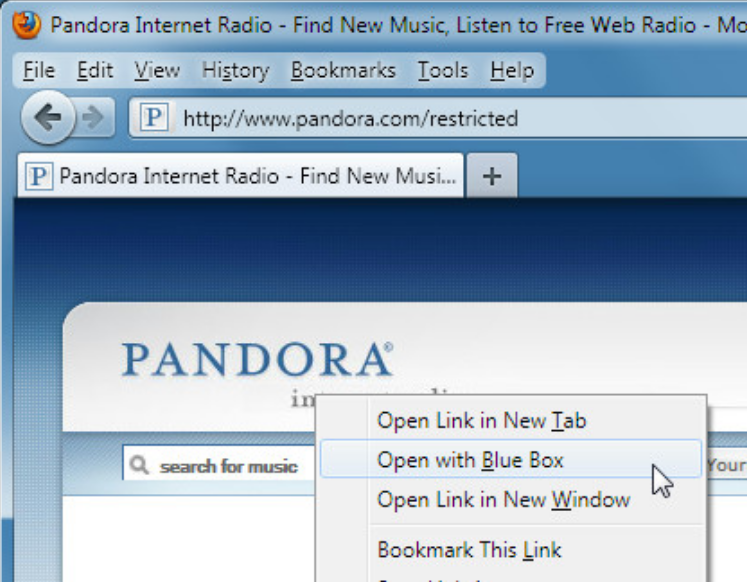
This will open a new tab where you will get complete access to the blocked website. Keep that in mind that the access you gain via Blue Box Proxy is restricted to the newly opened tab. And in order to access a banned website, you will require using the context menu each and every time for accessing it.
Likewise, you can also try other websites such as Spotify, that may not be partially or fully accessible in your area.
Unfortunately, it fails to bypass the Hulu and Veoh restrictions as well. Other than that, it actually works fine for accessing location restricted websites with ease.
It works with Firefox 1.5 – 4.0.*, that means that it is compatible with the latest Firefox 4 stable version.
Conclusion
Alright, That was all Folks! I hope you guys like this blue box proxy article and also find it helpful to you. Give us your feedback on it. Also if you guys have further queries and issues related to this article. Then let us know in the comments section below. We will get back to you shortly.
Have a Great Day!






