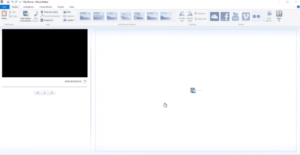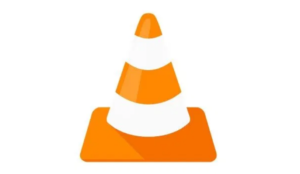If you guys love to play with music, then you must have a lot of MP3 songs and files on your PC. If you want to edit the music files into smaller ones or create a personalized ringtone for your phone. Then a useful and reliable MP3 trimmer is of great help. In this article, we are going to talk about How to Edit MP3 on Windows 10 – Tutorial. Let’s begin!
The Movies & TV app, or more precisely the pictures app on Windows 10 can both split and merge videos as well. The Groove app on Windows 10 however is incredibly basic actually. It has an equalizer however, that too is a recent addition so forget using the app in order to edit your audio files. MP3 is a really famous audio format and if you have an MP3 file you have to split, Groove is not the app for it. You can also find basic apps that do the trick however, a reliably good one is Audacity. It’s kind of complicated to use for more sophisticated stuff however, to split MP3 files, it’s really easy to learn.
How to Edit MP3 on Windows 10
Audacity is actually a free, open-source app so go ahead and download and then install it. Before we start to edit a file, know that by default Audacity does not overwrite the original file no matter what you actually do. When you add a file to it and then edit it, you’re basically creating a project as well. It will store it as a project unless you export it.
Open Audacity and drag & drop the MP3 file you wish to split. Your file is represented in wavelength form. Tap and drag your mouse cursor over the part that you wish to cut out. For a more precise selection, use the Start and End of Selection option at the bottom as well.
Head to the Edit menu. Choose Cut or just use the Ctrl+X keyboard shortcut and it will delete the selected bit. You can then head to File>Export>Export as MP3. The remaining bit of the file can also be exported in MP3 format as well. You will also have to give it a different name though so that it doesn’t overwrite the original file during the export process actually.

If you wish to cut out the part that is not selected, then head to Edit>Trim.
Further
Audacity can also join two different audio files as well. It’s really simple to do. Drag and drop the files that you wish to merge on to Audacity. If you guys want to merge the whole file with another one, tap on it and then use the Ctrl+A keyboard shortcut to choose all of it. Use the Ctrl+C keyboard shortcut in order to copy it. Tap on the other file at the exact place you want to paste the audio from the first one and then use the Ctrl+V keyboard to paste it as well.
If you wish to merge just a small portion of the file, choose only that from the second file, and again use the Ctrl+C shortcut to copy it. Tap on the first file at the exact part that you wish to paste the snippet and use the Ctrl+V keyboard shortcut in order to paste it. When you paste a snippet from one audio file to the other, then Audacity doesn’t overwrite the file you’re pasting to. Rather, it adds to the file, pushing its current content further down the timeline as well. After that, you need only export it and don’t forget to rename the new file to something else as well.
How to Edit MP3 File on Windows 10 with Joyoshare Media Cutter
Joyoshare Media Cutter for Windows is not only a video cutter, however, also a smart and easy-to-use audio trimmer. Along with the program, you can easily trim any audio file at a super-fast speed without even causing any quality loss. Joyoshare Media Cutter turns you on to split large audios into smaller segments, delete unnecessary parts of the audio file. That make ringtone for iPhone, Android, and other smartphones, join multiple audio clips into a single one as well.
However, besides the MP3 format, this MP3 trimmer Windows program also supports almost each and every common audio formats. That includes FLAC, AIFF, M4R, AU, MKA, WAV, WMA, APE, OGG, AAC, AC3, M4A, as well. You can also export the trimmed audio file onto many other portable devices. For example Apple iPhone, iPad, iPod touch, Galaxy S8, smart TV, game console, etc. Plus, Joyoshare Media Cutter offers other powerful editing features, like add special sound effects, extract audio from video, adjust the channel, sample rate, and bit rate, as well.
Steps
- First, import your target MP3 file to Joyoshare. After completing the installation, please open the Joyoshare Media Cutter program on your PC. Add an MP3 file that you’d want to trim through tapping the “Open” button or just drag and drop the file to the program.
- You guys can simply move the yellow sliders in order to choose the starting time and ending time or enter the particular duration in millisecond precision. Just like that, you can press the Edit icon next to the file and trim the MP3 file in the same way as well. Remember to tap on the Scissor icon cut icon to trim MP3 before closing this new window. During the trimming process, you guys are always free to pre-hear the music file. So that you can know clearly every time you make a change actually.
- Select the output mode. Then press the “Format” button, and it then pops up a new window and offers two output options for you. If you only do the basic trimming, we then highly recommend you choose the “High-speed mode” that will trim and convert MP3 files losslessly and fast. However, if you also add some more edits for your MP3, then you should select the “Encoding mode” and also find a preferable output format. Then press the “OK” button in order to shut down the window.
- Now start to trim an MP3 file. Now press the “Start” button and begin to trim the MP3 file on Windows 10. Then wait a while until the conversion is completed. Then you also can find your new audio file through browsing via the destination folder converted-files.
How can you Edit an MP3 File in Windows Movie Maker?
If you guys are a Windows user, then you probably have Windows Movie Maker pre-installed on the computer. So, it is also a great choice for you to edit your MP3 files without any other software installation again. Cutting an MP3 along with Windows Movie Maker only needs 3 simple steps and let’s see is how:
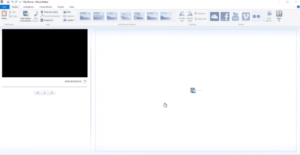
- First, add an MP3 music file. Open the Windows Movie Maker program first and then tap on the “Add Music” option in order to import an MP3 file you want to trim;
- Trim MP3 file. Right-click on the audio file and select “add to Timeline”. Or you can just drag the file to the Timeline. Set the start trim point and end trim point through dragging the cursor as well.
- If you guys are satisfied with it, then save the trimmed audio in .wma format; if not, then you can redo it again.
How can you Edit an MP3 with VLC Media Player
The third solution in order to trim an MP3 file on Windows 10 is to use VLC Media Player. Well-known as a player, it basically works well as an audio trimmer as well. With this app, you can also trim audio clips through recording the desired portions of your MP3 file. Just follow these quick steps below in order to see how to cut an MP3 file with a VLC media player:
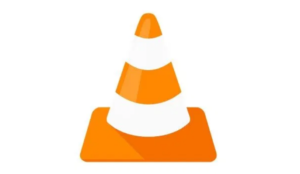
- First, open the VLC media player on the PC, head to “View” > “Advanced Controls”;
- Tap on the “Media” >”Open File” in order to import your target MP3 file or just drag-and-drop the file to VLC;
- Now you can play the MP3 file and record the segment via the built-in audio recorder;
- After recording the wanted part, you need to press the “Record” button to stop the recording. And the trimmed MP3 file will be saved in the “My Music” folder on your computer now.
Conclusion
Alright, That was all Folks! I hope you guys like this “how to edit mp3 on windows 10” article and also find it helpful to you. Give us your feedback on it. Also if you guys have further queries and issues related to this article. Then let us know in the comments section below. We will get back to you shortly.
Have a Great Day!
Also See: How to Swap Rows in Excel – Full Tutorial