If you’re looking for an immersive space whenever taking notes in OneNote, then you might want to turn on Dark Mode. This feature is available on the Mac, Windows, and iOS versions of the app as well. And you can change the appearance of many user interface elements so it will be easier on the eyes also. The mode doesn’t actually change the properties of your pages, it just changes the way things appear to look. That includes text colors, table cells, ink strokes, and also text highlights. In this article, we are going to talk about How to Enable OneNote dark mode – Tutorial. Let’s begin!
If you guys are already using a Dark Mode in your respected operating system, then it should be turned on by default in OneNote as well. However, if not, then in this guide, we’ll show you how you can turn on Dark Mode in OneNote across all of the major platforms.
Contents
How to Enable OneNote dark mode
Windows 10
In order to turn on Dark Mode in the OneNote app in Windows 10, you will have to visit a few menus from within the app actually. You’ll want to go to the upper right corner of the OneNote app window, then tap Settings and More and then click on Settings followed by Options. When you do that, then you’ll have to select Color under the Options pane. You can select Light to keep the default mode, or you can also choose Dark to enable Dark Mode. If you need, then you also can choose to Use my Windows Mode if you want OneNote to go with your existing color preference setting from Windows 10 as well.
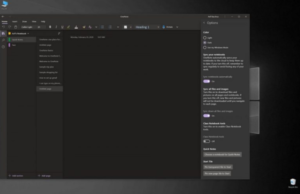
macOS | OneNote dark mode
Well, with OneNote on MacOS, the story is kind of different. OneNote takes its appearance based on your system preferences in macOS actually. If you want to use Dark Mode with OneNote, then your Mac must be running with MacOS 10.14 or later. This means that you do not actually need to change any settings in OneNote. Rather, you’ll have to configure settings in your Mac. Let’s see how.
- Choose System Preferences on the Apple menu.
- Under the System Preferences menu, then tap on General.
- Turn on the Dark theme under the Appearance section.
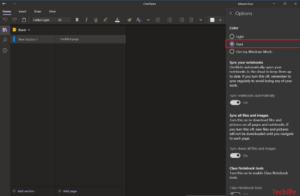
- Then open the OneNote app and the theme will be changed automatically to Dark Mode as well.
iOS and iPadOS | OneNote dark mode
A really useful feature about Dark Mode is it easy on your eyes and helps you focus on your work. To Turn on the Dark Mode in OneNote for the iPhone or iPad:
- Head to Settings
- Then locate Appearance
- Choose Dark.
It is also important to note that the Mode doesn’t simply change the OneNote pages properties however, just the way things appear on the screen. That includes text colors, text highlights, ink strokes, and table cells as well. Let’s see
- Unlock your iOS device (iPhone or iPad) and head to ‘Settings’.
- Choose the ‘Display & Brightness’ section.
- Under the ‘Appearance’ section, you guys will find two options,
- Light
- Dark
- Choose the ‘Dark’ option to enable the OneNote dark mode.
You can also set ‘Dark Mode’ in order to turn on automatically at sunset, or at a particular time. For this, you need to follow the procedure as described above but select the ‘Automatic’ option under ‘Display & Brightness’. Then, click on ‘Next’ and select ‘Options’ to set your preferred schedule for Dark Mode.
As an alternative to the above method, you can also use your iPhone’s Control Center to quickly turn Dark Mode on or off at any time. If you own an iPhone X or later, then pull down from the top-right corner of your iPhone and then click and hold the brightness control bar for a second actually.
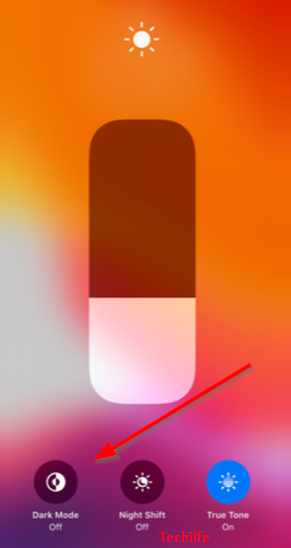
- Quickly, at the bottom of the brightness control, you will find three options,
- Dark Mode Off
- Night Shift
- True Tone
- Simply, click on the ‘Dark Mode’ circle to turn on the option.
Now, when you open OneNote on your iPhone, it will then appear in Dark Mode.
Android
Finally, there is Android as well. Turning on Dark Mode on OneNote for Android is kind of like macOS and iOS. Unfortunately, there is no dedicated switch, and your device will have to have a Dark Mode feature for it to work actually. This means that you’ll have to run Android Pie or higher, which is not actually compatible with all Android phones. Turning on Dark Mode in Android will vary based on your device maker, however, Let’s see how we did it on our Pixel 3XL running stock Android 10.
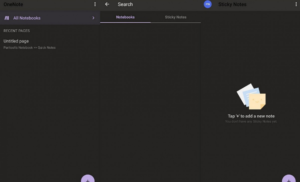
- On your Android device, head to Settings.
- Choose the Display menu.
- Under the themes section, you have to choose the Dark Theme option.
- With Dark theme enabled, you need to open the OneNote app and the background app will be darkened automatically.
Conclusion
Alright, That was all Folks! I hope you guys like this OneNote dark mode article and also find it helpful to you. Give us your feedback on it. Also if you guys have further queries and issues related to this article. Then let us know in the comments section below. We will get back to you shortly.
Have a Great Day!






