Do you want to enable or disable closed captioning? While using Amazon Prime Video or Apple TV, you’re the one who uses these two services to stream video content. You can also use them individually or simultaneously and access a brilliant range of content. What if you have a specific requirement?
Yes, you can. Both offer closed captioning (CC) and you can turn on it one or both of them. While using Amazon Prime Video on Apple TV, besides separately, you must select just one and move with that. In this article, you’ll learn how to use closed captioning on Amazon Prime Video and how to use it on Apple TV.
Closed captioning is an amazing service to those who are hearing damage. It gives a textual reproduction of the audio track of a movie or TV show. Identical to subtitles that encode the audio content of a movie in other languages. Closed captioning is a brilliant feature for those who want to watch their favorite media at a lower volume.
Contents
How To Enable Or Disable Closed Captioning
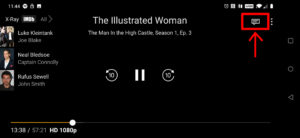
Set Up closed captioning on Amazon Prime Video
If you want to set up closed captioning on Amazon Prime Video you want to configure it in your browser first. It is where you’ll make any customizations to Amazon Prime Video service besides of what device you stream it to.
Step 1:
Log into your Amazon Prime Video account in a browser.
Step 2:
Choose Account and Settings from the menu.
Step 3:
Choose Subtitles and Edit.
Step 4:
Now configure your liking and choose Save once done.
Once configured, you turn on or off CC within an Amazon Prime Video stream.
Step 1:
At first, Play the media you want to use CC in. Remember the CC sign has been shown.
Step 2:
Choose Subtitles or Menu.
Step 3:
Enable the Subtitles.
Make sure some Amazon Prime Video content closed captions turned on. You want to view the CC icon to make sure. If you don’t view the icon, then try the above anyway to view what happens.
Then check the subtitle in the preview of the film or movie you want to watch. Every TV show mentioned on Amazon Prime Video has a details section that enables you key features of the show.
St up closed captioning on Apple TV
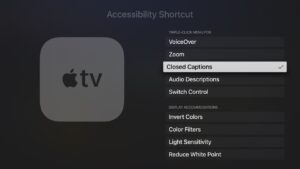
Setting up closed captions on Apple TV is quite straightforward. You can either use the Apple TV app or the Apple TV device. If you want to use the device just turn on or off within the menu. If the stream is supported with CC, it will play them automatically.
Step 1:
Choose the Settings icon on your Apple TV.
Step 2:
Then choose General and Accessibility.
Step 3:
Choose Closed Captions and SDH and toggle to on.
Step 4:
Leave/exit the menu.
This will enable closed captions for all streams and they’ll play them automatically whenever the stream has them. Also, you can configure Apple TV to play CC per stream once you share your device or don’t always want them.
Step 1:
Initiate a stream on your Apple TV.
Step 2:
Choose the Info panel from the remote.
Step 3:
Pick Subtitles and toggle to On.
While having the latest Apple TV with Siri, you can just ask it to enable closed captions. A simple ‘Siri enable closed captions’ should do it.
If you want to disable captions on using the app just move to search option at the bottom of the app and input in “accessibility,” or “closed captioning” to fastly find the setting.
How To Use CC On Amazon Prime Video on Apple TV
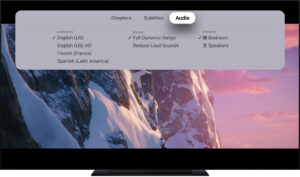
While watching Amazon Prime Video on Apple TV. Simply use closed captions isn’t as easy as it should be. While both supported with CC, when used in conjunction with each other, it can be an issue.
Because of the ease-of-use that is Apple’s mantra, it might be less issue to use Apple’s closed captions besides using Amazon’s.
If CC isn’t working nicely while viewing Amazon Prime Video content on Apple TV, then simply try this:
Step 1:
Head over to your Apple TV menu and choose Settings.
Step 2:
Choose Audio or Video and make sure Subtitles are on.
Step 3:
If the language is set to English, then disable subtitles.
Step 4:
Then exit the menu and repeat Steps 1 and 2.
Step 5:
Enable subtitles again and make sure language is English.
Now CC should work properly. Well, it’s an issue that was assumed to be patched out months ago but rears its head. If closed captions aren’t showing, or not showing properly, try this solution to get it working.
Closed captioning is useful for the hearing impaired that is why some services support it. Whether you use Apple TV, Amazon Prime Video, or Amazon Prime Video on Apple TV, now you come to know how to get CC working.
What do you know about Subtitles?

As mentioned earlier, subtitles are identical to captions besides they encode audio content to another language. Internationally, there is such great content. What can you do when your favorite movie or TV show isn’t available in your native language?
Prime isn’t a warehouse of content with available subtitles. There is an instant way to narrow down your search relying on which language you’re interested in. After using the search bar located at the top of the Amazon Prime website input in “Subtitles [language].” You will then view a list of films with corresponding subtitles. If you’re looking for a particular movie or TV show just search it up and view it at the details section at the bottom of the ‘Watch Trailer’ option.
Apple will enable you to view the subtitle choices available on iTunes. When you tap on a title you would like to watch, move down to the “Languages” section. You will then view a list of languages available here.
If the content you’re searching for is the best subtitles, then you’re in luck. If not, many websites and apps are available online.
Conclusion:
Here’s all about “Enable Or Disable Closed Captioning”. If you think that it is helpful then do let us know your suggestions in the comment section below. Have you found any other method that you think we can’t cover in this article? Comment us below!
Till then! Stay Safe ?
Also Read:






