Steam is a popular and famous game distribution and management platform. Now if something goes wrong with a game or the app, then you may need to access the Steam folder. In this article, we are going to talk about How to Find Steam Folder Windows 10 – Tutorial. Let’s begin!
When you install apps on Windows 10, then you guys can install them anywhere. Generally, they’ll recommend installing the C drive which is where Windows installs by default. In most of the cases, you can also install an app elsewhere along with some exceptions. Steam is actually no different; you can install it on the C drive or you can install it to a different drive as well. That said, if you can’t find the Steam folder after installing it, then there are a few different things that you can try to find it as well.
Before you go hunting for the Steam folder, you should check the root of every drive on your system. It should be there. If it is not, then use one of the options below as well.
Contents
Windows search
Windows search is basically the first tool you should try if you can’t find the Steam folder actually. Open Windows Search and then enter Steam. It’s highly likely that the Steam app will actually come up as the first result but look through the other results and then expand the group of folders.
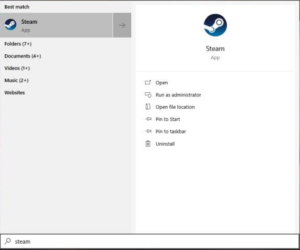
Well, you ought to see the Steam folder. Tap on it and it will then open in File Explorer. You can also copy the path from the location bar as well.
Locate Steam folder from Settings
- Open the Steam client. Make sure that you are not in Family View actually
- Tap on Steam and choose Settings.
- From the Settings window, you have to open the Downloads tab.
- Now under Content Libraries, Press the Steam Library Folders.
- Note down the path that is under Folders. It should look something like this:
C:\Program Files (x86) \Steam - Then open File Explorer and navigate to the same in order to find your Steam folder.
Just like that, you can also find the same through accessing the Steam Music tab. Head to Steam, tap on Settings, and select Music.
Steam Library
If you guys have a game installed then finding the Steam folder is pretty easy. Open Steam and head to your Library. Then right-click a game and choose Properties from the context menu.
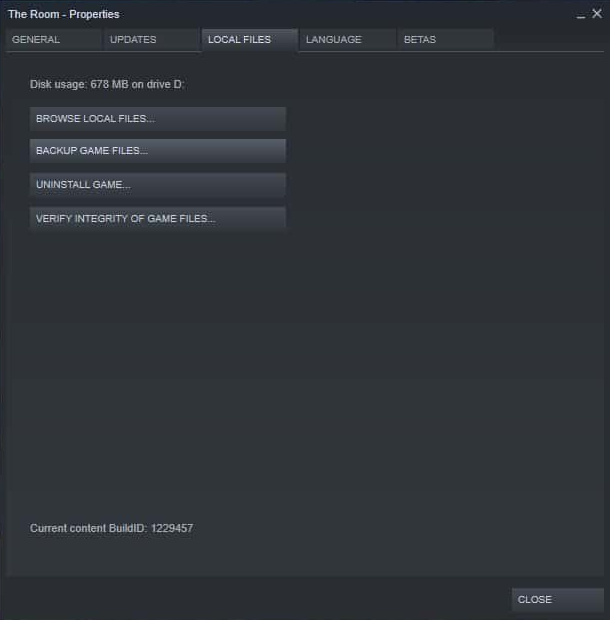
In the Properties window, head to the Local Files tab and tap on Browse Local Files. File Explorer will then open to where the game’s local files are saved. Read the path in the location bar and then you will be able to find where your Steam folder actually is.
Install a game
If you are still looking for a way to find the Steam folder, then try to install a game.
When you are installing a game on Steam, then you can find where the Steam is located as the game will prompt you to choose an installation path.
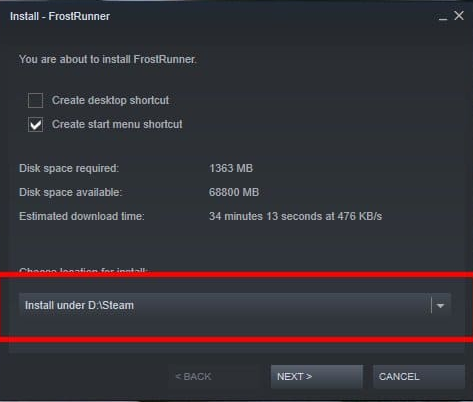
The steps presented below will surely definitely help you with this task:
- Open the Steam client.
- Choose any game that is free to install.
- Tap on Play to proceed with the installation (the game will prompt you along with a preference screen).
- Now under Choose the location for install, note down the default installation path for Steam as well.
- Navigate to the same installation path via File Explorer in order to find the Steam folder.
Finding your Steam folder can be really an annoying task if you had changed the default installation folder during installation as well.
Conclusion
Alright, That was all Folks! I hope you guys like this “how to find steam folder windows 10” article and also find it helpful to you. Give us your feedback on it. Also if you guys have further queries and issues related to this article. Then let us know in the comments section below. We will get back to you shortly.
Have a Great Day!
Also See: Hallmark Channel on Kodi Without Cable






