
Are you looking for a solution to fix the Internet Connection Sharing error in Windows 10? In Windows 10, ICS helps you to share the network with many other devices. ICS stands for Internet Connection Sharing. Well, it looks very useful when you are using Ethernet or wired connection connect in your PC and you want to connect other devices like a mobile, tablet to this connection.
Contents
Turn On ICS On Windows 10:
If you would like to enable or turn on ICS. Then;
- Head over to Network Connections manager after running ncpa.cpl command.
- Then right-tap on your network adapter and choose Properties.
- From the property sheet, move to Sharing tab.
- You can now check to Allow other network users to connect through this computer’s Internet connection option.
- Tap OK.
- It allows the ICS and you will then view the ‘Shared‘ term using your network adapter entry in the Network Connections manager.
But after following the above-mentioned steps, I receive the following message due to which ICS can’t be enabled:
An error occurred while Internet Connection Sharing was being enabled.
The service cannot accept control messages at this time.
After receiving this message, try to review the Windows Firewall configuration to confirm whether it is unblocking your connection. You might want to reboot your PC and then check if you can share the connection then. If the problem still occurs, move ahead with these instructions:
How To Fix Internet Connection Sharing Error In Windows 10:
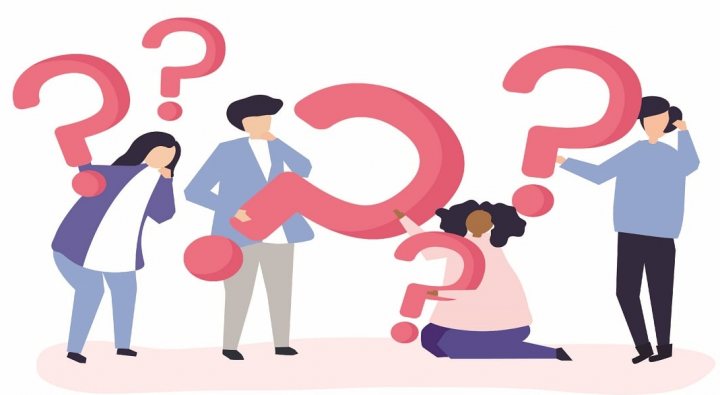
Follow the steps to fix the Internet Connection Sharing Error in Windows 10:
- Hit
 + R and input services.msc in the Run dialog box. You can then press Enter key to open Services snap-in.
+ R and input services.msc in the Run dialog box. You can then press Enter key to open Services snap-in. - From the Services window, move down and then view for Internet Connection Sharing (ICS) service. Right-tap on the service entry and then choose the Properties.
- From the service property sheet, at the General tab, simply set the Startup type to Automatic (Delayed Start). Tap Apply followed by OK. Exit Services snap-in.
Now you should try to turn on sharing on your Internet connection and this time it works fine.
Conclusion:
I hope you can now understand how to fix Internet Connection Sharing Error in Windows 10. If the steps prove to be useful then share them with your friends and help them. For further queries and questions let us know in the comment section below. Also, don’t forget to share your feedback with us!
Also Read:






