Do you want to fix Windows 10 mobile hotspot No Internet issue? My most favorite Windows 10 feature is a mobile hotspot. Older models of Windows lets you share your Wifi from your desktop but turning it on was boring since you had to run commands in the cmd. On Windows 10, just tap a toggle to enable it and you can connect 8 devices to your PC. However, the devices can connect over a network or over Bluetooth and you can select how the connection is built. If you’re attempting to connect a device to the Windows 10 mobile hotspot but you’ll then receive a ‘No internet connection’ message on your device or the devices can’t obtain an IP address, there’s an easy way to resolve it.
Contents
How To Fix Windows 10 Mobile Hotspot ‘No internet connection’ Issue:
Turn On Devices & Update Drivers
Before you proceed further, try to do two things. Make sure that you don’t have any pending driver updates for your network card. Another is to ensure no network device is turned off.
You can do both by moving to the Device Manager. All you need is to expand the Network adapter group of devices and ensure nothing is turned off. If a device is turned off, right-tap it and then choose the Enable option from the context menu. If you want to update drivers, right-tap each device, and choose the Update Driver option from the context menu.
Turn On Connection Sharing
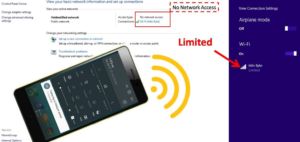
Now it’s time to move on to the fix. First, keep in mind that the mobile hotspot is disabled. Head over to the Control Panel and move to Network and internet>Network and sharing center. From the left, choose ‘Change adapter settings’.
Note all the local area connections you see, specifically the one using the MS Wi-Fi Direct Virtual Adapter. Capture a screenshot of this screen if you think you’ll have an issue remembering which connection is present later and then quit the Control Panel.
Enable the mobile hotspot and wait for few minutes. Then head over to Control Panel and move to Network and internet>Network and sharing center. Then, tap ‘Change adapter settings’ from the left. After this, you’re going to view a new local area connection that probably not replaced an older one. Then use the screenshot you capture before to compare it. The new connection using the MS Wi-Fi Direct Virtual Adapter.
From the Control Panel, move back to Network & sharing center. You will then check the WiFi you’re connected to and an Ethernet connection. Then tap it.
From the window that opens, simply tap the Properties button. After this, you’ll see a new window will open. Head over to the Sharing tab on this window. Turn on the ‘Allow other network users to connect through the PC network connection’. Then head over to the dropdown under it, and from the options, choose the same local area connection that appeared in Control Panel whenever you enable the mobile hotspot.
Tap Ok, and then devices will easily be able to connect to the mobile hotspot on Windows 10.
Conclusion:
Here’s all about ‘Windows 10 Mobile Hotspot No Internet Issue. Is this article helpful? Are you still facing the issue or successfully fix it? Let us know your thoughts and suggestions in the comment section below!






