
Do you ever guys wonder to Get BitLocker Recovery Key from CMD after losing it? This is actually a process with which you can restore access to the encrypted drive in the event whenever you fail to unlock it. Unlocking such a drive is almost impossible without even a BitLocker Recovery key. In this article, we are going to talk about How To Get BitLocker Recovery Key From Cmd. Let’s begin!
But, whenever you guys lost your Recovery key, it’s best to just check at a few places before performing any backup as well. You guys can also find out the Saved Printouts, or any written documents. However, via executing a simple command line, you can always retrieve the 48 digit key via which you guys can access your data.
Contents
How To Get BitLocker Recovery Key From Cmd
- Right-tap on Start Button or press Windows + X keys and choose Command Prompt (Admin) in order to open Command Prompt as administrator.
- Just type the following command and click on Enter key:
manage-bde -protectors <DRIVE> -get
You have to substitute <DRIVE> along with the exact drive to get its recovery key. Such as, to get the recovery key for C: drive I’d execute manage-bde -protectors C: -get command.
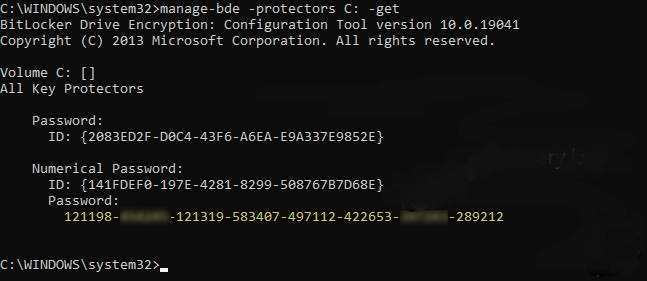
- You have to look for the down Password section in command results, that contains the 48-digit recovery key. Note or save this recovery key to somewhere safe for future reference as well.
Via Windows PowerShell
- Just open Notepad and paste the following code into its window.
$BitlockerVolumers = Get-BitLockerVolume
$BitlockerVolumers |
ForEach-Object {
$MountPoint = $_.MountPoint
$RecoveryKey = [string]($_.KeyProtector).RecoveryPassword
if ($RecoveryKey.Length -gt 5) {
Write-Output ("The BitLocker recovery key for the drive $MountPoint is $RecoveryKey.")
}
}
- Save the Notepad file along with any name, however, make sure it has.
ps1extension. File type when saving can be All files. - Now open administrative Windows PowerShell.
- Type name of the saved file along with its location. The results should now show the recovery key.
Forcing a Recovery of BitLocker Key for Local Computer
Prior you make an attempt in order to generate a BitLocker recovery procedure, experts suggest testing how the recovery method functions for you as well. So, the –forcerecovery command of manage-bde will do the task actually.
- Head to Cortana search and then type “cmd.exe“. Whenever the Best match displays the same, then do a right-tap and choose “Run as administrator“.
- Then agree to the UAC prompt via tapping the Yes button.
- Now at the Command Prompt window, just copy-paste or type in the following syntax and click on Enter.
manage-bde -forcerecovery <BitLockerVolume>
Forcing Recovery for a Remote Computer
- Here also, you can access the Command Prompt along with administrative authorities and execute this command as well.
manage-bde. -ComputerName <RemoteComputerName> -forcerecovery <BitLockerVolume>
Note: Recovery triggered via “-forcerecovery” determines various reboots until you guys add “TPM protector” or suspends protection as well.
Conclusion
Alright, That was all Folks! I hope you guys like this “how to get BitLocker recovery key from cmd” article and also find it helpful to you. Give us your feedback on it. Also if you guys have further queries and issues related to this article. Then let us know in the comments section below. We will get back to you shortly.
Have a Great Day!
Also See: Item Can Not Be Copied As It Is Too Large For The Volume Format – How To Fix It







This post is very helpful for those people how don’t know about there Bitlocker recovery.
In some case your Windows might corrupted and when we install the Windows then they will ask for recover then this method not worked.