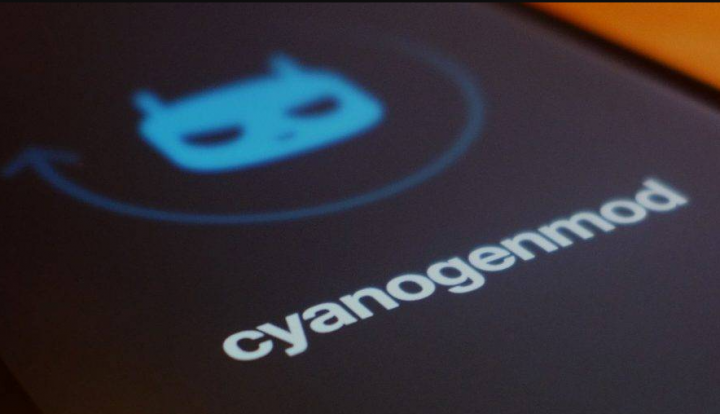
Good News for all Moto X 2nd Gen, 2014 as well. Now you guys can install and enjoy Custom ROM CM14 based on Android 7.0 Nougat on Moto X 2014 2nd Gen (victara) as well. You also need to download the Android 7.0 Nougat CM14 for Moto X 2014 2nd Gen from the Given link below. Here I will give the full guide on How you can Install Android 7.0 Nougat CM14 For Moto X 2014 2nd Gen (victara). Like the Moto X 2014 2nd, Gen has no official release date of Android 7.0 Nougat actually. However, now you can enjoy the Custom ROM Cyanogenmod 14 aka CM14 on Moto X 2014 2nd Gen as well. In this article, we are going to talk about How to Install CM14 for Moto X 2014 nougat. Let’s begin!
After the release of the Android 7.0 Nougat Source code to the public, we have actually seen many custom ROM based on Android 7.0. Lately, we added a lot of CM14 ROM to our Archive. Today finally we have good news about the Moto X 2014 2nd Gen as well. Now you guys can even enjoy Android 7.0 CM14 ROM on Moto X 2014 2nd Gen too. CM14 aka Cyanogenmod is actually the best Custom ROM available in Android Ecosystem.
Contents
Further
We also have added the Download link and guide below. Just download and install Android 7.0 Nougat CM14 for Moto X 2014 2nd Gen as well. Remember this is basically an early build of development of CM14 aka Cyanogenmod 14 for Moto X 2014 2nd Gen. So download and also try it for yourself on your smartphone via TWRP Recovery. This build is basically a stable ROM, everything works fine as a real Stock Android 7.0 ROM on Nexus as well.
What is CyanogenMod 14?
CyanogenMod 14 aka CM14 is actually based on Android 7.0 Nougat. CyanogenMod is also one of the best featured Android Custom ROM Available for most Android smartphones as well. CM14 is built via the community of developers. it is free of cost and open-source software based on the official releases of Android via Google, also with added original and third-party code as well. It is based on a rolling-release development model as well. CM14 also has a lot of features. For example Cyanogenmod Launcher, Themes, Notifications, Lock screen, Buttons, System Profiles, Status Bar, Privacy, etc. Below is the list of devices getting Cyanogenmod 14 Android Nougat aka CM14 as well.
What is in Android 7.0 Nougat?
Compatible: Moto X 2014 2nd Gen (victara)
Issues
- Video recording broke on stock camera (just use a different app!)
CHANGELOG :
Oct. 7
– Fixed Bluetooth to work along with the latest sources
Sept. 30
– Fixed camera – well thanks to Jesse Smith! (patch)
Sept. 18
– Attempt to fix crash whenever trying to call (If this happens to you, then just do a clean flash)
Sept. 17
– Fixed Phone crash on XT1096 (Cherry-picked this) as well
Sept. 13
– Fixed CM Setup Wizard and also audio (Cherry-picked this, this, this, and this actually)
Sept. 8
– Fixed RIL and Wi-Fi (Included SELinux policies) as well
– Added gestures too
PRE-REQUISITE
- This will definitely work on Moto X 2014 2nd Gen (victara) only, Don’t Try this on Any other device actually.
- Charge your phone more than 80% or 70%.
- You will lose the original ROM or any CUSTOM ROM if you guys already installed it on your phone. Then you have to make sure to Backup your phone before doing this step via TWRP, CWM, or any Custom Recovery.
- You guys must install TWRP or any Custom Recovery on your phone.
- Just download all the Zip files from below and Place them in your phone’s root of internal memory.
How to Install CM14 for Moto X 2014 Nougat
- First of all, you have to boot into Recovery – Turn your phone off >Hold Volume UP and Power button simultaneously for few seconds > You guys will see the recovery. (in Some brand Volume Down and Power key)
- Before you install the custom ROM, it’s better if you Wipe all the data via tapping the Wipe button and choose Advanced Wipe – Tick all except Internal Storage
- Swipe to WIPE as well
- Now press the Install button in order to install the CM14 aka Cyanogenmod 14
- Now Browse via the files of Internal memory where you also have uploaded the Zip file of Custom Rom (better move the custom ROM zip into the root of your internal memory) as well
- Choose the Custom Rom Zip File and Swipe to confirm the installation. Now reboot the Smartphone.
- Now just follow the same steps from Step one in order to install Kernel and Gapps
- That’s it! Now just reboots your phone. You have Install Moto X 2014 2nd, Gen, Successfully as well.
Conclusion
Alright, That was all Folks! I hope you guys like this article and also find it helpful to you. Give us your feedback on it. Also if you guys have further queries and issues related to this article. Then let us know in the comments section below. We will get back to you shortly.
Have a Great Day!






