Among the many iOS 13 improvements and updates, the Books application has its own fair share. For eBook readers, Apple provides a neat and clean interface on its default Books app. That inspires users to read more. And in its efforts, Apple also allows you to set reading goals in the Books app on iPhone and iPad.
Keen readers set their targets of reading pages every day. And this iOS 13 feature will undoubtedly help them to set book reading goals on iPhone and iPad. Let’s jump on to this process.
Contents
How To Set Reading Goals in Apple Books
Once you set reading goals, then you can easily keep track of how many minutes you read every day. However, this practice also enables you to keep tabs on books and audiobooks that you finish each year.
- Launch Books app on your iPhone device.
- Tap on Reading Now tab if you land on any other tab.
- You can see a text in blue fonts at the top (under the Reading Now title). That text reads New! Read more with daily reading goals.
- Scroll down until you find Reading Goals on the screen.
- Then tap on Today’s Reading.
- Next, tap on the ADJUST GOAL, that is under the SHARE button.
- From the Daily Reading Goal roller, you can set the goal. For example, I have set 10 minutes per day.
- Finally, tap on the Done button.
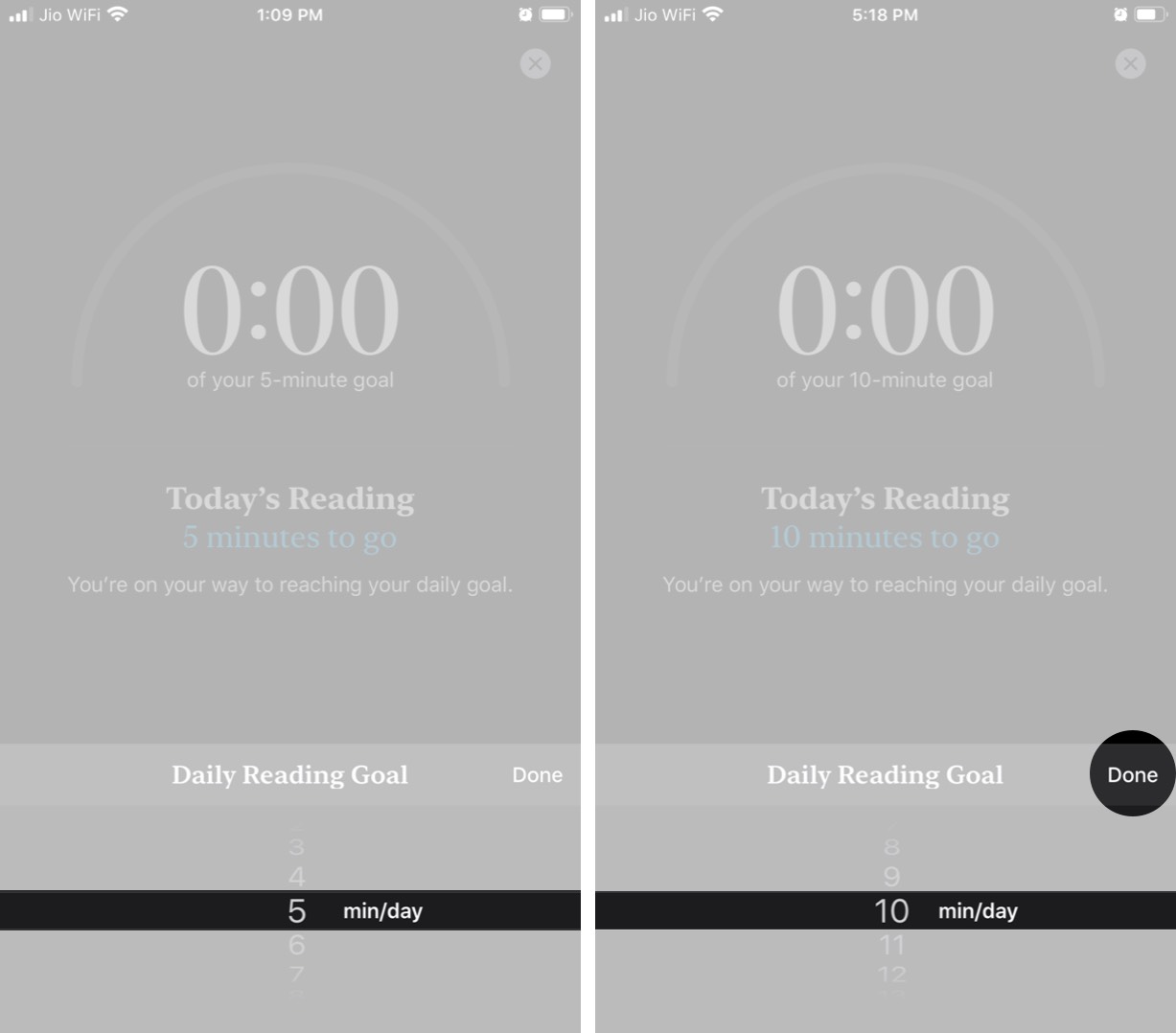
How to Set Up Yearly Reading Goals in Books Application on iPhone or iPad
Like daily goals, you can set reading goals to finish a number of books in a year. The process is also similar to you have followed above:
- Open Books app → tap on Reading Now → Scroll down till you see ‘Books Read This Year.’
- Then tap on the gray area under ‘Books Read This Year.’ You can also see numbers 1, 2, 3. This indicates the default yearly reading goal, that you can adjust.
- After tapping on that gray space, you need to tap on ADJUST GOAL.
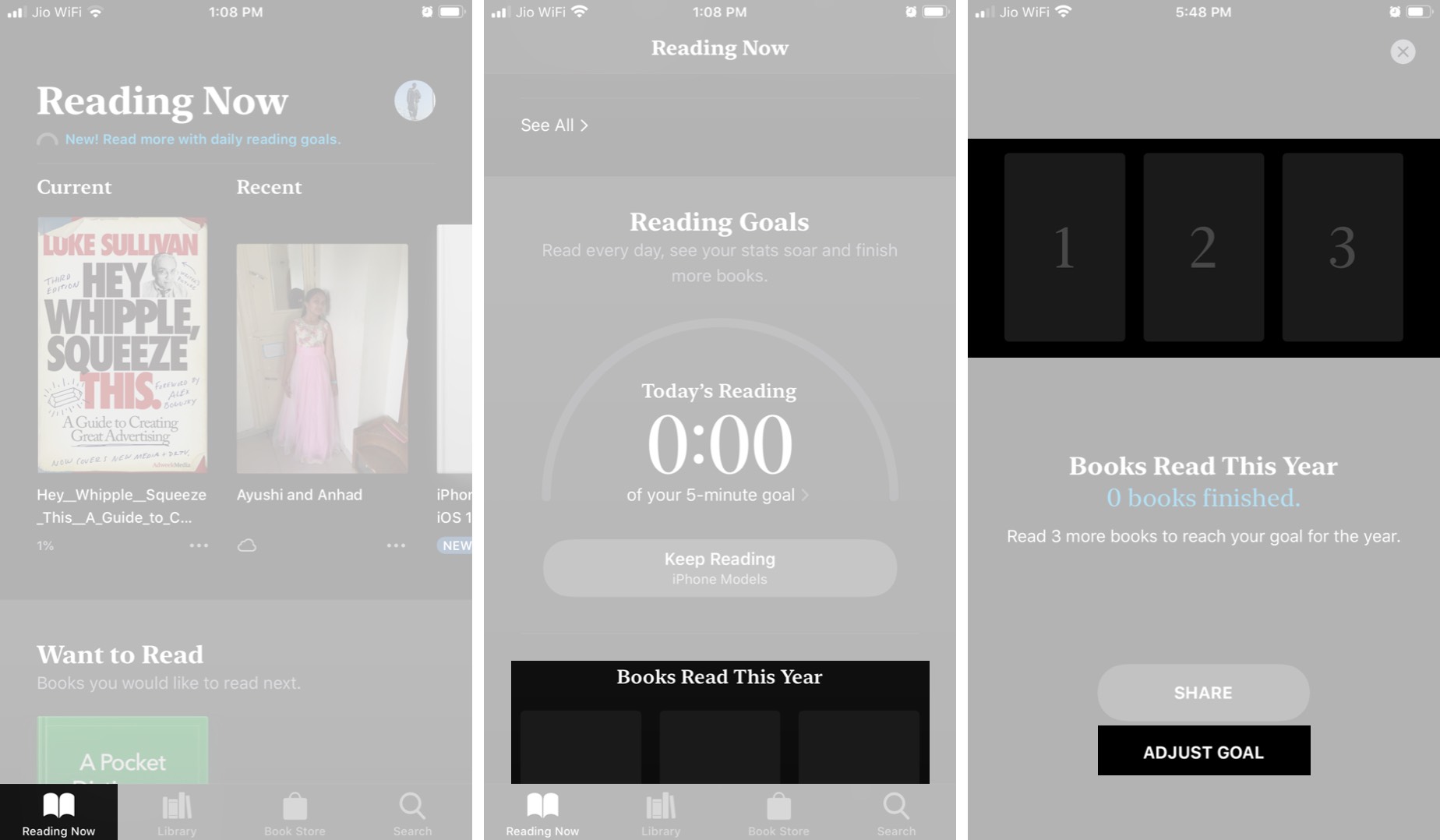
- From the roller that swipes up. You have to select the number of books you want to finish in a year, and then tap done.
Turn Off Readings Goals Notifications
Once you have set your daily or yearly book reading goals. Then you will receive notifications when you reach your reading goals. In this case, you need to stop those notifications on your iPhone or iPad. Just simply follow these steps given below.
- Open Books App → Reading Now.
- Rather than scrolling down, simply tap on your profile icon at the top right corner.
- Next, tap on Notifications.
- Now turn off the button next to Reading Goals.
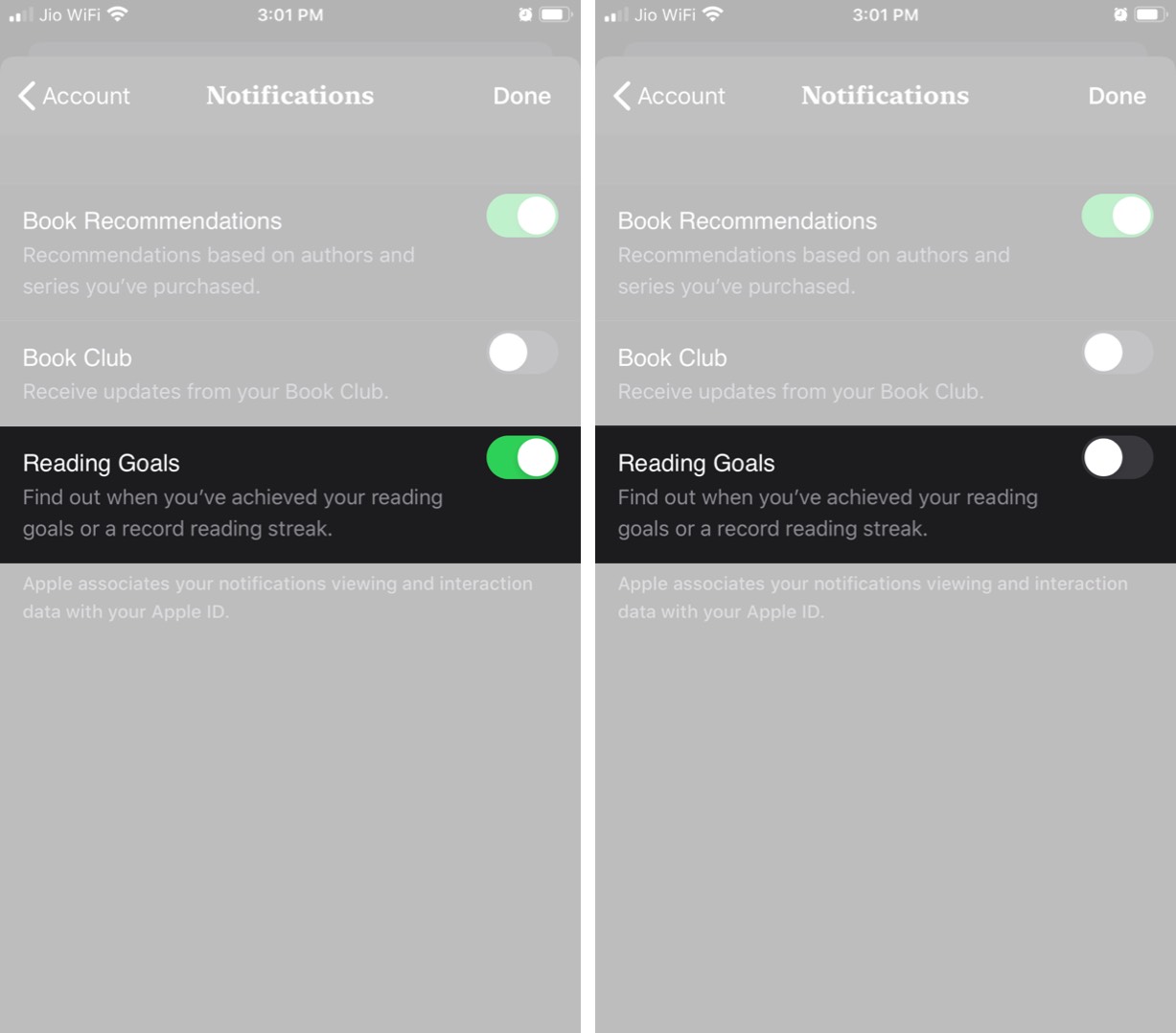
Turn Off Reading Goals in Book App
Once you set yourself in a rhythm, you can turn off reading goals.
- Open Settings on your iPhone or iPad.
- Scroll down and tap on Books
- Again scroll down and turn off Reading Goals.
Conclusion
Alright, That’s All Folks! I hope you guys like this article and find it helpful to you. Give us your feedback on it. Also if you have further queries and issues related to this article. Then let us know in the comments section below. We will get back to you shortly.
Have a Great Day!






