Do you want to set up Guided access or Always On display on iPhone X? iPhone X has a built-in OLED display. An OLED display provides you true black and it consumes less power of the battery. OLED displays have been a thing on many mobile devices but the iPhone X is the first-ever iPhone version to have it. On Mobile, an OLED display comes with an ‘always On display’ feature that enables users to keep their locked mobile screen on all the time. As it consumes less battery, it’s preferred over having to wake a device by clicking or hitting a button. The iPhone X doesn’t contain any feature out of the box however, you can install OLEDX and tweak Guided Access on your mobile to get Display on iPhone X.
OLEDX is a free iOS app that you can easily download. As it works on all iPhone versions executing iOS 11+ but you can only used it on iPhone X as it’s the only one with an OLED screen, not to mention batteries.
How To Set Up Guided Access Or Always On Display On iPhone X
How To Set Up Guided Access

Follow the steps carefully:
Step 1:
Head over to the Settings app and move to General>Accessibility.
Step 2:
Scroll down and enable Guided Access.
Step 3:
Head over through the process of setting it up i.e. set up a passcode.
Step 4:
Then, return back to the Accessibility screen and move down to the bottom again.
Step 5:
This time, click the Accessibility Shortcut.
Step 6:
From the Accessibility Shortcut screen, choose the Guided Access.
You’ve successfully set up Guided Access.
How To Enable Always On Display
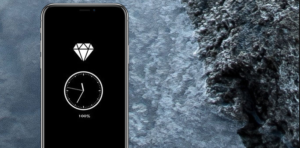
Follow the steps carefully:
Step 1:
Head over to the OLEDX app.
Step 2:
This app will select what is on your display when it’s always on.
Step 3:
Click the app’s settings to customize the screen.
Step 4:
If you don’t view the Settings option, click anywhere on the interface of the app and it will then appear.
Step 5:
Now customize the note, time, and icon on the screen. You can also turn on a starfield but that is a premium feature. Once done, click the side button on your iPhone X three times.
Step 6:
This button will lock your device but enables the app to fill your display screen and remain on all the time.
Step 7:
You can also unlock your device by tapping the side button and using Face ID. On other iPhone versions, you can unlock your mobile with Touch ID.
Guided Access lets users restrict their screen to a single app if they want to. OLEDX takes benefit of this feature by providing you the black background with the required information, battery, time, and a quick note, that can update itself. However, the device is locked so you don’t fret about anyone accessing the information on your mobile.
Conclusion:
That’s all about it. I hope you can now easily set up Guided access or always-on display on iPhone X after following the steps given above. If you have any questions, queries, or suggestions then let us know below!
Also Read:






