Many people may encounter the issue that Spotify keeps opening automatically on the startup of the computer. The reason is unknown, but it always happens to me after the program’s auto-update. If you also have the same issue, no worry. In this article, we are going to talk about How to Stop Spotify from Opening on Startup. Let’s begin!
This is a default setting and we can easily change it within the Spotify app itself, or also using Mac’s System Preferences.
Let’s find out how to do it:
Contents
How to Stop Spotify from Opening on Startup on a Mac computer – Spotify settings
- Open the Spotify app on your Mac — you can search for it using Spotlight (Command+Space) or find it by going to Finder > Applications.
- Select Spotify from the menu at the top of the screen, and then click on Preferences.
- In Spotify’s Preferences, Go to the bottom of the page, then select “Show Advanced Settings.”
- Find the option Startup and Window Behavior.
- Using the drop-down menu, you have to select “No” — Spotify will no longer open on startup.
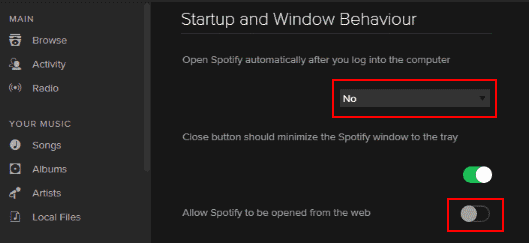
How to Stop Spotify from Opening on Startup on Mac – System Preferences
- Open System Preferences.
- Find and then select Users & Groups from the System Preferences menu.
- Tap Login Items from the option at the top.
- Then tap on the plus sign symbol at the bottom of the page.
- Search for Spotify under Applications, and then click Add.
- Now check the box under the column titled “Hide” for Spotify.
The setting is automatically saved once you select it. Now Spotify should no longer automatically open whenever you start your computer. I should mention here that I discovered a service called “SpotifyWebHelper” that allows you to start Spotify from a web page. You can also disable “SpotifyWebHelper” from starting just turning the “Allow Spotify to be started from the Web” setting to “Off“.
How to Stop Spotify from Opening on Startup in Windows only
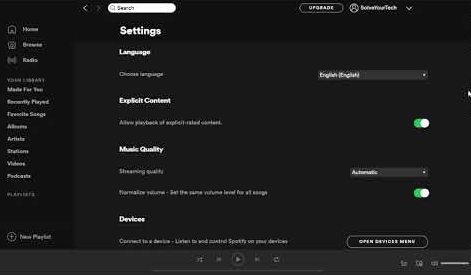
- Right-click a blank area of the taskbar, then select “Task Manager“.
- Click on the “Startup” tab.
- Then right-click “Spotify“, then select “Disable
Conclusion
Alright, That was all Folks! I hope you like this how to stop Spotify from opening on startup article and find it helpful to you. Give us your feedback on it. Also if you guys have further queries related to this article. Then let us know in the comment section below. We will get back to you shortly.
Have a Great Day!






