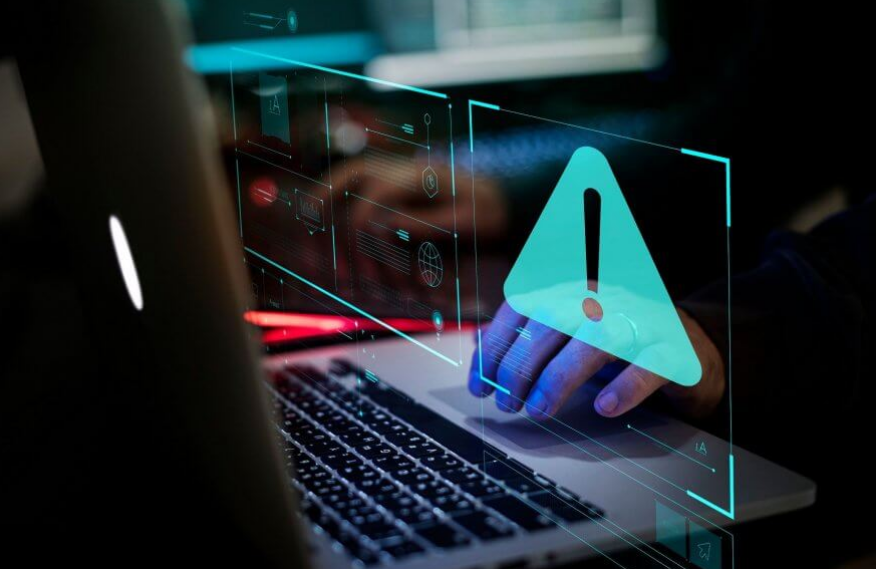
Do you want to troubleshoot VPN error 800 on Windows? A virtual private network (or VPN) translates your data. It can then passes it to a private proxy server, where it is decoded and then sent back to its original destination labeled with a new IP address. Using a private connection and masked IP, no one tells about your identity.
So a VPN creates a secure, encrypted “tunnel” over the network to a server. Suppose, you are in China and like to browse BBC UK, then rather than accessing BBC’s server from China’s IP address. All you need to do is to connect to a VPN, which will modify your IP address to the UK IP address. And the website confuses and thinks that you are a local visitor. But when a user tries to connect to a VPN but fails, they get a VPN error message. The VPN error message saying:
The Remote Connection Was Not Made Because The Attempted VPN Tunnels Failed or VPN Error 800
Contents
VPN Error 800 On Windows 10:
The error 800 means your VPN is can’t make a connection with the server, hence failing. Also, when you can’t access your VPN, you’ll then receive the VPN Error 800 message. This is a common problem, and users complain about this.
Error Causes:
Well, the error code doesn’t provide us a proper explanation of what stands behind the problem. The major reason for these connection failures include:
- Firewall issue
- The user enters an invalid address or name for the VPN server
- A network firewall tries to block the VPN traffic
- The client device lost the connection to its local network
Come let’s check how to fix it:
How To Troubleshoot ‘Remote Connection Was Not Made Because The Attempted VPN Tunnels Failed’
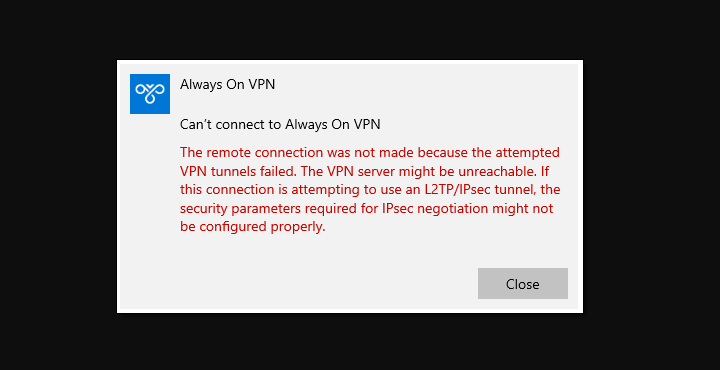
You have the following options for troubleshooting VPN Error 800:
- Check password, username, and server type
- Examine Firewall and Router if it isn’t interfering in your VPN Connection
- Check the connection between the VPN server or client
- Run Anti-Virus to review Malware
- Network troubleshoot
Let’s check these methods in detail:
Check password, username, and server type:
Make sure that the VPN server address, username, and password are accurate, follow these instructions:
- Tap ‘Win + I’, choose ‘Network & Internet’
- Then tap on ‘VPN’ appearing in the right-side panel. However, the right pane shows all the Virtual Private Network options.
- Tap on your ‘VPN service’ and move to ‘Advanced Option’. As it’ll open a pop-up that lets you edit your VPN details.
- Also, check if the username, IP address, and password are accurate. Change if you find any inconsistency and try once again. Make sure that the server address or name doesn’t include “http: //” and “/”. If it occurs then it will show this error.
- But if this doesn’t work, modify your ‘VPN type’ to ‘Point to Point Tunneling Protocol (PPTP)’.
If the option doesn’t work, head over to the next solution.
Examine Firewall & Router if it isn’t interfering in your VPN Connection
If you like to check if a client firewall is not triggering VPN error 800. Then temporarily turn it off and then retry the connection. Firewall-related issues show a need to update firewall configuration using additional settings. It is specific to the port numbers the VPN on that network is using. But for Microsoft Windows, these port numbers are IP port 47 or TCP port 1723
Allow the router for your PPTP or VPN. Also, if you can’t connect to the server using the local router you are using, then the router might want a firmware update to compatible with VPN.
Check the connection between the VPN server or client
If you like to check if there are any network problems because of connection issues between the client and the VPN server. Then simply ping the server and wait for the response. To do this:
- Hit ‘Windows Key + X’ and choose ‘Command Prompt (Admin)’
- When ‘Command Prompt’ opens, input ‘Ping’ followed by the address you like to ping. For instance ‘ping myvpnaddress.com’.
- Now hit ‘Enter.’
You should also check how long it takes for the server to react or respond. Simply retry the connection after waiting for a few minutes. Simply try a connection from another client device that can help to identify whether the connectivity problem is unique to one client or if it is a common issue.
Run Anti-Virus to review Malware
VPN Error 800 also occurs when your PC is infected with malware or some sort of harmful software. However, running your anti-virus scan can help you to remove viruses. You can also use Windows Defender or any after-market anti-virus service for this.
Network troubleshoot
Sometimes facing VPN error 800 mean that there’s some error which needs to be resolved by just troubleshooting. Follow the instructions:
- Choose ‘Start’ from the ‘Windows start’ button
- Head over to ‘Settings’ and choose ‘Network & Internet.’
- Under ‘Change your network settings’ choose ‘Network Troubleshooter.’
If the issue occurs, don’t panic to check using your Internet Service Provider (ISP). It becomes the case that your ISP has blocked GRE protocol.
Conclusion:
It is a very simple error, and it can be fixed using one of the above options. However, few changes in your settings can cause it while many times it occurs because of glitches from the ISP or VPN service side.
Here I have mentioned the solutions to fix VPN error 800 (Remote Connection Was Not Made Because The Attempted VPN Tunnels Failed). If you have any sort of suggestions, queries, or questions then let us know in the below comment section. Or else, if you find it helpful then share it with others.
Also Read:






