We can all agree that ads are somewhat annoying, and most of the time come in the way of our using the Internet. Due to this a lot of users opt for third-party tools to get rid of these ads. One of these applications is called Adblock. If you are confused about the whole idea of Adblock, then the Adblock Warning Removal List, or also how you can enable it, you have come to the right place! In this article, we are going to talk about How to Enable Adblock Warning Removal List. Let’s begin!
Adblock Plus is actually a popular ad filtering plugin for Firefox and Google Chrome as well. Whenever the plugin is installed it automatically adds the Adblock Warning Removal List option in the Filter lists tab however, it is not enabled by default.
Before we talk about Adblock’s warning list let’s first, understand what is Adblock and how it actually work.
Contents
What is Adblock Plus?
Adblock Plus is extremely popular among users because it filters the ads from websites and is available for popular web browsers as well. It also saves bandwidth as the advertisements that it blocks won’t be downloaded actually. You can also add it as a plugin for both Firefox and Google Chrome too. It also blocks ads for you so that you do not have to come across annoying ads actually.
It also filters the content that appears in the form of ads. This is really useful because we are able to block any inappropriate ads from appearing on our screens whenever we access any website.
Another advantage of using Adblock Plus is that it saves a lot of Internet bandwidth by blocking the downloading of advertisement content.
Adblock Plus Filters are just like antivirus definitions that contain the names of websites, web pages, images, scripts, as well. That will be blocked from opening in your browser actually. You can also add as many Adblock Plus lists as you guys want and even create custom filters using a regular expression. Each and every list can have a different purpose and block ads of different kinds. There are some of the acceptable ads that are group as non-intrusive and will not block too. This also helps to filter out ads from social media sites.
What is Adblock Warning Removal List?
When the Adblock extension is turned on and we visit some websites that contain ads. Then that website gives us a warning that we are using Adblock and we need to turn off our AdBlock extension in order to further proceed on the website. Theses websites detect the Adblock extension and also ask us to turn it off.
This actually spoils the whole concept of using the Adblock because we still get bombarded with these AdBlock warnings. However, Adblock Plus has provided us with a solution that helps us block out these warnings as well. In order to get rid of these warnings, AdBlock gives us with Adblock Warning Removal List that stops these warnings from appearing whenever we visit a website actually.
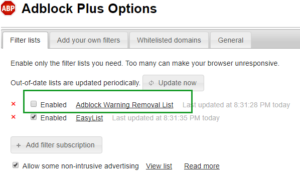
Adblock Warning Removal List is an anti Adblock list which will delete Adblock warnings. If you guys want to get rid of these annoying AdBlock warnings. Then all you have to do is turn on the Adblock Warning List feature in its settings.
Note: If you enable the Adblock Warning Removal List feature that you might not be able to access some of the websites. So do not panic just turn off this option and again turn it on after using that website. This is actually a rare case but it does occur sometimes.
How to Turn On Adblock Warning Removal List
These steps are basically assuming you already have Adblock Plus, and you just need to turn them on. Turning on the Adblock warning removal list is really easy. Let us have a look at the steps to do it:
- In your web browser, head to the Settings
- Find Extensions and then tap on it
- Tap on the Options
- Choose Adblock Plus Options
- Find the Adblock Warning Removal List Option
- Then tap on Enable
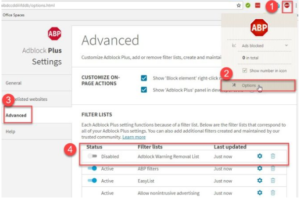
That is it! When you do this, Adblock Warning Removal List should turn on and you will be able to access the anti-Adblock websites without even worrying about ads!
Adblock Warning Removal list URL to add in the filter list
If the filter list for Adblock warning deletion is not there, then you can easily add it by following the simple steps below:
- Head to Adblock Plus Options –> Advanced.
- Under Filter Lists, Click +ADD A NEW FILTER LIST button.
- Then add the following URL
https://easylist-downloads.adblockplus.org/antiadblockfilters.txt - Tap on the ADD A FILTER LIST button
Conclusion
Alright, That was all Folks! I hope you guys like this article and also find it helpful to you. Give us your feedback on it. Also if you guys have further queries and issues related to this article. Then let us know in the comments section below. We will get back to you shortly.
Have a Great Day!






