Have you ever try to use Instagram on a desktop PC or laptop? Instagram is the most popular app only available as a mobile app (after its launch). People used it for fun and they don’t bother about the quality of the image. So, after the popularity of Instagram, the company plans to take it to the desktop as well.
So today, we use Instagram on our computers and laptops for so many things. But still, we don’t use all the choices that the mobile app has. In this article, we’re going to show you how to open and use Instagram on your PC.
Contents
Open Instagram on Desktop PC
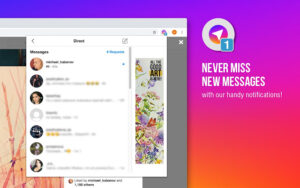
You want a good and fast speed Wi-Fi connection and your Instagram password. It doesn’t matter which browser, as they all support with Instagram.com. Let’s take a look at how to open it and log in:
Step 1:
Head over to instagram.com
Step 2:
Input your Instagram email or username.
Step 3:
Input your password.
Step 4:
Tap on login.
That’s all! Now your browser will ask you whether you like to save the password or username. If you’re going to use Instagram from that device, it might be a good idea to remember.
In case, if you don’t remind your password, then log in with your Facebook if your accounts are connected. You should then view that choice under the screen. On the other hand, simply reset the password after the input email address that’s attached to your Instagram account.
What To Do
After login to Instagram on your PC, you’ll then view that some features are in a different place after comparison to the app. However, everything still seems identical (more or less). Stories are mentioned on the top, and when you move down you’ll then view your friends’ images. Simply, like them or comment on them all the same.
You can also visit the profile of your friends, and there’s even a search bar located at the top of it. You can also find new people and follow or unfollow them. Not just this, you can also view your own profile and edit it. You can modify your bio or add the latest profile picture.
People who try Instagram on their PC for the first time are usually amazed after the quality of the photos. Some photos don’t look crystal clear as they were before. However, the quality is the same both on mobile or PC.
New Feature
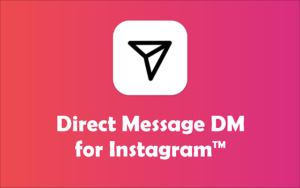
A few months ago, Instagram launched the feature that people have been waiting for for a long time. You can now DM on your desktop or laptop! Instagram users also recognize this as a small revolution that makes everything simpler.
You can not only chat on the PC but also reply to stories of others right there. This might look like a small step to some people.
Do you know when DM first appeared? You had to install another app to use this feature before it became collaborated with the Instagram app. A few years later came voice messages. And now, DM is available on the PC. What could be next?
Which Thing You Can’t Do
Well, you can’t do two very important things on your PC/laptop:
You can’t upload images or add stories. This might sound strange as these are two useful features on Instagram. However, that’s the way it is. You can’t add images or videos on your desktop.
Lots of users have complained about this, but we think Instagram will listen soon. Mainly due to many people use Instagram for professional purposes and have high-quality images. Until then, lots of users have to edit their images on a PC first, then share it with their phones for uploading on the app.
Instagram App for Desktop
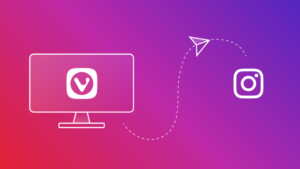
Recently, there’s only an app for Windows 10 PC. If you think why haven’t we mentioned it earlier, that’s because the app still has some loops. Lot’s of users complained that the app wasn’t desktop-friendly. For example, you cant upload pictures or stories.
But, if you have Windows 10, you can install it for free and try it out. Come let’s check how to get the app:
Step 1:
Head over to the Microsoft store.
Step 2:
Tap on the search bar.
Step 3:
Input “Instagram”.
Step 4:
Choose the Instagram icon when it appears.
Step 5:
Tap Get.
Once the app is installed, you can simply log in with your credentials. The app looks identical to the phone app, depending on your device.
What’s More?
As you can view, both PC and mobile models have some pros and cons. However, Instagram is working on increasing user experience. It includes desktop users.
Conclusion:
Here’s all about “Use Instagram On Desktop PC”. If you think that it is helpful then do let us know your suggestions in the comment section below. Do you prefer Instagram on your desktop PC or your phone, and why? Let us know in the comments section below. Have you found any other method that you think we can’t cover in this article? Comment us below!
Till then! Stay Safe ?
Also Read:






