
Do you want to remove the WindowsApps folder on Windows 10? There are lots of folders on your Windows drive that you can’t delete or access. Normally these are the system folders and removing them or changing them can break the operating system. Some of these folders can be removed without damaging the operating system but due to their nature, they’re secure or protected. The WindowsApps folder is one such folder. Windows 8 has a vast number of built-in “apps” such as Mail and Photos to games. These apps present in the WindowsApps folder on your hard drive that you can’t be accessed without tweaking.
Contents
WindowsApps Folder Intro:
The WindowsApps folder is in a place where UWP apps are installed. UWP apps can be moved or installed to any drive on your PC. It means that if you’ve tried to install an app to a non-Windows drive then it contains the WindowsApps folder. Also, if you want to remove the WindowsApps folder from a drive, then make sure that there is no UWP app installed on the drive the folder is on. If you want to remove the WindowsApps folder then dive down below!
Also See: Tips & Tricks To Enroll In Military Background Checks
How To Remove WindowsApps Folder On Windows 10:
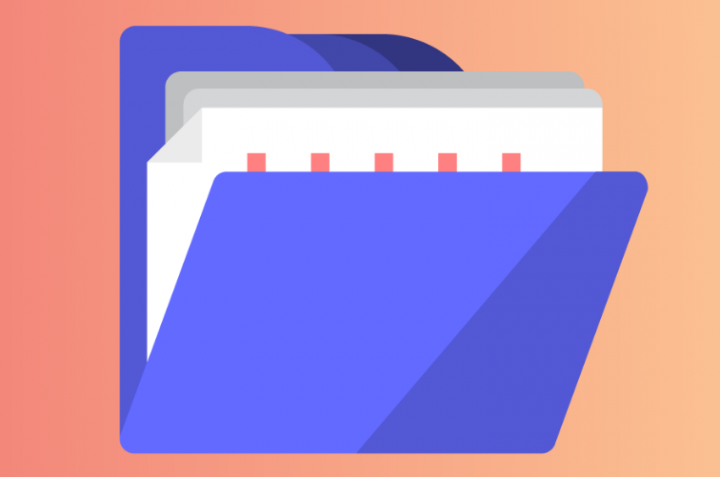
Before we show you how you can remove the WindowsApps folder, you need to first ensure that there are no apps installed on the drive it’s on. If you want to check which apps are installed on a drive then it is a very simple and easy process.
Head over to the Settings app and move to the Apps group of settings. From the Apps & features tab, move down to the list of apps. Then open the Filter by dropdown and choose the drive with the WindowsApps folder that you want to remove or delete.
Check the list and then move the apps you want to keep to another drive. Remove the ones you don’t want to use. The list will be a combination of desktop apps and UWP apps. You don’t need to erase desktop apps. They are not present in the WindowsApps folder.
Configure Folder Permission
For this, you want admin rights. Head over to the drive root with the WindowsApps folder. Right-tap it and then choose the Properties from the context menu. Then head over to the Security tab and then tap ‘Advanced’. If you want to remove the WindowsApps folder then dive down below!
From the next window that opens, tap the Change option located next to the Owner.
Well, another window will open where you input a new folder owner. At the bottom of the box, input your admin user name and then tap the Check Name button. When the name is verified, tap OK, and then Apply.
Remove WindowsApps Folder
Whenever you’ve changed the permissions, move ahead and then choose the WindowsApps folder, and the Delete key on your keyboard. A prompt appears and asking you to allow the change as an admin user but when you give it admin permission, the folder will be removed.
If you ever move or install a UWP app to the same drive again, then this folder will be recreated. It won’t have any data left over from the earlier model that you removed.
Conclusion:
Here’s all about “Remove WindowsApps folder on Windows 10”. Is this article helpful? Do you know any other alternative method to delete the WinodwsApps folder on Windows 10? Share your thoughts with us in the comment down the section below. Also, for further queries and questions let us know in the comment section below!
Also Read:






