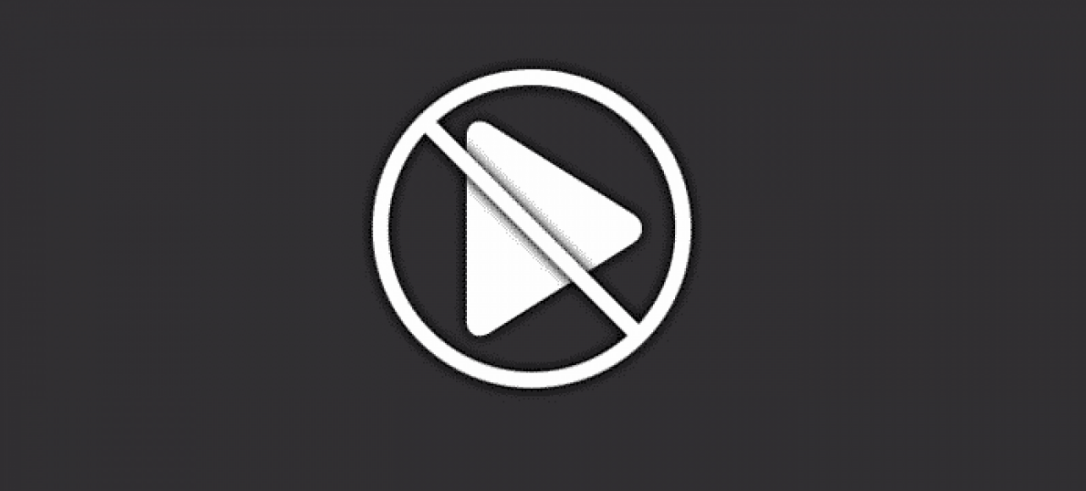
Do you want to fix the error ‘Media Could Not be Loaded’? When you are surfing on the internet to see a video, play games, etc you’ll then view an error message within the video player. The error message saying:
“The media could not be loaded, either because the server or network failed or because the format is not supported”
What is the meaning of error? It means that the player can’t load the video that you were trying to view and the error occurs because of the failure on the server’s end. Also, the video format is not being supported on your end through the medium you used to access it – your internet browser. You can view the error message on every single internet browser that exists. It is not just exclusive to one or two online media players – but also it affects everyone.
There are many things to cover when you determining exactly what this error is caused by. After you are viewing the error message while trying to view a video on a webpage. Then the following are the most effective methods you can use to fix the error message. Come let’s have a look:
Also See: How To Troubleshoot VPN Error 800 On Windows
Contents
How To Fix ‘The media could not be loaded’ Error:
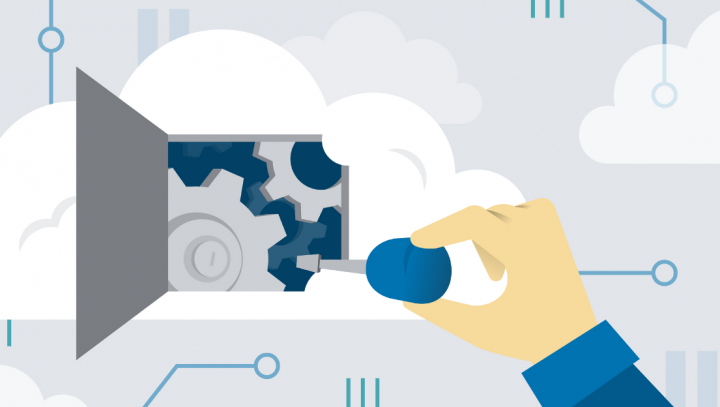
Fix 1: Turn Off AdBlock To Fix Media Could Not Be Loaded Error
We all know that video players and video hosts all over the network are using this error message as a move to get visitors to turn off whatever adblocking software or extension they are using. You can this just to allow advertisements to be visible to them in exchange for video access. In many situations, the error message occurs when the video player detects that a user has some kind of ad-blocking utility. If AdBlock is the major cause of why you’re facing this error message rather than of the video you like to view. Then the issue can be fixed by just turning off AdBlock for the webpage (or website) the video you like to watch is on.
The accurate steps you need to go is to disable your AdBlock on a particular webpage or website vary depending on the type of advertisement blocking utility or the internet browser combination you use. For instance, after using AdBlock Plus on Google Chrome and like to turn off the extension on a particular website, you need to:
- Move to the webpage that has the affected video on it.
- Then tap on the Options button located in the top-right corner of the Google Chrome window.
- Then tap on the little icon for AdBlock Plus.
- You will then view that the Power button is blue. It means that AdBlock Plus is turned on. Simply tap on the Power button and the extension will be turned off for the website you are on.
Then refresh the webpage you were on. After you refresh it, try to play the affected video and check if your browser successfully plays it. Want more ways to fix Media Could Not Be Loaded error? scroll down below!
Fix 2: Update Internet Browser To Fix Media Could Not be Loaded Error
Your internet browser might be facing problems while playing the video in question because of some sort of issue with it (like the absence of support for the format the video is in). If you are viewing the “The media could not be loaded” error message while watching a video, then try to check if there are any updates available for the internet browser. You can then installing or downloading any updates that are available.
If you’re using Google Chrome, then here’s how to:
- Initially, launch Google Chrome.
- Tap on the Options button located in the top-right corner of the Google Chrome window.
- You can then hover your cursor over Help.
- In the resulting context menu, simply tap on About Google Chrome.
- From the page that you will be taken to, Chrome will start manually checking for updates. In case, if any updates are available, then the browser starts installing or downloading them for you.
After ending up installing any updates for your internet browser. Then head over and try to check whether doing so gets the affected video to initiate playing without a hitch.
Also See: Signal vs Telegram Comparison – Which One is Best
Fix 3: Use another internet browser
If neither of the fix mentioned above has worked for you. Then maybe the internet browser can play the affected video, in and of itself, is the problem. This error message can affect all internet browsers. But in some cases, it just affects one particular internet browser. If it becomes the case, you might be able to fix this issue by just using another internet browser to play the video you like to watch. For instance, after viewing the error message while playing a video on Internet Explorer. Then try to play the same video on Mozilla Firefox or Google Chrome and you should be able to watch it without any issues.
Want more ways to fix Media Could Not Be Loaded error? scroll down below!
Fix 4: Wipe Cache & Cookies
Outdated cookies or cache often trigger many error messages. Like ‘The media could not be loaded because the format is not supported’. So, you should try to wipe the cache and cookies to resolve the error. In fact, many users on the Microsoft forum reports that the error message fixed after wiping the old cache and cookies from the web browser.
- So, move to the Settings > Advanced Options.
- Now from the Advanced options, move down and tap on ‘Clear Browsing Data’.
- Then choose the cache and cookies from the list and then tap on ‘Clear browsing data’.
- After this, restart your browser to resolve the error message.
Conclusion:
So, these were the best working methods to resolve the ‘The media could not be loaded, either because the server or network failed or because the format is not supported’ error message. If you know of any other alternative method to resolve the issue then let us know below!
Also Read:






