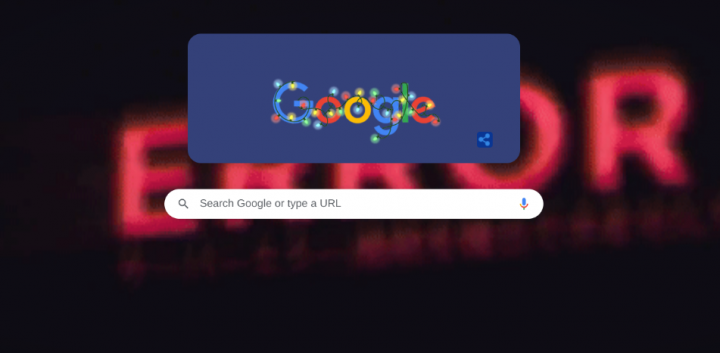
Do you want to turn off Google Doodle on Chrome New Tab Page? Google doodles mark important people in history, historic dates, and recent happing. Some of them are static while others are instant little animations. In some situations, e.g., during the Cricket World Cup, Soccer, or the Olympics, these doodles are the small games that you can easily play. If you don’t want doodles, or you end up playing them rather than working, you can then select to hide Google Doodles on the Chrome New Tab Page.
Also See: How To Forecast Traffic On Google Maps
Contents
Steps To Turn Off Google Doodle On Chrome New Tab Page
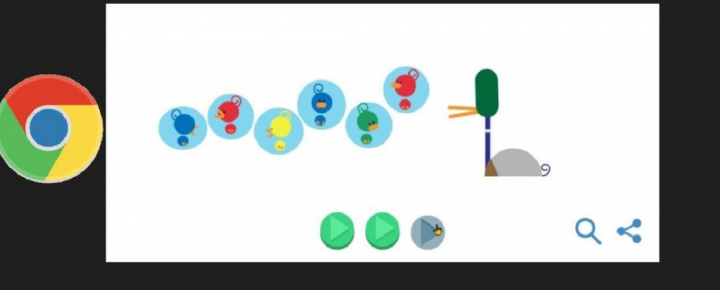
It’s very simple or easy to hide Google doodles from the Chrome New Tab Page. All you need to do is to disable a flag. Follow the steps to turn off Google Doodle on Chrome New Tab Page:
Step 1:
Head over to a new tab and input the following in the URL bar;
chrome://flags
Step 2:
From the Chrome flags page, look for ‘doodles’ in the search bar. You will then find a flag known as “Enable doodles on the local NTP” and then it’ll be set to Default. Head over to the dropdown located next to this flag and then choose the ‘Disabled’ option.
Step 3:
You can then relaunch Chrome and then open a new tab page.
Step 4:
Normally, Google doodles are just pictures, static or animated. In some situations though, they can add a by-line. Turning off the flag will turn off/hide the Google doodle but the by-line will still be present under the New Tab Page. There is no way to turn it off but it is less distracting than the doodle itself. For one, you can’t end up or play it wasting time, and it’s under the page and very simpler to ignore.
Step 5:
In Chrome Web Store there are some Chrome extensions to hide the Google doodle from the New Tab Page but they didn’t look to work. Specify a choice between an extension and turning off a flag, it’s good to go with the flag option. Extensions, while best can slow down Chrome and also uses more RAM.
Step 6:
Well, it is a Chrome-specific setting. If you head over to the Google home page or move to a Google search results page, then doodle will still appear on both pages. Also, it’s good to just input searches in the Chrome URL bar, or you can simply use the search field on the New Tab page. Unfortunately, there is no escaping the doodle on the search results page but it is very small and off to the side so it is rarely visible.
Conclusion:
Here’s all about ‘Turn Off Google Doodle On Chrome New Tab Page’. Is this article helpful? Do you know any other alternative method to turn off Google Doodle on Chrome New Tab Page? Share your thoughts with us in the comment down the section below. Also, for further queries and questions let us know in the comment section below!
Also Read:







this doesn’t work anymore
don’t work ! No option like that in the chrome flags. no doodle, no webUI option that people are disscussing on other platform.
same here.. it does not work anymore. There is no such flag.
option no longer there
google needs to put the option disable doodles in there chrome://flags