What do you know about parse error? If you don’t know anything about it then you are in the right place. It is an error message you sometimes get on mobile devices when an app fails to install. However, the message is not specific, and there are many issues that can cause it. The main takeaway is that your phone encounters an issue while trying to install the app, and the installation can’t be completed.
After receiving a parse error and you still want to install the app in question, you will then identify and resolve the root issue.
Contents
- 1 Reasons For Android Parse Error:
- 2 Solutions To Fix a Parse Error:
- 2.1 Update The Android Latest Version
- 2.2 Check Compatibility Problems, Or Try To Install An Older App Version
- 2.3 Active Permissions To Install Apps From Unknown Sites
- 2.4 Reinstall .apk File
- 2.5 Temporarily Turn Off Android Antivirus Or Other Preventing Features
- 2.6 Enable USB debugging
- 2.7 If You Change The Manifest File, Restore It
- 2.8 Reset your Mobile phone
- 3 Errors Identical to the Parse Error
Reasons For Android Parse Error:
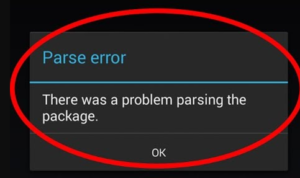
The parse error appears after you install or run a third-party app on mobile devices. When the error occurs, you’ll then view a message given below:
Parse Error
There was a problem parsing the package.
The error appears when you try to install an app from Google Play Store, although that is quite common.
Here are some other reasons for the Android parse error:
- The app is not supported by your device.
- Your Android does not have permission to install the app.
- The file is corrupt that you are trying to install.
- Your antivirus or security app is securing installation.
- There is an issue with your mobile device.
- Modifications have been made to the app that you are trying to install.
Solutions To Fix a Parse Error:
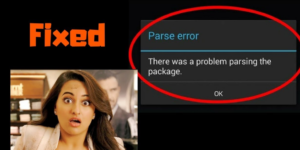
Here are some common solutions to fix the parse error. After you try to attempt the first five, you can then try to install the app once again. If you still view the parse error, head over to the other steps:
Update The Android Latest Version
The app that you’re trying to install might not work using an older model of Android. In some cases, simply try to install or run an app that’s designed for the latest version of Android will result in a parse error.
If you are using an older device, but your carrier can’t support the new Android update. Then you might have to buy a new phone. In some situations, you should try to install a custom version of Android.
Caution: Installing a custom model of Android is a difficult procedure. It hard for inexperienced users to brick or damage their mobile when attempting a custom install.
Check Compatibility Problems, Or Try To Install An Older App Version
If the app that you’re trying to install needs the latest version of Android. You can then check to view if older app versions are still available. You might be able to install or download that model without generating a parse error.
Caution: Running or executing old Android versions can open your device security vulnerabilities.
Active Permissions To Install Apps From Unknown Sites
After trying to install an app that you don’t want from the Google Play Store. You might be getting a parse error message as your device is not allowed to install apps from unknown sites. This option is disabled by default. If you enable it, you should be careful to only download or install apps from the legal sources.
Reinstall .apk File
If your app files are damage or incomplete also it causes a parse error to occur. Then move to the sources where you originally installed the .apk file and download it again. After you find a different legal site for the .apk file. You can then try to download it from there instead.
Important: After trying to install the .apk using the default Android browser. You can then try to use a different browser from the Google Play Store. Also, you can try to install the .apk file using a desktop PC, after which you can move it to your mobile device.
Temporarily Turn Off Android Antivirus Or Other Preventing Features
Antivirus or other securing apps may wrongly identify the app that you’re trying to install as a threat. As a result, the parse error message occurs. Temporarily turning off the security measure might enable you to successfully install the app.
If you don’t know how to temporarily turn off the feature, You can then try to uninstall the antivirus app and then installing the app that generates the parse error. Also, don’t forget to reinstall the antivirus app once you’ve completed it.
Enable USB debugging
Turn on the developer mode on your Android. Then enable the USB debugging option, and then try to install the app. While this is an advanced option, you don’t like to plug your mobile to PC or USB cable to perform the debugging steps.
If You Change The Manifest File, Restore It
This method applies to advanced users. Making modifications to the Androidmanifest.xml file contained in a .apk file can certainly cause a parse error. Modifying the name of a .apk can also have a similar effect. Simply try to restore the file to its real state, then reinstall the .apk using its original name.
Reset your Mobile phone
This is the last resort option, as it will remove all of your confidential data. Don’t try to attempt it unless you have tried every other alternative. Once you reset your mobile, you simply update it to the newest version of Android before trying to install the app again.
Note: Don’t forget to back up your confidential data before resetting your device, as you will lose all of your images, videos, and other media.
Errors Identical to the Parse Error
There are lots of other errors that are related to the mobile parse error, in that they also relate to issues while installing Android apps. The most common errors are Google Play Store errors, which can protect you from installing official apps. Another error has to do with Android app downloads freezing.
Conclusion:
Here’s all about “Fix Parse Error”. Have you ever try to experience it? If you want to share any other method or tips regarding the article then let us know below. For further queries and questions let us know in the comment section below!
Also Read:






