
A lot of ZTE smartphone users are now reporting a very annoying issue. That keeps popping up each and every now and then. Apparently, an app/launcher called Stock Android keeps on crashing and provides the error message, ‘Stock Android has stopped working. In this article, we are going to talk about Unfortunately Stock Android has Stopped ZTE. Let’s begin!
Now, a lot of users thought that this had something to do along with the Android software. Well luckily, it does not. It’s just the launcher that ZTEactually uses on their skin. A bug in the launcher app makes it crash most of the time. Some service representatives suggesting resetting the phone, however, that didn’t solve the problem for many as well.
Unfortunately Stock Android has Stopped ZTE
But, if you guys install a new launcher on your ZTE device such as the Nova Launcher. That actually seems to solve the problem. Another way in order to fix the problem is to open the Settings app and go to Application settings > choose Stock Android > Advanced settings. Now choose to block all the notifications from this app. That too will also fix this issue.
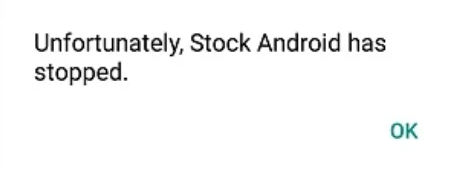
Well, the official ZTE reps have not given any proper solution yet. It is likely that the company may release an update in order to fix this problem, however. Until then, you guys will have to try one of the methods mentioned above. We are not really sure why ZTE named their launcher as Stock Android because it confuses a lot of users.
Most of the issues were actually from users who own the ZTE Max Pro or the ZTE Maven 2 (AT&T). However, it may be present on other ZTE phones as well. If you guys are facing these issues, then you can try these tips, and hopefully, it works for you as well.
Conclusion
Alright, That was all Folks! I hope you guys like this article and also find it helpful to you. Give us your feedback on it. Also if you guys have further queries and issues related to this article. Then let us know in the comments section below. We will get back to you shortly.
Have a Great Day!






