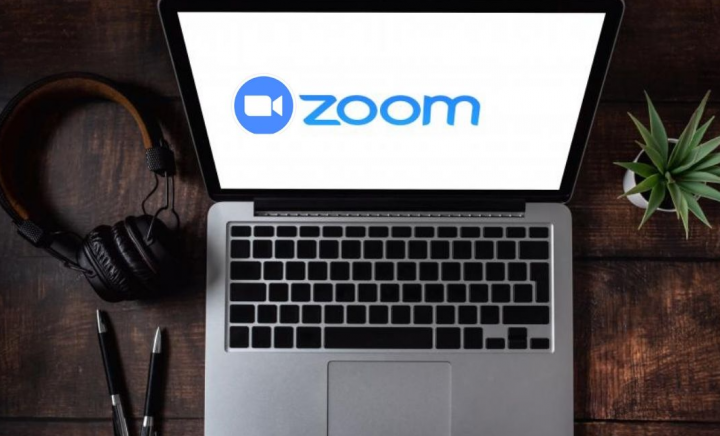
Zoom’s beautify feature is actually one of its highlight features, something that is still not matched through some of the other famous video conferencing services. Whenever you turn it on, you can instantly note the difference but is there more than what meets to eye? Well, let’s now look into it. In this article, we are going to talk about What is Touch Up My Appearance on Zoom. Let’s begin!
Contents
What is Touch Up My Appearance on Zoom
Well, the ‘Touch Up My Appearance’ option in Zoom is one of the video enhancement features offered via Zoom. When you activate this feature, then Zoom will use a real-time algorithm in order to identify your face in the visual feed and automatically apply soft focus to it.
Much like a beautifying filter on Snapchat or any other camera app. The ‘Touch Up My Appearance’ option will help your skin appear smoother. Along with an airbrushed look without you even actually having to do any work for it.
And that’s just all it does.
‘Touch Up My Appearance’ requirements?
Yes, because this is a new feature via Zoom, it is right now only available to desktop and iOS users. Android users currently do not really have this feature and there is no word if it will be available for users of the platform in the near future as well. You guys will also have to update your Zoom client to the latest version in order to get this feature. Let’s now take a look at the minimum version you will have to get ‘Touch Up My Appearance’ and running on your system or iOS device.
- Windows: Zoom Client v5.2.0 (42619.0804) or higher than that
- macOS: Zoom Client v5.2.0 (42634.0805) or higher actually
- iOS: Zoom app v5.2.0 (42611.0804) or higher as well
- Android: Not applicable
How to turn on ‘Touch Up My Appearance’ in Zoom
Now here is how you can enable Zoom’s beautify filter on your Windows PC and Mac, and iPhone and iPad as well.
On PC
Requirements for Windows
- 64bit OS
- Intel i3, i5, i7, or i9 (4th Gen or higher)
- AMD Ryzen 3, 5, 7 or 9
Requirements for Mac
- MacOS 10.13 or higher
- Intel i3, i5, i7 or i9 (4th Gen or higher)
- AMD Ryzen 3, 5, 7 or 9
Guide
- First of all, just open the Zoom desktop client and tap on your profile picture in the top right corner.
- Now you have to tap on ‘Settings’.
- Choose the ‘Video’ tab from the left sidebar.
- Now just check the box for ‘Touch Up My Appearance’ in the ‘My Video’ section.
- Adjust the filter through using the slider beside ‘Touch Up My Appearance’.
- And that’s just it. ‘Touch Up My Appearance’ will now be activated for your video feed as well.
On iPhone and iPad
- You have to open the Zoom app on your iOS device and click on the ‘Settings’ icon in the bottom right corner of your screen.
- Then tap and choose ‘Meetings’.
- Now tap on ‘Touch Up My Appearance’ in order to enable the feature.
- it will now show you a preview window. Toggle the switch for ‘Touch up my appearance’ in order to activate it.
- Now adjust the slider to adjust the amount of touch-up that is applied to your video feed.
- Now exit the settings once you are happy with the result.
- ‘Touch Up My Appearance’ should now be activated on your iOS device as well.
On Android
Well, the feature is not available for any Android users at the moment actually. We will update the post whenever this changes.
Conclusion
Alright, That was all Folks! I hope you guys like this article and also find it helpful to you. Give us your feedback on it. Also if you guys have further queries and issues related to this article. Then let us know in the comments section below. We will get back to you shortly.
Have a Great Day!






