If you guys need to perform a clean installation, then roll back to a previous version after upgrading to Windows 10 version 2004, May 2020 Update. Because you’re not ready or you are experiencing problems, then you can still download the ISO file for Windows 10 version 1909 to roll back. In this article, we are going to talk about Windows 10 1909 Download from Microsoft. Let’s begin!
Mostly, along with the release of a new version of Windows 10, Microsoft updates its Update Assistant and Media Creation Tool in order to upgrade devices to the latest release. However, you can’t use these tools to downgrade the operating system if something ever happens. You can always use the recovery option in order to uninstall an upgrade, but the option is only available for ten days, and most of the time it does not work.
If you have to go back to a previous version or also install an older version of Windows 10 on a device. Then you can use Rufus to download the Windows 10 version 1909 ISO file after version 2004 has been released actually.
Rufus is a free third-party tool that is designed to create a bootable USB flash drive to install Windows 10. However, unlike the Media Creation Tool, the third-party tool can also download the ISO file and also prepare the bootable media using an older version of Windows 10.
In this guide, you guys will learn the steps to use Rufus to download the ISO file. And also create a bootable media in order to install Windows 10 version 1909 (November 2019 Update) after version 2004 has been released.
Download Windows 10 1909 ISO after May 2020 Update
If you want to download the ISO file for Windows 10 version 1909 after version 2004 becomes available, then you have to use these steps:
- Open Rufus website.
- Under the “Download” section, tap the link in order to download the latest version.
- Double-tap the executable to open the tool.
- Tap the Settings button (third button from left) a the bottom of the page.
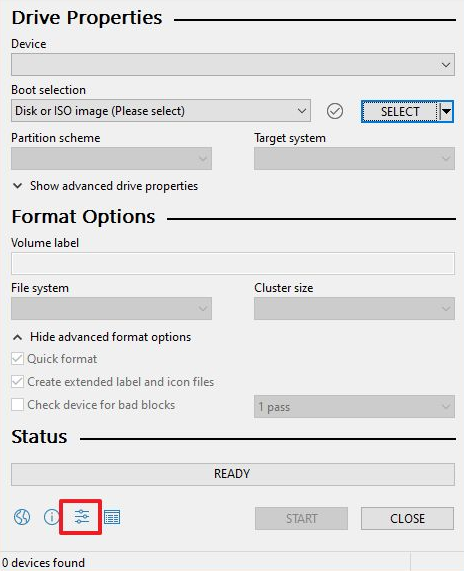
- Under the “Settings” section, use the “Check for updates” drop-down menu and then choose the Daily option.
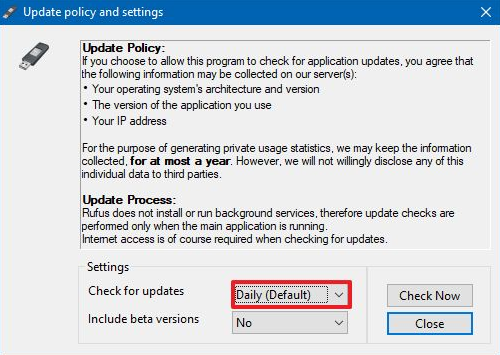
- Tap the Close button.
- Then tap the Close button again.
- Now open Rufus again.
- (Optional) Under the “Device” section, you have to use the drop-down menu, and then choose the USB drive to create the installation media.
- Under the “Boot selection” section, use the drop-down menu and then choose the Disk or ISO image option.
- Tap the down-arrow button, on the right side, and choose the Download option.
Then
- Tap on the Download button.
- Choose the Windows 10 option.
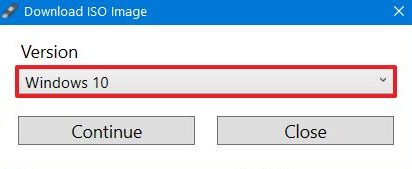
- Tap on the Continue button.
- Now under the “Release” section, you have to select the 19H1 (Build 18363.418 – 2019.11) option. In order to download the Windows 10 version 1909 ISO file.
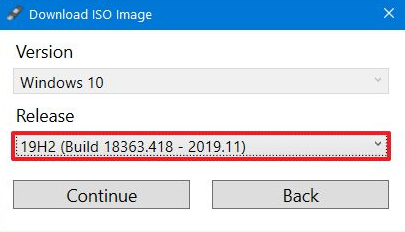
- Tap on the Continue button.
- Choose the Windows 10 Home or Pro option.
- Tap the Continue button.
- Choose the language of Windows 10.
- Then tap on the Continue button.
- Choose the operating system architecture (x64 or x86). (If it is a newer device, then you will need to choose the x64 option.)
- Tap on the Download button.
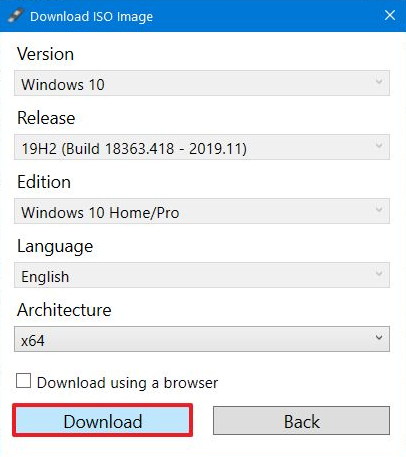
- Select the location in order to save the Windows 10 1909 ISO file automatically.
- (Optional) If you connect a USB flash drive in order to create a bootable media. Then continue with the default settings after the download.
- Press the Start button.
- Click the OK button in order to confirm the deletion of the USB drive data.
When you complete the steps, then you can use the bootable USB flash drive to install Windows 10 version 1909. Through using a clean or in-place upgrade installation.
Conclusion
Alright, That was all Folks! I hope you guys like this article and also find it helpful to you. Give us your feedback on it. Also if you guys have further queries and issues related to this article. Then let us know in the comments section below. We will get back to you shortly.
Have a Great Day!






