
When you guys allow Windows 10 to track your location, location history is automatically turned on and saved for a limited time on your machine actually. In this article, we are going to talk about Windows – Location History Must be On for Cortana to Work. Let’s begin!
But, when you guys try to configure location settings individually for apps from Settings app > Privacy > Location. Then you may find the following message for Cortana:
Location history must be on for Cortana to work
Now just like the location is already turned on, there should be no question of turning on location history separately for Cortana actually. However, unfortunately, Cortana is not configurable for location access because of the above-mentioned message. The configuration option is actually greyed out unless we fix it manually as well.
So if you guys are also facing this issue on your Windows 10. Then you guys can try the below-mentioned solution and then see if it helps you or not.
Windows – Location History Must be On for Cortana to Work
- First, you have to tap on Windows + R and put regedit in the Run dialog box in order to open Registry Editor. (If you guys are not familiar with Registry Editor, and then click here). Just tap on OK.
- In the left pane of the Registry Editor window, you have to navigate to the following registry key:
HKEY_LOCAL_MACHINE\SYSTEM\CurrentControlSet\Services\lfsvc\TriggerInfo\3
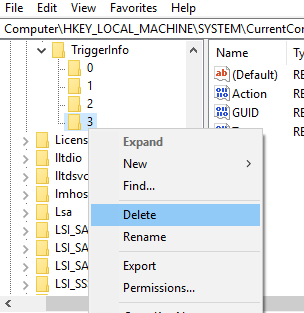
- Now right-click the 3 registry key and choose Delete. In the confirmation prompt that appeared next, you have to select Yes.
- Just close Registry Editor and then reboot the machine.
- After the restart, open Services snap-in via running
services.msccommand. - Now in the Services snap-in, if Geolocation Service is turn off, double tap on it and set its Startup type to Manual as well. Also, make sure it’s running as well. Just close Services snap-in actually
At last, just check back in the Settings app and this time you guys will find that the issue is no longer present as well.
Conclusion
Alright, That was all Folks! I hope you guys like this “location history must be on for Cortana to work” article and also find it helpful to you. Give us your feedback on it. Also if you guys have further queries and issues related to this article. Then let us know in the comments section below. We will get back to you shortly.
Have a Great Day!






