Video editing has become essential for content creators, vloggers, and social media enthusiasts. However, editing can be time-consuming and complex, requiring proficiency in various software tools. Luckily, CapCut, a free online video editor, simplifies editing with AI-powered editing tools. In this step-by-step guide, we’ll explore how you can utilize CapCut’s features to streamline your editing workflow and create stunning videos effortlessly.
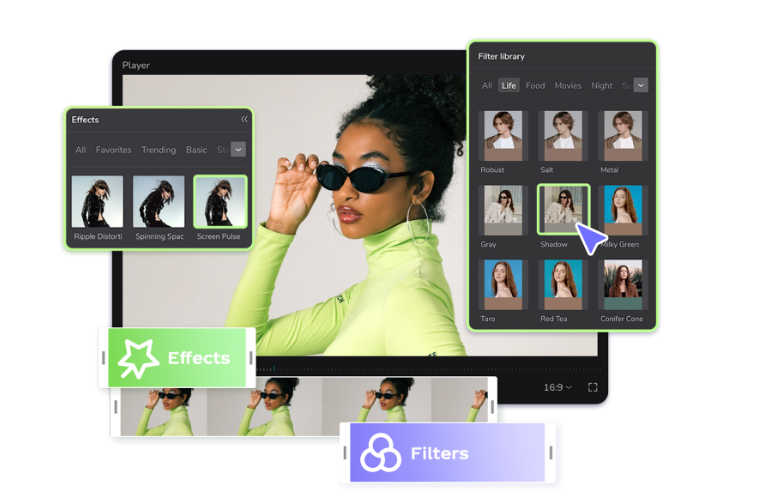
Contents
Streamline your editing workflow using CapCut AI Tools
Sign Up for CapCut
- Open your browser, search for “CapCut,” and tap the sign-up button.
- Fill in your credentials and tap the sign-up button.
Import and Organize Your Footage
- Launch CapCut and tap on the “+” icon to create a new project.
- Choose the aspect ratio for your video (16:9 for YouTube, 9:16 for Instagram, etc.).
- Tap on the “Import” button to add your video clips and media files to the project.
- Arrange and organize your footage in the timeline according to the desired sequence.
Enhance Your Footage with AI Tools
- CapCut’s AI-powered editing tools can instantly enhance the quality of your footage.
- Select the video by tapping it in the timeline.
- Locate and tap on the “Effects” icon.
- Explore the various AI enhancement options such as auto-adjustment, brightness, contrast, and saturation.
- Try out different settings on the tool to find the best look for your video.
Apply Transitions and Effects
- CapCut offers a wide range of transitions and effects to add visual interest to your video.
- Tap on the “Effects” icon in the toolbar.
- Browse through the available options, such as fades, wipes, and slides.
- Tap on a transition or effect to preview it.
- Once you’ve found a suitable option, drag and drop it between two clips in the timeline to apply the effect.
Add Captions and Text
- If your video requires captions or text overlays, CapCut provides convenient tools to add them.
- Tap on the “Text” icon in the toolbar.
- Choose from a selection of pre-designed text templates, or create your own.
- Customize the text’s font, size, color, and position.
- Enter the desired text and adjust its duration in the timeline.
Fine-tune Audio
- CapCut allows you to adjust the audio levels and add background music to your videos.
- Tap on the “Audio” icon in the toolbar.
- Adjust the volume levels of individual video clips or the background music.
- To add background music, tap on the “+” icon and select a track from your device or CapCut’s library.
- Trim the music clip to fit your video’s duration, and adjust the volume accordingly.
Apply Filters and Adjustments
- CapCut offers a variety of filters and adjustment options to enhance the visual style of your video.
- Tap on the “Filters” icon in the toolbar.
- Browse through the available filters and select one that suits your video’s mood.
- Additionally, explore other adjustment options such as brightness, contrast, and temperature to refine your video’s appearance.
More from us: Learn How to Repair Corrupted MP4 Video Without Downloading Any Tool
- Choose the desired video resolution and quality settings for your export.
- Depending on your project requirements, CapCut offers various options, such as 720p, 1080p, and 4K.
- You can also adjust the frame rate and bit rate for optimal playback.
- Tap on the “Export” button and wait for the app to process your video.
- Once the export is complete, CapCut will prompt you to save the video to your device.
- After saving, you can share your video directly from CapCut to popular social media platforms like YouTube, Instagram, TikTok, or Facebook.
- Tap on the “Share” button, choose your preferred platform, and follow the prompts to share your video.
Why you Should use CapCut for Editing
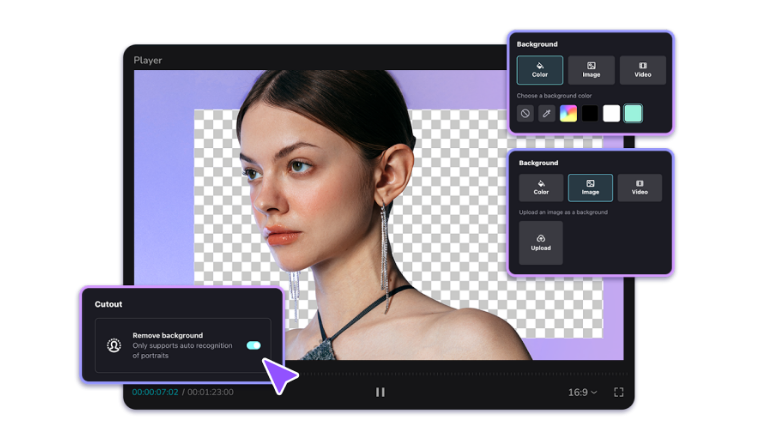
CapCut is an excellent tool for video editing, and below are the reasons:
- CapCut offers a user-friendly interface, making it accessible to beginners and experienced editors alike.
- The tool provides comprehensive editing features, including trimming, cropping, adjusting speed, adding filters, text overlays, and more.
- CapCut has an extensive library of royalty-free music, sound effects, and voiceover options to enhance the audio experience of your videos.
- It allows you to remove background from video to make it enticing to viewers.
- The tool optimizes social media with different platforms’ pre-set aspect ratios, resolution options, and video export settings.
- Sharing options are seamless, enabling you to showcase your creations directly on social media platforms or share them with friends and family.
- The intuitive nature of CapCut saves time and effort, making it an ideal tool for content creators seeking a polished and professional look.
- Advanced features like keyframe animations, layers, and blending modes provide limitless possibilities for expressing your creativity.
- CapCut’s drag-and-drop functionality makes arranging clips, adding transitions, and experimenting with effects easy.
- The software’s intuitive sound editing tools allow for precise synchronization, volume adjustments, and seamless transitions in audio tracks.
Sign Up for CapCut Today
CapCut’s AI-powered editing tools provide a user-friendly and efficient way to simplify the editing process and create captivating videos. With its intuitive interface and a wide range of features, CapCut allows you to enhance your footage, apply transitions and effects, add captions and text, fine-tune audio, and apply filters and adjustments—all in one. Following this blog’s step-by-step guide, you can easily streamline your editing workflow and produce professional-looking videos. Sign up to CapCut today and unleash your creativity in video editing!






