How to Fix iPhone X/8 Stuck in Recovery Mode after iOS 16/iPadOS 16 Update
The most recent iOS version was released in September, and people everywhere were excited to use it. However, installing an iOS update is only sometimes straightforward, so be prepared and learn from your past errors. Similar to how many people were stuck in Recovery Mode with the release of iOS 16.
You’re trapped in Recovery Mode with your iPhone and unsure what to do. When you see the iTunes logo or computer icon surrounded by a black screen, depending on the iOS version of your iPhone, you are locked in Recovery Mode. First of all, try not to panic. An in-depth, step-by-step tutorial is provided on how to fix iPhone Stuck in Recovery Mode won’t Restore via UltFone iOS System Repair in the article.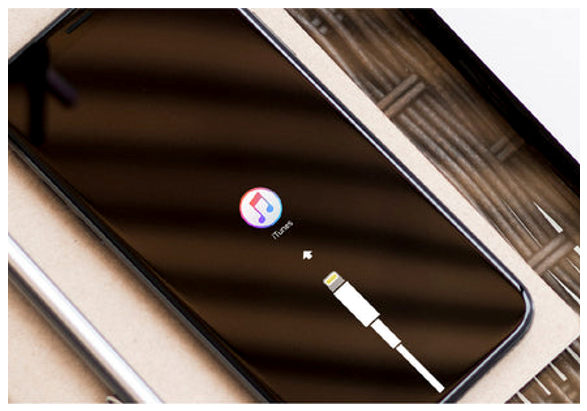
Contents
- 1 Why Is iPhone X Stuck in Recovery Mode on iOS 16?
- 2 Can You Fix iPhone Stuck in Recovery Mode without Losing Your Data?
- 3 How to get my iPhone X/8 Out of Recovery Mode via UltFone iOS System Repair?
- 4 How to Fix iPhone X/8 Stuck in Recovery Mode without iTunes or Restoring
- 5 How to Fix iPhone Stuck in Recovery Mode after Jailbreaking?
- 6 How to Put iPhone into Recovery Mode?
- 7 iPhone 8 or later, including a second-generation iPhone SE:
- 8 What are the Pros & Cons of UltFone iOS System Repair?
Why Is iPhone X Stuck in Recovery Mode on iOS 16?
How do I fix my iPhone 8 stuck in recovery mode? Apple recently introduced iOS 16 in a new version. Most of us are already reaping the rewards of the new iOS upgrade because it was made available for both users and developers. A new iOS upgrade is typically relatively simple, but not everyone will have a perfect experience. During an update, you might experience a few issues, but the most frequent one is that your iPhone will get stuck in recovery mode. There are several causes for this, including:
- IOS 16 is not compatible with your device. Make sure iOS 16 is compatible.
- There needs to be more room to install iOS 16.
- You used a non-Apple repair shop to replace the hardware.
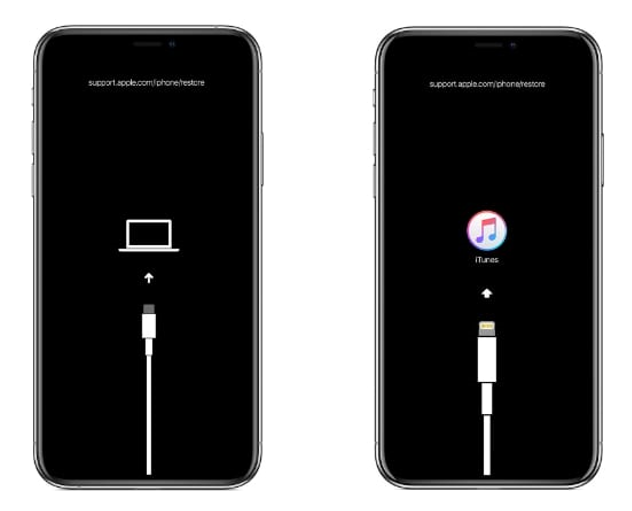
Can You Fix iPhone Stuck in Recovery Mode without Losing Your Data?
When your iOS 16 or 15 devices are stuck in recovery or DFU mode, you might believe that using iTunes is the only option. Unfortunately, your data will be destroyed if you utilise iTunes to exit Recovery mode. So using UltFone iOS System Repair is a highly suggested solution. It’s a professional tool that offers a straightforward method for entering and exiting recovery mode. Additionally, you may save all of your data on top of it. In that case, follow the instructions below if you use UltFone iOS System Repair.
- 1-Click to enter and exit recovery mode on iPhone/iPad/iPod.
- Fix 150+ iOS system issues like the Apple logo, reboot loop, and black screen without data loss.
- Reset iPhone/iPad/iPod Touch without password/iTunes/Finder.
- Downgrade from iOS 16 without iTunes.
- Support all iOS versions and iPhone models, including the latest iPhone 14 series and iOS 16/iPadOS 16.
How to get my iPhone X/8 Out of Recovery Mode via UltFone iOS System Repair?
Step 1: Use a USB cord to connect the iPhone in recovery mode to the PC.
Step 2: Start the software on your PC. If “Exit Recovery Mode” is highlighted and it can detect your iPhone in recovery mode, click on it and wait a few seconds.
Step 3: Restarting your iPhone will occur. It will successfully exit recovery mode after this.
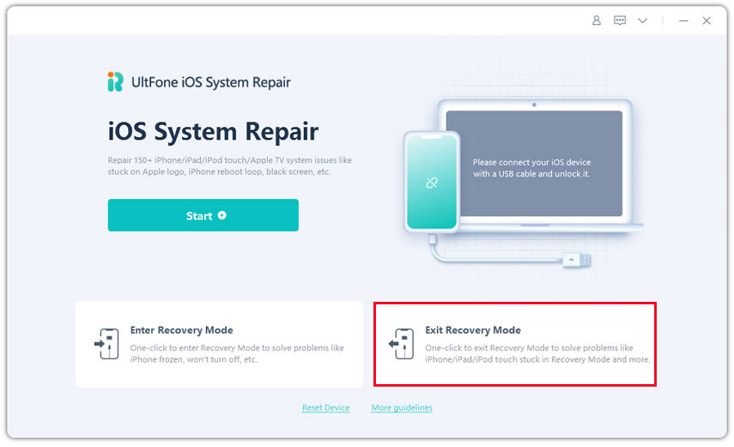
How to Fix iPhone X/8 Stuck in Recovery Mode without iTunes or Restoring
Finder is no doubt a familiar tool for Mac users. However, since Finder and iTunes are identical, but Apple uses Finder instead of iTunes, you can fix iPhone Stuck in Recovery Mode iOS 16 by following these instructions if you are okay with using Finder.
- Make sure your iPhone has been identified by connecting it to your Mac using a USB cord.
- To find your iPhone, launch Finder.
- To perform a factory reset and reinstall iOS, go to General > Software > Restore iPhone.
How to Fix iPhone Stuck in Recovery Mode after Jailbreaking?
When you jailbreak your iPhone, you risk getting stranded in recovery mode. You usually have to say goodbye to your current iPhone data and settings if your jailbroken iPhone gets stuck in recovery mode. Repairing the operating system is the most efficient technique to fix a jailbroken iPhone stuck in recovery mode. Unfortunately, using iTunes could fail and worsen your device’s damage.
How to Put iPhone into Recovery Mode?
You’ll need access to a Mac or desktop PC to put your iPhone into recovery mode. First, you must launch the Finder using macOS Catalina (10.15) or a later version. Alternatively, you’ll need to ensure iTunes is updated to the most recent version and open it if you’re using an older macOS or a Windows computer.
Also read: How to Change Messenger Sound in iOS 10
iPhone 8 or later, including a second-generation iPhone SE:
- First, press the volume up button, then let go. Next, press the volume down button and then let go.
- Finally, hold down the side button while pushing it to bring up the recovery mode screen.
iPhone 7 or iPhone 7 Plus:
- The top, side, and volume-down buttons should all be pressed and held simultaneously.
- When the recovery mode screen shows, continue holding the buttons.
iPhone 6s or an earlier model, including a first-generation iPhone SE:
- The Home and top or side buttons should be pressed and held simultaneously.
- When the recovery mode screen shows, continue holding the buttons.
Locate your iPhone on your desktop PC or Mac after putting it into recovery mode for all devices: Choose Update when the Restore or Update option is presented.
What are the Pros & Cons of UltFone iOS System Repair?
Pros:
- Simple UI
- Easy to Use
- Range of iOS System Fixes
- The choice to Keep your Data while Fixing System Issues
Cons:
- Pro Version is not free.
More from us: iOS 13.4 Beta 1 Battery Draining Issue On iPhone – Fix It
Conclusion
Ultimately, you have to accept that using iOS devices will only sometimes go according to plan. You must know how to fix iPhone Stuck in Recovery Mode iOS 16 if you get trapped in a restart loop or another malfunction. You can use iTunes to restore the device or perform a hard reset, among other options. However, using UltFone iOS System Repair, the best iOS system recovery software, to fix any issues with your device is ultimately the safest course of action. Try it out!






