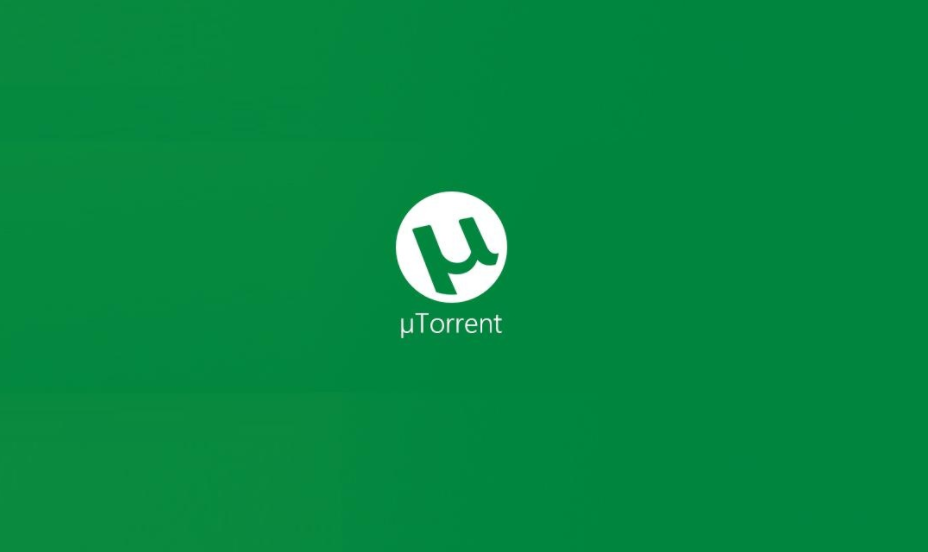
uTorrent is actually one of the best tools in order to download and stream torrent files. By using this tool you guys can seed and download torrents. uTorrent is a really great tool for any tech enthusiast who basically loves to download and stream torrents regularly as well. And there are a lot of verified tips and tricks in order to optimize the uTorrent client on your PC. In this article, we are going to talk about the Best settings for uTorrent to Increase the Download Speed. Let’s begin!
Well, since uTorrent supports magnet files as well, it is the top choice of many users. And it’s also absolutely free to use. Ideally, uTorrent is capable to run on the best settings possible and then also gets the maximum torrent speeds. In case you guys are trying to download a big 10 GB file with uTorrent, then you can do certain tweaks in order to maintain the integrity of the file.
Also, there are a lot of ways to seed and download files along with uTorrent. But, according to a certain torrent file, you guys can tweak settings to optimize the uTorrent download. There is a various trick to increase uTorrent downloading speed such as Port setting etc. By such methods, you guys can either increase the download speed or feed time.
Contents
- 1 Best settings for uTorrent to Increase the Download Speed
- 1.1 Bandwidth Setting
- 1.2 Updating and Downgrading the Torrent
- 1.3 Unlimited Upload Speed | Best Settings for uTorrent
- 1.4 Individual Torrent Bandwidth Allocation
- 1.5 Manage uTorrent Remotely
- 1.6 Encrypting The Traffic | Best Settings for uTorrent
- 1.7 Removing Ads
- 1.8 Virus And Malware Protection
- 1.9 Conclusion
Best settings for uTorrent to Increase the Download Speed
uTorrent is certainly really optimized and configured to provide you maximum downloads speed. But, there are certain ways with which you can increase your download speed and optimize the uTorrent client on your desktop.
Bandwidth Setting
You can also optimize the uTorrent tool with using the Bandwidth settings. There are many methods available for setting the bandwidth. You guys can also perform the function manually.
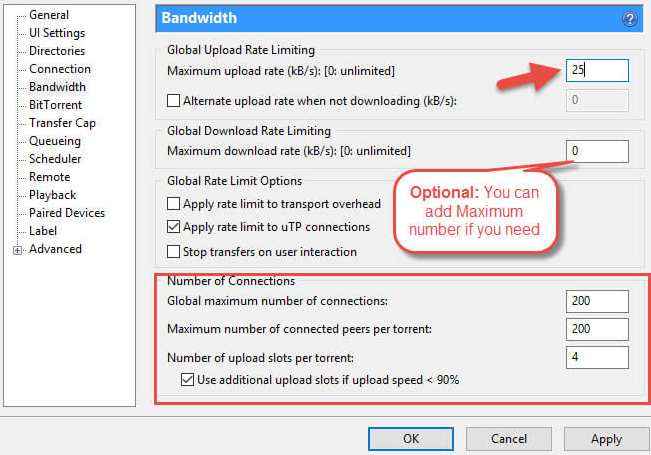
Here are the steps to do that:
- Tap on the “Options” tab and then choose “Preferences”.
- Head to the “Bandwidth” tab.
- Now from the Global upload rate limiting set Maximum Upload Rate: 25kB/s
- Under Global download rate limiting that is set Maximum Download Rate: 0 (0 means unlimited)
- Then from the Number of connections set Global Maximum number of connections: 200
- Also, the maximum number of connected peers per torrent: 200
- Then the number of upload slots per torrent: 4
- Tap on Apply and finally press OK.
Updating and Downgrading the Torrent
This is used whenever you guys have a queue of torrent downloads and also want to prioritize a particular one. Right-click on the torrent and then also allocate the bandwidth for better results. Improving the setting and health of your torrent will make sure you have high speed.
Many times upgrading your torrent is not the best choice. A sit comes along with many embedded software and ads which affect the speed. Older versions are faster and lighter, however, not every time this is true. New releases come along with modern technology and functions.
For upgrading: Head to help and check for updates. The torrent will find and also install the updates.
For Downgrading: You guys can download the older versions of the torrent from the website, that is really faster and lighter.
Unlimited Upload Speed | Best Settings for uTorrent
You can upload speed and Download speed can affect each other if limited too much. uTorrent employs a mutual sharing algorithm in order to upload a download. So, if you guys limit the download too much upload speed will be affected and vice versa. For good results, reduce 25% of your upload if your download speed is limited actually.
Individual Torrent Bandwidth Allocation
This is used when you guys have a queue of torrent downloads and want to prioritize a particular one. Right-tap on the torrent and allocate the bandwidth for better results. Improving the setting and health to your torrent will make sure you high speed.
Manage uTorrent Remotely
This can also help you to manage your uTorrent from anywhere. You can also leave your pc behind and can also control it from your mobile too.
You can choose the options and then remote in preferences then:
- You can check the box “Enable the uTorrent Remote Access.”
- Provide a name and password to your PC.
- Head to remote.uTorrent.com and log in through name and password.
Encrypting The Traffic | Best Settings for uTorrent
Firewalls are working in order to recognize the torrent traffic patterns, so only enabling the encryption protocol will not keep you actually. This will not give you any anonymity. Encrypting the BitTorrent protocol provides you privacy and saves your anonymity.
Just choose preferences in options and then BitTorrent. Now under the “Protocol Encryption” and Outgoing box, just choose “Enabled.” You can also check the box “Allow incoming legacy connections.”
Removing Ads
Ads can also affect your speed a lot. Sponsored ads are cumbersome for your torrent; that is why they actually have a terrible reputation. It is only the problem of free versions; Paid ones are ads-free as well. Yo can remove the ads in the advanced settings to keep your torrent healthy.
Virus And Malware Protection
You guys should protect your torrent from viruses and malware. They can also affect speed very severely. There is a lot of antivirus software available in the market to install. As torrent is not safe so you guys can be attacked by hackers anytime. It is important to have an antivirus. Regularly scan the files you download so that they can also save you from hacking.
Conclusion
Alright, That was all Folks! I hope you guys like this article and also find it helpful to you. Give us your feedback on it. Also if you guys have further queries and issues related to this article. Then let us know in the comments section below. We will get back to you shortly.
Have a Great Day!






