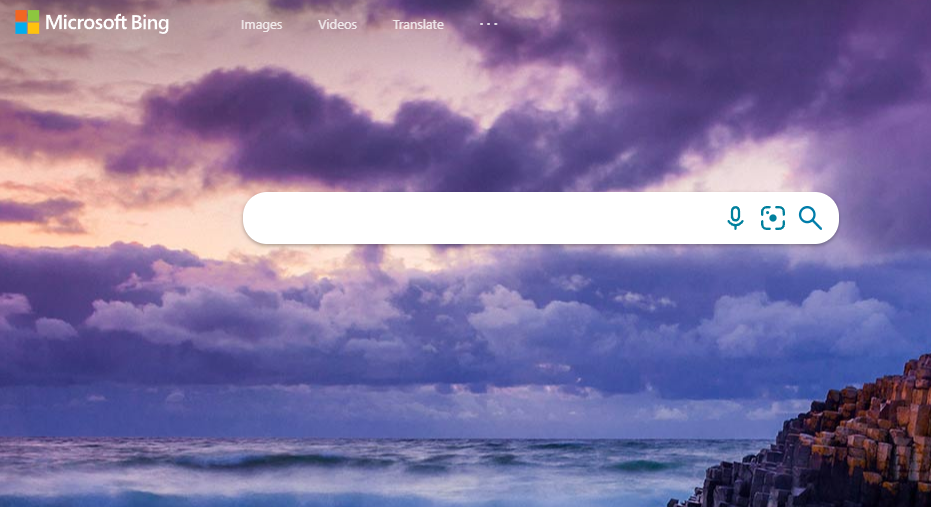 Different types of malware keep on improving every day, meaning that hackers find new and more sneaky ways to get into your device without you even noticing. The Bing redirect virus on Chrome is one of the most common viruses that Mac users experience, as they are becoming all too easy to catch. If you think that your Mac may have fallen victim to it, don’t worry – here’s an easy guide on how to remove Bing from Chrome.
Different types of malware keep on improving every day, meaning that hackers find new and more sneaky ways to get into your device without you even noticing. The Bing redirect virus on Chrome is one of the most common viruses that Mac users experience, as they are becoming all too easy to catch. If you think that your Mac may have fallen victim to it, don’t worry – here’s an easy guide on how to remove Bing from Chrome.
Contents
What is the Bing redirect Virus?
es in your browser preferences and settings for malicious purposes – such as to collect your personal data, gain access to certain platforms, benefit financially, and so on.
Most commonly, you will notice the Bing redirect virus by experiencing unusual activity while browsing. For example, your preferred search engine has changed to a different one or you keep getting redirects to a different page. You may also be exposed to excessive amounts of unwanted pop-up ads and unusual errors.
The easy way to deal with viruses
A highly recommended, and perhaps the easiest, way to protect your Mac from viruses is by installing good antivirus software on your device. This software is there to not only help you deal with different kinds of malware, including the Bing virus, once your device has already been infected but also to prevent you from catching it, to begin with. It regularly scans your Mac for suspicious activity and, if any has been detected, it can be dealt with automatically, with only a few mouse clicks.
How to remove Bing virus from Chrome manually
If third-party protection apps are not your cup of tea, you may also get rid of the Bing redirect virus from Chrome manually, in a few simple steps:
Reset browser settings
First of all, you can reset all of your Chrome browser settings and preferences to get rid of all redirects or other changes to your settings, added by the virus.
To do this, simply go to the menu (three vertical dots) at the top right corner of your Chrome → click on Settings → click Advanced → select Reset and Clean Up.
Now you can choose to reset all default settings and it’s also recommended to clean up your computer. Once all that is done, you may have to set your chosen homepage again.
Delete unwanted extensions
The other thing to do is clean out any suspicious or unwanted extensions from your Chrome, as viruses can often hide there too.
To view all installed extensions on your Chrome, once again click on the menu → Settings → select Extensions.
Now, look through all of these and click Remove on any that you don’t recognize or simply don’t use.
Also read: New trends in Baas that drive fintech solutions
Scan for internal viruses
Keep in mind that the above steps only clean out the Bing redirect virus from your Chrome browser but does not clean any viruses not from your device. While it may solve the problem fully, your Mac was clearly vulnerable to viruses already and could have one internally – this means that you may have malicious apps or programs running on your hard drive, as opposed to your browser. If the above does not fix your issue, you should perform a thorough scan for internal viruses on your laptop too.






