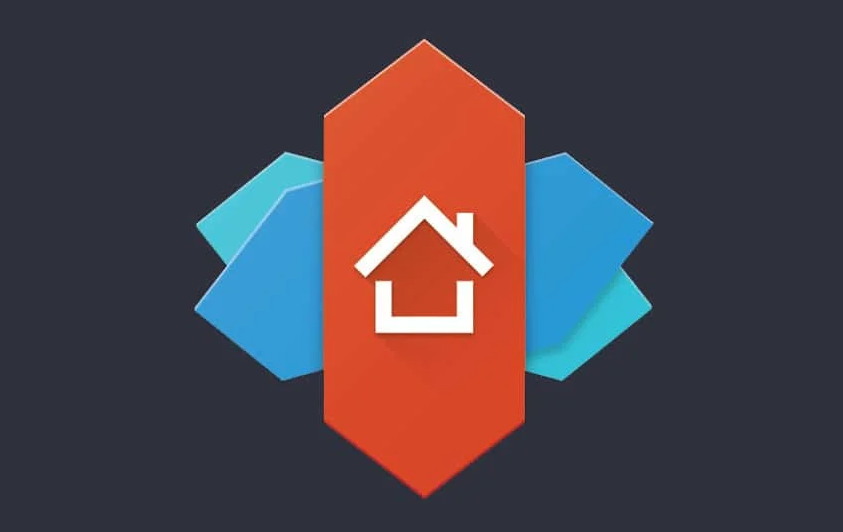
Well, Google Feed is my personal favorite feature that I must want on a launcher home screen. However, not every launcher gives this feature, one of them is the Nova launcher too. Here we’ll actually take a look at how you can turn on the Google Feed on the Nova Launcher home screen. In this article, we are going to talk about How to Turn on Google Feed in Nova Launcher. Let’s begin!
Google Feed gives us some trending news which is easily accessible through swiping the home screen to left on the launcher. Google Feed also makes it easy to get in touch with the latest news and hot topics of your interest. However, this feature (Google Feed) is not actually available in every launcher.
So, the only shortcoming of Nova Launcher is basically the missing Google Feed integration. Most of the stock launchers basically come along with a Google Feed page out of the box. By swiping to the leftmost home screen, you guys will be able to access the Google Feed. It is basically a collection of news and information based on your interests curated specially for you guys. Google Feed, which was earlier known as Google Now, gives you stories and news snippets that might be appealing to you. Just take for, example, the score of a live game for the team that you guys follow or an article about your favorite TV show. You can just even customize the kind of feed that you guys would like to see.
Contents
How to Turn on Google Feed in Nova Launcher
The more data you guys provide Google regarding your interests, the more relevant the feed becomes. It is a real bummer that using Nova Launcher would actually mean doing away with Google Feed. But, there is no need to lose hope just yet. Tesla Coil Software has also created an app that is called Nova Google Companion, which will solve this issue. It will permit you to add the Google Feed page to Nova Launcher.
Before you guys begin downloading the companion app, you have to download as well as update Nova Launcher to its latest version. tap here to download as well as update Nova Launcher. When you have the latest version of Nova Launcher installed on your device, you guys can proceed with downloading the Nova Google Companion.
You won’t really find the app on the Play Store as it is essentially a debuggable client and thus, against Google’s policy. Because of this reason, you have to download the APK file for this app from APKMirror.
Download Nova Google Companion from APKMirror
Take note that whenever you are downloading this file, you guys will receive a warning that the app might be harmful in nature. Ignore the warning and continue along with the download.
In order to install this APK, you have to enable the Unknown sources setting for your browser. This is because by default Android system does not permit any app installations from anywhere apart from the Google Play Store. So, just follow the steps below in order to enable Unknown Sources:
Steps to Download | Google Feed in Nova Launcher
- You have to open the Settings on your phone.
- Then, tap on the Apps option.
- Now scroll through the list of apps and then open Google Chrome.
- Now, under Advanced settings, you guys will find the Unknown Sources option. Tap on it.
- Here, simply toggle the switch on to enable the installation of apps downloaded via the Chrome browser.
Now, you guys can proceed to install the app without even any obstruction. Just simply head over to your File Manager and look for the Nova Google Companion (it would most likely be in the Downloads folder). Now simply tap on the APK file and follow the on-screen instructions in order to complete the installation.
Further
When the app is successfully installed, you have to disable the Infinite Scrolling feature for Nova Launcher. This is because for Google Feed to work, it actually has to be the leftmost screen, and it would also not be possible if infinite scrolling was still enabled. So, just follow the steps given below to do this:
- Click and hold on an empty space on the screen until the home screen editing options are displayed.
- Then tap on the Settings option.
- Now here, just choose the Desktop option.
- Then after that, just simply toggle the switch off for the Infinite scroll feature.
- Now restart your Nova Launcher after this. You guys will find this option under the Advanced tab in the Settings.
Whenever your device starts, then you will receive a message that Nova Launcher will be using the Nova Google Companion app in order to add the Google Feed page to your home screen. In order to see if it works or not, just simply scroll to the leftmost pane. And then you should find the Google Feed page just as you guys would find it in a stock launcher.
How to Customize Google Feed Pane | Google Feed in Nova Launcher
This is actually a really cool thing about Nova Launcher. It permits you a variety of customization options, and Google Now is no exception. You need to follow the steps given below to explore the various customization options provided via Nova Launcher:
- Click and hold on to an empty space on the screen until the home screen editing options are displayed.
- Now, tap on the Settings option.
- There, just click on the Integrations option.
- Now you will now find a number of customization options starting along with a simple toggle switch to enable or disable Google Now page.
- The next option is basically called Edge swipe. If you enable it, then you guys will be able to open Google Feed via swiping in from the edge of any home screen page.
- You will also find the option to select between the two transition options.
- Also, this is where you guys will find updates for the Nova Google Companion.
Google Now pane was actually the only thing that was missing from Nova Launcher, however, with the help of the Nova Google Companion, the problem is solved once and for all. The transition effect is really smooth, and the user experience is pretty great. In no way does it feel that it is actually a work of a third-party app. It works just exactly the same way as an in-built feature, and we now hope that soon the Google Now and Nova Launcher integration actually becomes official.
Conclusion
Alright, That was all Folks! I hope you guys like this article and also find it helpful to you. Give us your feedback on it. Also if you guys have further queries and issues related to this article. Then let us know in the comments section below. We will get back to you shortly.
Have a Great Day!






