
Snapchat, just like most other social media apps, also has a language of its own. In order to master the app, you guys must understand the ins and outs of it. Among its exhaustive list of indicators, the grey arrow is slightly less known actually. In this article, we are going to talk about What is Grey Arrow Check on Snapchat and What We Can Do. Let’s begin!
Well, we all know about the red, blue, and purple indicators on the social media app. However, in this post, we are going to cover the grey arrow on Snapchat actually. What it is, and what you guys can do about it. Also, what the hell is actually a grey arrow check?
Contents
What Are Snapchat Message Indicators?
So, if we talk about message indicators then we all know about red, blue, and purple message indicators on Snapchat. And that also commonly used in other apps as well. But in this post, I’ll let you know about only grey arrows on Snapchat such as what the grey arrow check is, and what you guys can do about it. It will clear your basic doubt about this grey tick for example what is this and what it’s meaning in messages.
Before jumping directly to the grey tick on Snapchat, let me first tell you what indicators in Snapchat are what it’s meant to be.
Snapchat indicators are basically means to show the actual status of the sent messages and media. It doesn’t matter what kind of media is this, it’s basically related to photos, videos, or test messages. Each of these media formats actually has its own separate indicator. These indicators are really useful for media sender and receiver.
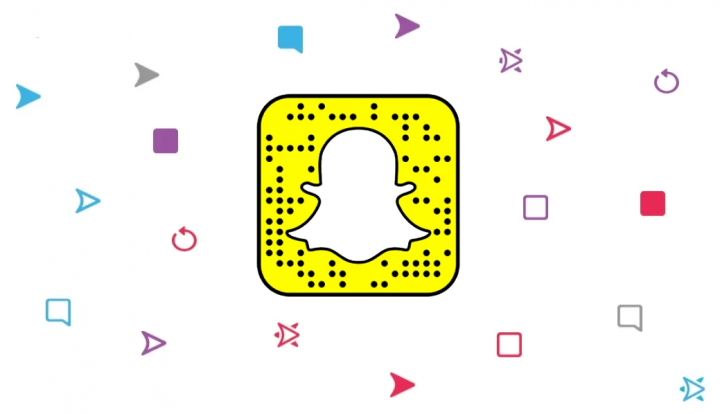
Like if someone sent a message or media then the sender can also figure out the message or media sent or not as well. Delivered or not as well as the receiver opened it or not too. These indicators also help the receiver in order to identify received messages and help to figure out its media type. Such as image, video without even opening it. If you guys want you can clear all conversations on Snapchat at once?
You can also find these indicators just below the user’s name and it will basically change on the state of the sent content.
What is Grey Arrow Check on Snapchat and What We Can Do
The grey arrow is one such indicator on Snapchat actually. This indicator is seen much less mostly as compared to its colored counterparts. That is because the indicator only appears whenever content is not delivered actually.
Unlike the ‘Sending’ notification that is meant to indicate that your network is unable to send the snap-through. The grey arrow basically indicates that the user cannot accept communications from you.
This could be either as they have not accepted your friend request yet or have unfriended you on the app actually. There is also no way in order to isolate the cause of the grey arrow, for privacy reasons. However, it clearly indicates that the user cannot be contacted via you. If you guys have unfriended through a user. Then the grey arrow will appear irrespective of whether you try to send a snap, video, or text message as well.
What is a grey arrow check?
Well, now that we know what a grey arrow actually means on Snapchat, the grey arrow check is not too far off. The term is basically used to describe the action of checking if someone in your friend’s list has unfriended you as well. Snapchat does not actually notify you when someone unfriends or blocks you on the app as well.
The grey arrow check is basically sending out a snap to a bunch of folks in order to see whose name will have the grey arrow below it. Because the grey arrow indicates that you cannot communicate along with the person, whoever’s name shows up along with a grey arrow means that they have unfriended you or are yet to accept your friend request as well.
What happens if the person re-friends you?
As outlined above, the grey arrow is actually an indication of a user unfriending you. The arrow will remain grey on your account, and also the content will not deliver to the other person too. If at some point the person adds you back as a friend, then two things will basically happen:
- It will send a notification that they have added you as a friend. This is an immediate tell that the person had unfriended you at some point too.
- Your grey arrow will change to a colored one (relying on the media you are sending). This means that your snap will go through, and also the person will be able to see it.
What can you do about the grey arrow?
Unfortunately, there is actually no way to force a snap through if the person has unfriended you. If you guys believe it to be a mistake, then you can contact the person and let them know. So that they can re-friend you. But, you will not be able to do that on the Snapchat app, so you will have to contact them via another app.
Conclusion
Alright, That was all Folks! I hope you guys like this article and also find it helpful to you. Give us your feedback on it. Also if you guys have further queries and issues related to this article. Then let us know in the comments section below. We will get back to you shortly.
Have a Great Day!






