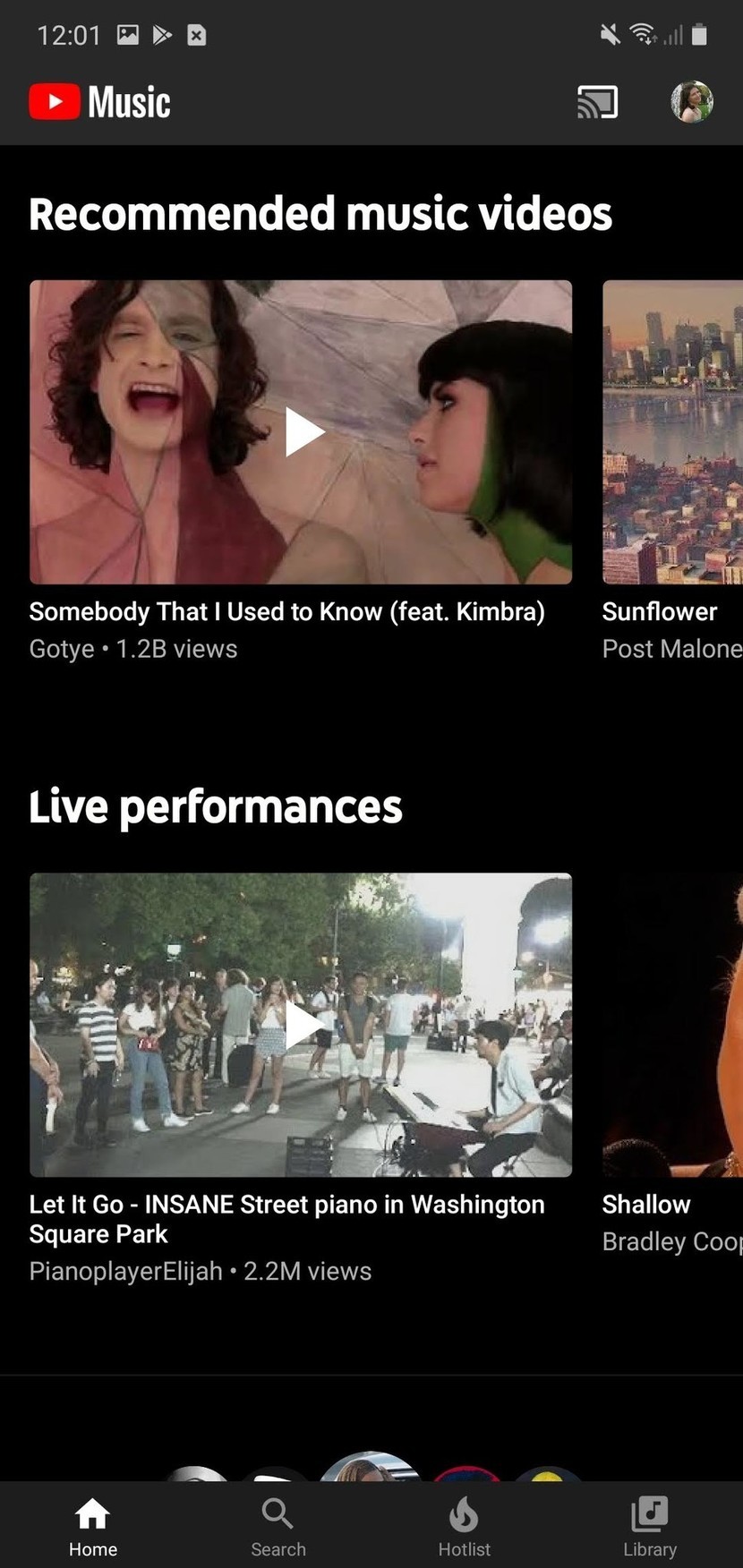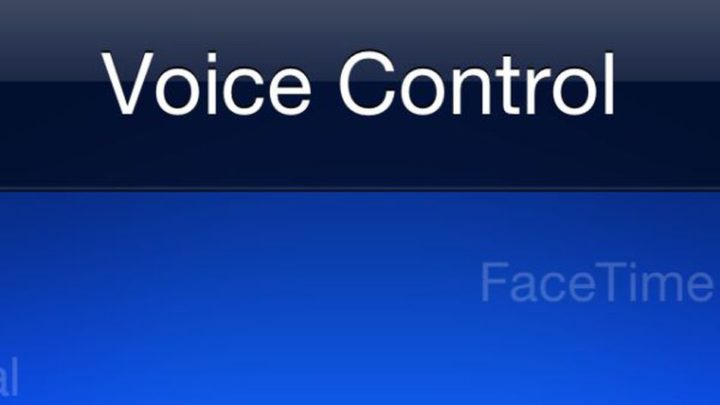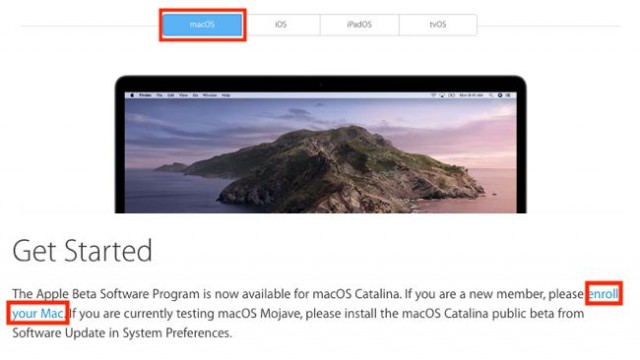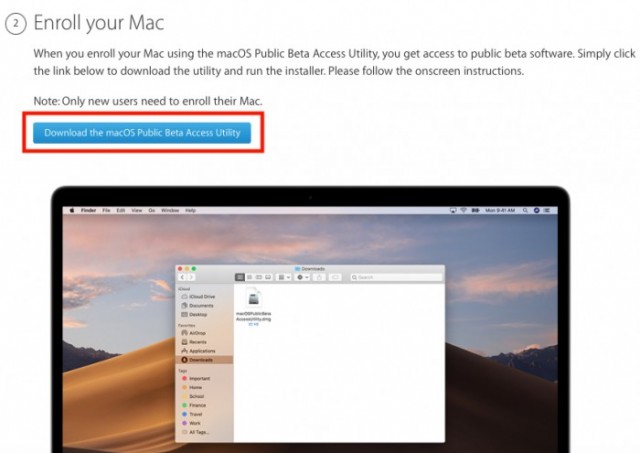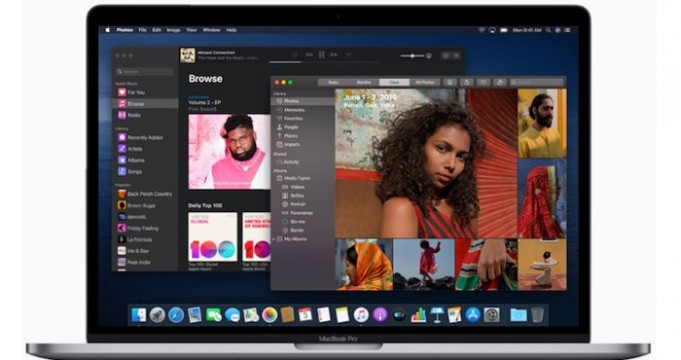Contents
How to cancel YouTube Music
YouTube Music is an excellent service with a lot of potential, yet it still has some stability problems and is lacking some highlights diehard music fans might rely on. If it’s not to your liking, here’s how to cancel your subscription to YouTube Music Premium.
How to cancel YouTube Music
- Open YouTube Music.
- Tap the profile picture in the top right corner.
- Click Paid memberships.
- Tap Manage.
- Click Cancel membership.
- You can pause your subscription if you just don’t need it for a short time period. Tap Continue to cancel.
- Tap the reason you are cancelling.
- Click Next.
- A confirmation window will appear. Tap Yes, cancel.
If you’re in a free trial, you won’t be charged at the end of your trial. If you’re in a paid subscription, you will not get back any money for this month’s fee. You will receive the benefits of your canceled subscription until the end of your current billing cycle, which YouTube hopes will sway you back towards renewing your subscription.
Also Read:
If you’re leaving the Music app, chances are you already have a music service in mind, but if not, here are a few choices you may want to consider:
 Spotify ($10/mo at Google Play)
Spotify ($10/mo at Google Play)
The most popular music subscription around might not have quite the selection YouTube does, but it does have stability and all the features you can shake a smartphone at, like Spotify Connect.
 Apple Music ($10/mo at Google Play)
Apple Music ($10/mo at Google Play)
If you’re in an Apple-centric household — we don’t judge — then you could consider Apple Music’s three-month trial, which gets discounted for new subscribers every couple of months.