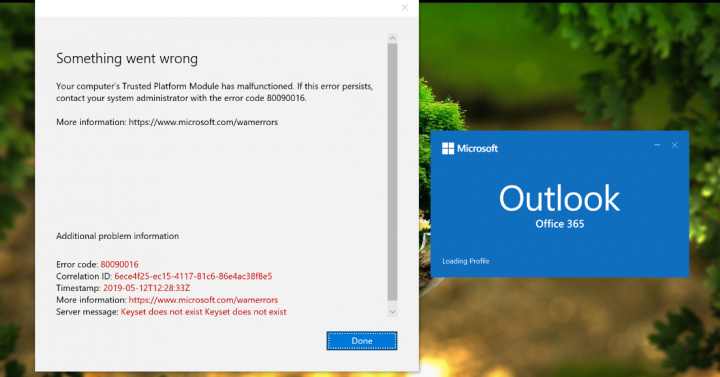
Do you want to fix Outlook error code 80090016 for office 365? If you’re an IT expert and managing Office 365 for your clients, this guide might help you to fix a Trusted Platform Module (TPM) error that your clients may see. Some clients while synchronizing contacts or email, will be asked for credentials. When you successfully entered the credentials, they’re asked for the same again. And following error occurs then:
Something went wrong. Your computer’s Trusted Platform Module has malfunctioned. If this error persists, contact your system administrator with the error code 80090016.
In this situation, the server message is ‘Keyset does not exist‘. The common reason behind this issue may be that the firmware or TPM chip is not up-to-date. You have to upgrade TPM firmware and it should help. Or else, follow the steps given below:
Also See: Fix Audio Service Issue – One Or More Audio Service Isn’t Running
Fix Outlook Error Code 80090016 For Office 365 – Your Computer’s Trusted Platform Module Has Malfunctioned 80090016:
Follow the steps to fix Outlook error code 80090016 for Office 365:
Solution 1 – Uninstall TPM & Check
- Hit
 + R and input
+ R and input devmgmt.mscin the Run, then press Enter key to open Device Manager snap-in. - From the Device Manager window, under Security devices, right-tap on Trusted Platform Module [X.0], where X.0 is the model number. You can then choose Uninstall device. Now confirm the uninstall operation on the confirmation prompt.
- Exit Device Manager. Then reboot and check the problem status.
After you successfully reboot the machine, the problem is fixed, which means that the TPM chip is really corrupted so you should try to seek its hardware replacement.
If the issue ‘Outlook error code 80090016’ still occurs, try the other solution given below.
Solution 2 – Rename Azure Active Directory Authentication Plugin
Office 365 or rather I should say that Outlook on Windows 10 V1703 or later uses the Azure Active Directory Authentication Library (ADAL) framework-based authentication. According to Microsoft, Office builds 16.0.7967 or later can use (WAM) for sign-in workflows. The problem can be resolved after renaming the plugin used for the purpose of authentication. All you need to do is to sign in with another account or perform this method from a network share and keep in mind that the client-facing this account is signed off. Then try the steps given below:
Hit  + R and input
+ R and input %appdata%\Local\Packages and hit Enter key or tap OK.
From the Packages folder, rename the Microsoft.AAD.BrokerPlugin_cw5n1h2txyewy to Microsoft.AAD.BrokerPlugin_cw5n1h2txyewy.old.
Keep in mind that Microsoft.AAD.BrokerPlugin_cw5n1h2txyewy the folder will be recreated automatically whenever the affected client logs in. Simply start Outlook and then allow the organization to manage the device. If you receive any TPM error, then ignore it and continue using Outlook. However, the error ‘ Outlook Error Code 80090016’ might no longer appear then.
Conclusion:
I hope you can now understand how to fix Outlook error code 80090016. If the steps prove to be useful then share them with your friends and help them. For further queries and questions let us know in the comment section below. Also, don’t forget to share your feedback with us!
Waiting for your valuable feedback!
Also Read:






