Complaints about battery life accompany each new operating system update, including iOS 17. After an update, rapid battery drain may occur due to behind-the-scenes syncing and updating, and sometimes persistent issues arise. Battery life problems can stem from Apple’s newly implemented features, bugs requiring fixes, or simply increased usage following an update. To eke out more battery from your iPhone in critical situations, we have compiled suggestions. To improve the battery life of your iPhone, you need to reduce charge consumption. We will help you do this so that you do not experience discomfort when using your smartphone.
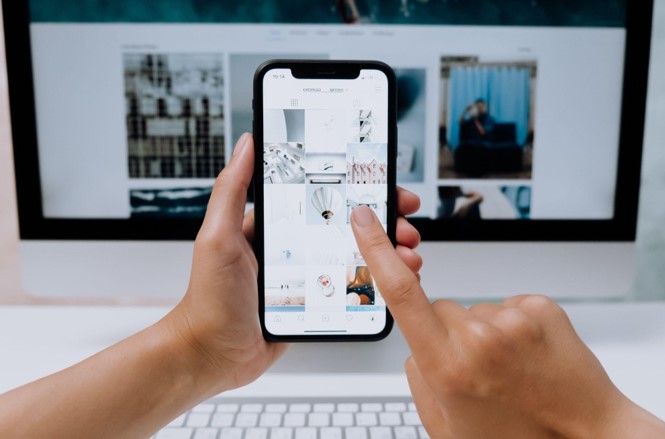
Contents
Iphone Battery-Saving Tips
#1 Turn On Low Power Mode
Low Power Mode proves incredibly useful in prolonging your iPhone battery life when you’ve pushed it a bit too far. This feature achieves this by disabling or limiting various aspects of your iPhone, such as 5G, visual effects, refresh rate, and screen brightness. It grants you valuable extra time until you can reach a power outlet. Follow these steps to enable Low Power Mode:
- Access Settings and tap on Battery.
- Toggle the Low Power Mode option to activate it.
#2 Adjust screen brightness
Smartphone displays have become bigger and brighter, yet they significantly drain your battery. While this fact cannot be avoided, you can reduce the brightness manually. To manually adjust brightness levels, go to Settings > Display & Brightness and use the slider bar. You can also access a slider through the Control Center by lightly pressing the brightness icon and moving the slider down.
To ensure your changes stick, disable auto-brightness. Navigate to Settings > Accessibility > Display & Text Size > Auto-Brightness and toggle it off. This way, your phone won’t automatically adjust its brightness based on lighting conditions, preventing unnecessary brightness.
#3 Free up space
Trace the connection: little free space – it’s more difficult for the device to process data – more load on the smartphone – heating and increased battery consumption. Try to clean up more memory on your device to speed up your smartphone and optimize the use of battery power. The easiest way to boost your phone is to run automatic cleaning. For this we need the CleanUp app, you can read the comments in the app store. Smart cleaning technology will help get rid of duplicates and various temporary files. If you use the app periodically, you can get better performance from your device.
#4 Turn Off Live Activities
With the introduction of iOS 16.1, Apple incorporated a Live Activities feature enabling apps to display ongoing notifications on the Lock Screen or the Dynamic Island of the iPhone 14 Pro. Keep in mind that Live Activities consume battery life, as every activity performed on your iPhone contributes to power consumption. Users on Reddit have reported improved battery life after disabling this feature. To disable Live Activities, follow these steps:
- Open the Settings app.
- Navigate to Face ID & Passcode.
- Enter your passcode to unlock the iPhone.
- Scroll down and toggle off Live Activities.
#5 Turn off the GPS
Apps like Google Maps or Yelp rely on-location services to assist, but the continuous GPS pings can drain your battery quickly. You can disable location services entirely by navigating to Settings > Privacy & Security > Location Services, which will prevent your phone from sharing location data with these apps.
However, keep in mind that deactivating location services will disable several useful features. For instance, your weather app won’t be able to provide accurate forecasts based on your current location, and you won’t be able to ask Google for directions tailored to your whereabouts. If you prefer a more moderate approach, Apple offers the option to control location access for individual apps.
Also read: The Ultimate Guide: Screen Recording on Your iPhone with Ease (4 methods)
#6 Enable Reduce Motion on iPhone
When you open apps, you might have noticed a swooshing animation that transforms the tile into the app. This animation is known as a motion effect. Similarly, as you move your iPhone, you may notice a slight movement of the tiles and icons relative to your wallpaper. This effect is called a parallax effect. Both of these effects consume battery and can be disabled. Interestingly, Low Power Mode takes care of this for you.
To disable these effects:
- Go to Settings and select Accessibility.
- Under Motion, toggle Reduce Motion to On.
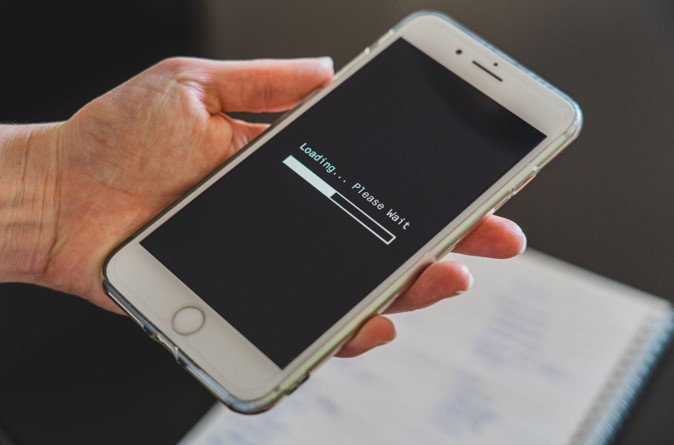
#7 Turn off wireless networks
Your phone is equipped with various wireless features such as Wi-Fi, Bluetooth, and cellular data that run in the background. When you’re low on battery, you can disable some of these features to optimize power. The easiest way to do this is by opening the Control Center and pressing down on the menu options in the top left corner.
By tapping the airplane icon, your device enters Airplane Mode, deactivating all cellular functions. While you won’t receive calls or texts, you can still connect to Wi-Fi for iMessage and other tasks. Additionally, you can enable Airplane Mode in Settings by toggling it on. You’ll know it’s active when you see the airplane icon on the top right.
Conclusion
The battery charge can quickly be depleted not because there is very little of it, but due to overuse. Without even realizing it, you’re wasting your smartphone’s resources. Disabling some non-essential features can save a lot of battery.






