After installing the suite of Office apps on Windows 10, you guys may have a lot of reasons in order to uninstall them. Perhaps, you are trying to free up a license of Office 365 (Office 2019 or Office 2016) for another device as well. Things may not be working correctly and you are now trying to reinstall the software in order to fix any issues. You guys do not like the product and you want to downgrade to a previous version, or also you want to uninstall the suite permanently. In this article, we are going to talk about How to Remove Office 365 from Windows 10. Let’s begin!
So, whatever the reason it might be, there are at least a couple of ways that you can uninstall Microsoft Office from your computer.
So, in this guide, you guys will learn the steps to instantly uninstall Office from your Windows 10 installation. That includes Office 365 (Microsoft 365), Office 2019, and Office 2016 as well.
Contents
How to Remove Office from Windows 10 via Settings
In order to uninstall Microsoft Office from Windows 10 with Settings. You have to use these simple steps:
- First open Settings.
- Then click on Apps & features.
- Choose the Microsoft Office 365 installation, or the name of the suite you purchased such as “Microsoft Office 365 Home,” or “Microsoft Office Home and Student 2019.”
- Tap on the Uninstall button.
- Tap on the Uninstall button again.
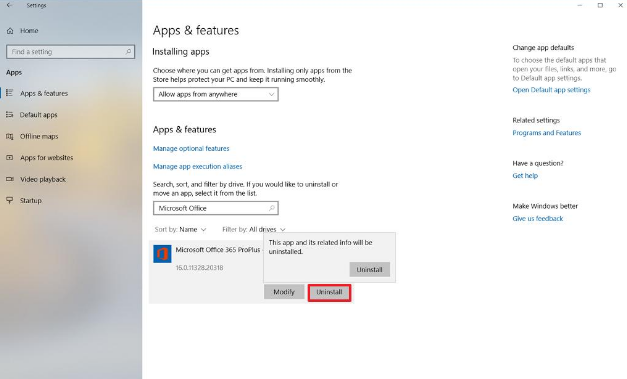
- Continue with the on-screen directions in order to complete the task.
When you complete all the steps, then the suite of Office app will be removed from your device.
Just like that, and on the previous version of the OS, then you can also open Control Panel and uninstall the suite from Programs and Features.
How can you completely Remove Office 365 via Recovery Assistant
Microsoft actually provides an easy fix tool to help you instantly uninstall Office 365. Office 2016 or 2013 completely from your computer as well.
If you want to use the “Microsoft Support and Recovery Assistant” tool to remove the suite of apps from your device. You have to use these simple steps:
- First, download Microsoft Support and Recovery Assistant tool.
- Then double-click the file to open the uninstaller.
- Press the Install button.
- Then click on the Agree button to confirm the terms.
- Choose the version Office that you want to remove.
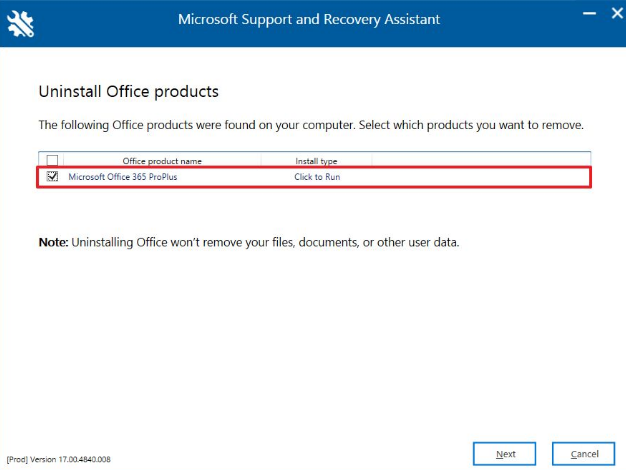
- Press the Next button.
- Now check the option to confirm that you have saved your work.
- Press the Next button in order to uninstall Microsoft 365 Office from your computer.
- Press the Restart button.
- Then tap on the No button after the restart.
- Then submit the needed survey to complete the process.
When you complete these steps, the set of Office apps available with your Microsoft 365 subscription will no longer be available on your device actually.
It’s worth pointing out that you can’t uninstall individual apps anymore, such as Word or Excel, using Office 365 (Microsoft 365). However, you can still remove individual apps when you purchase the standalone version of the suite.
remove office 365 Using Control Panel
Restart your computer and try to remove Office through the Control Panel > Programs and Features > Uninstall or change a program.
Choose your Office installation, right-tap on it, and then select Uninstall.
Follow the on-screen instructions in order to uninstall Office.
Cannot uninstall the Microsoft Office? | remove office 365
This could happen if the installation process did not complete whenever you tried to install a new program. Or in case the uninstall process did not go through as you expected. Or it is really possible that the previously installed Office program installation files have got corrupted as well.
If you cannot uninstall Office, then you can also use the following tools.
Office Uninstall Support Tool
You have to download the Microsoft Office Uninstall Tool from Microsoft. Run the o15-ctrremove.diagcab, and it will then open the uninstaller. Use it in order to completely remove your Office installation.
RipOutOffice2007
If you guys are using Office 2007, then you could try this utility called RipOutOffice2007. You can create a system restore point first before using this software. RipOutOffice2007 is a 3rd party freeware tool in order to completely uninstall & remove Office 2007 from your PC whenever the normal uninstall process fails. However, it appears from the comments that this tool actually does not work in Windows 7 properly.
Conclusion
Alright, That was all Folks! I hope you guys like this “remove office 365” article and also find it helpful to you. Give us your feedback on it. Also if you guys have further queries and issues related to this article. Then let us know in the comments section below. We will get back to you shortly.
Have a Great Day!
Also See: How to Close Apps on Xbox One – Tutorial






