Text messaging has become one of the most popular ways to carry on conversations in our world nowadays. We know the convenience of using SMS. Sometimes, though, for one reason or another, you guys may prefer to have access to text messaging on your computer. In this article, we are going to talk about How to Send SMS from Computer – Best ways. Let’s begin!
Be it an iPhone or an Android device, there are many ways in which you can send text messages or also reply to messages. That you have received without even grabbing your phone. You can also just send the text messages directly from your PC. A few of the ways in which you can do that, we have lists of it below:
Contents
Send SMS from Computer
Your Email Account
This only works for the USA and Canadian phone numbers. The mostly unknown way for you to text without your phone is for you to use your regular email client. If you want to use your email to send a message:
- Tap to compose a new email like you normally would.
- Then insert the person’s ten-digit phone number.
- Now add your recipient’s carrier code from the chart below.
If you are not sure that which carrier your recipient has, then you can look it up.
These sites will check to make sure that it is a wireless number. And also give you the SMS and MMS addresses for that contact.
Chrome Extension
If you are a Gmail user, then you can use a Chrome extension called Send Your Email to SMS (text) to send the text from your email. It’s a nice little app that permits you to send ten messages for free each and every month. If you do more than that, then you need to upgrade to an unlimited plan for about $55 a month. For a small business, this can also be a way to send messages to your customers.
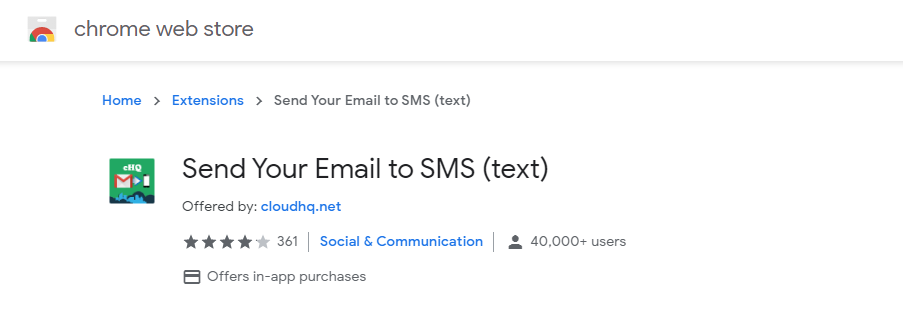
- Head to the Chrome Web Store and download the extension.
- Then open Gmail in your browser. You will see that the extension adds a phone icon to your email window now.
- Tap on Compose in order to begin a message.
- Tap on the phone icon near the bottom-left corner.
- Then type the number that you want to text.
- Now type your message and then send it out.
Now with this extension, you do not have to locate and type in the carrier code. It will automatically do it for you actually.
Windows App
If you have a Windows machine, then you can use the “Your Phone Companion” app to send and also receive texts. The drawback of using this program is that you cannot send or receive pictures or other media.
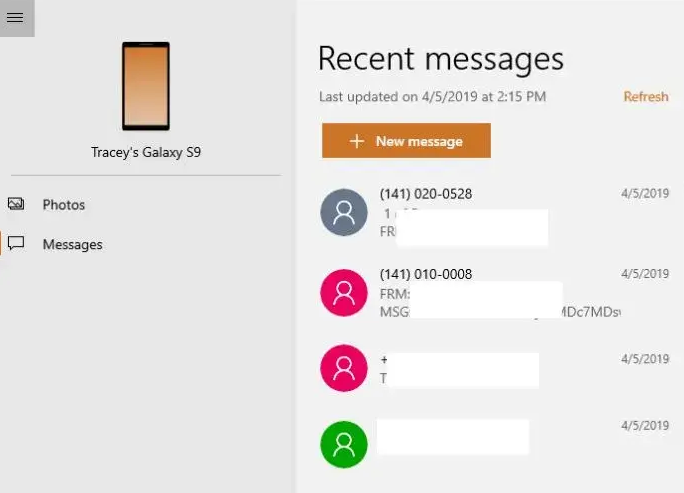
In order to use the Your Phone Companion App to text:
- Click the Windows button on your keyboard, and tap on “Your Phone “on the app list.
- If you have not connected your phone yet, then the app will walk you through that.
- When they are connected, then you have access to all your text messages and can create and also receive messages from there.
You can also access the pictures that you have taken with your phone. You can’t send them, however, you can see them.
Free Websites | send sms from computer
You have a choice of some of the free websites that you can use to send messages. Let’s see some of the examples of the many that are available.
GlobFone
GlobFone only has an SMS option; you cannot send photos. In order to use it, all you need to do is put in the number that you want to text and add a message. The recipient cannot reply, however, the site has a status check to make sure the message was delivered correctly.
TxtDrop
If you need to use email but do not want to go through the hassle of finding the carrier code or typing it in yourself. Then you can try TxtDrop. In order to use it, put in your email address and the phone number of the recipient, and then send the text. All you need is the country code and also number. Then the site gets the carrier code for you.
The recipient can also reply to you. It comes to your email, and then you can continue a conversation that started that way. It is very cluttered, though, and it isn’t easy for the recipient to read on a phone as well.
Text Sync Applications | send sms from computer
Another way to text from your computer is to install one of many different apps that sync your text messages onto your laptop.
AirDroid
Price: it is Free / $1.99 per month / $19.99 per year / $38.99 per two years
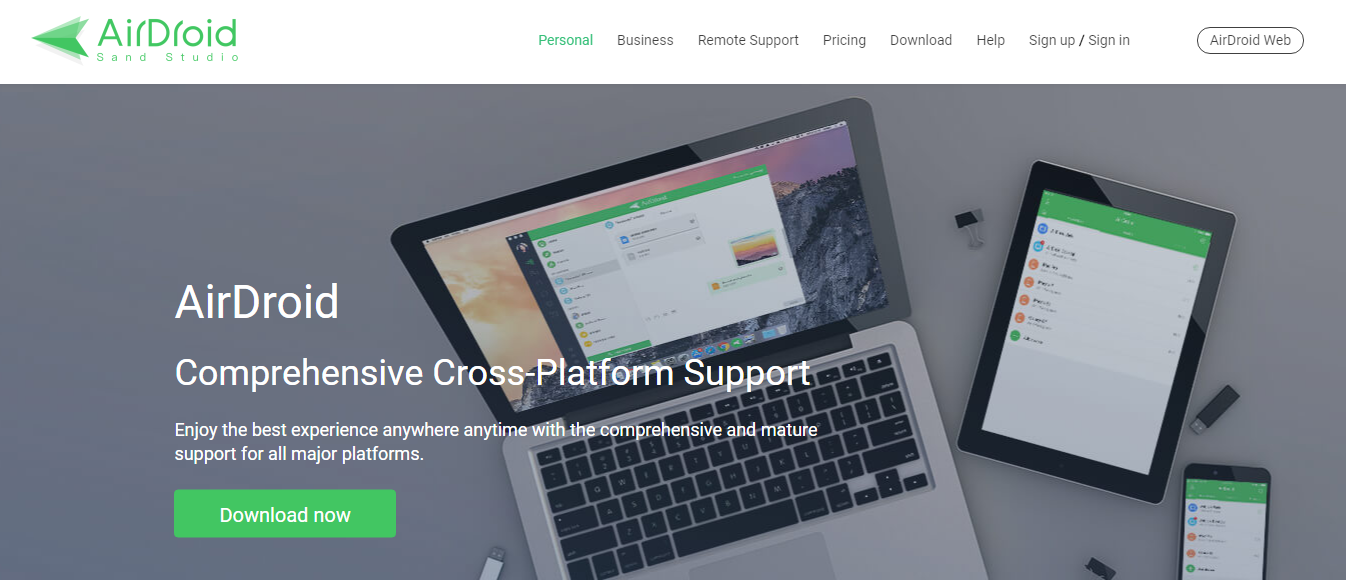
AirDroid is actually a popular name in texting from PC space. You’ll be able to send texts and SMS from your PC really easily. It’s also quick to set that up. It also has a host of other features that includes file transfers, backup and sync, contact management, and also even the ability to record screenshots from your PC. It’s a powerful app that can do some of the awesome things. The premium version is a subscription model with a really reasonable price tag. With it, you’ll also be able to send larger files, transfer the whole folders, transfer an unlimited number of files, and much more.
MightyText
This app to send SMS messages from your PC is a browser option, not a desktop app such as Pushbullet and AirDroid. MightyText lets you synchronize your SMS messages along with your notifications, pictures, videos, and all of the major desktop browsers. It’s free for more than 500 messages a month, and after that, it will set you back $5.00 month.
If you find that texting on your phone is actually not the most efficient way for you to create messages. Then try one of these other ways to send them. These methods that permit you to use your laptop computer to text make it easier in order to keep in touch.
Pushbullet
Price: Free / $4.99 per month / $39.99 per year

Pushbullet caught some fire for among the first of these services for charging money. Now that everyone does it, it’s kind of difficult to stay mad at them now. Pushbullet is still among the best applications to send text and also SMS from your PC. It uses the typical browser extension method along with installing the app on your phone actually. On top of sending texts, you can also send files, see notifications, and a bunch of other things. You can also use the service for free. Doing this will limit you to 100 texts per month. Upgrading to the pro subscription will remove all the restrictions as well.
TextFree
Price: Free with in-app purchases
TextFree is something a little different actually. It’s a web application (accessible from any browser) that lets you send free text messages to anybody. The thing is that you can’t do it on your own phone number. The service also gives you a random phone number that you can use to text people. Sending text and SMS messages from the app is free, however, you will have to pay for minutes if you want to call someone using the service. It’s a neat way to send free text messages as well. That is, as long as you do not mind to do it from a different number. The in-app purchases are for sticker packs, usually.
TextNow
Price: Free with in-app purchases
TextNow is a lot such as Text Free. It’s a web app that lets you send text messages as well. Unfortunately, like Text Free, the service gives you a random number in order to do this. That means you can’t use yours as well. It’s definitely a good idea for those who have limited texts or also don’t care about what number it comes from. There are in-app purchases, however, they’re for phone minutes when calling out. You can send unlimited texts to the US and Canada with this. There are a bunch of services like this, like Yappa, but this app worked a little better for us.
Conclusion
Alright, That was all Folks! I hope you guys like this send sms from computer article and also find it helpful to you. Give us your feedback on it. Also if you guys have further queries and issues related to this article. Then let us know in the comments section below. We will get back to you shortly.
Have a Great Day!
Also See:Apps You need to Uninstall from your Phone windows 10






