ShowBox Not Working. If you are facing issues with your Showbox app on Android with errors. Like ‘Video not available, try another server’, ‘Server not available’, ‘Not working’, ‘Not loading’, No Connection’, Unable to Scan’, ‘Cannot play this link’ and all other error and bugs. However, in this post, I will tell you how you can fix all these Showbox server error issues.
Showbox is by far the most popular online streaming app thanks to its smooth UI and easy navigation. Showbox is the most talked online streaming App. That has many features offering to the user without any cost.
Contents
- 1 How to Fix all the Showbox server error
- 1.1 Fix ‘Video Not Available, Try Another Server’ Error
- 1.2 Links for VPN
- 1.3 Update the Application to Latest Version
- 1.4 Fix Showbox ‘Server Down | Server Unavailable | Can not Play this Link’
- 1.5 Fix Showbox server error| Video Playback Error
- 1.6 Showbox server error ‘Not Working/No Downloads’
- 1.7 Clear App Data and Cache
- 1.8 Fix all Other Common Bugs
- 1.9 Older Version of the Application
- 1.10 Troubleshooting Showbox Server Error on Fire TV and Firestick
- 1.11 App not Working| Force Close
- 1.12 Showbox Server Error | Audio Issues with the Application on Fire TV
- 1.13 Showbox Server Error | App Not Working | Force Close on Fire TV
- 1.14 Conclusion
Features of Showbox
- Showbox application does not want you to have a login account.
- There are no annoying Advertisements.
- Support HD quality and also allows all other resolution viewing.
- Subtitles are also available for a greater experience.
- You can filter the movies by Genre, Year, Rating and type.
- The interface is user-friendly and easy to use.
- You can even download movies and also watch them later.
Showbox application has an extensive library of movies, TV shows, and music that are updated regularly.
How to Fix all the Showbox server error
Fix ‘Video Not Available, Try Another Server’ Error
- Download any of the VPN apps. That is listed below on your Android device.
- Select the country of your preference and connect through a VPN.
- Once the connection is securely created. Open the Android application settings and clear the App data and the cache of Showbox.
- Once done again open the Showbox application and you will see video loading fine.
Note: The VPN application may slow down your data speed. So try switching to another location if facing any issues with speed.
Links for VPN
Update the Application to Latest Version
If a new update is available, then it is good to update the App. So that any issues if present will be fixed as the App is overwritten.
As you can expect the application is not available on Google play store, given Google’s Policies & Conditions. But many times the app shows up in the Play Store. So it is better to search for the application. But if you wish you can download the apk file for your Android smartphone.
There is no potential fix for the issues. All you can do is try a VPN service. That will create a proxy server in other countries where the link or server may not be restricted.
You can also check for other server links if available.
You can even clear the data and cache or even update the Showbox Application.
Fix Showbox server error| Video Playback Error
- For video playback problems, you can try to uninstall Google Plus updates or Twitter.
Go to Settings>Apps/App manager>Google Plus app>Uninstall Updates.
- For Android Lollipop and above users, you can try this potential method. Go to Setting>About phone, tap 7 times on Build version to unlock developers options setting.
Scroll down in developers’ options. Until you see entry under media called Use AwesomePlayer.(deprecated) and enable it. If it previously enabled disable it, reboot your device to check for the fix.
Showbox server error ‘Not Working/No Downloads’
Clear App Data and Cache
- Open setting on your Android device.
- Look for the option called Apps or Manage apps and then tap on it.
- Then check the MegaBox HD Application.
- You will find two options for Clear data and Clear cache. (For Android Marshmallow 6.0 users check for option Storage to clear data and cache)
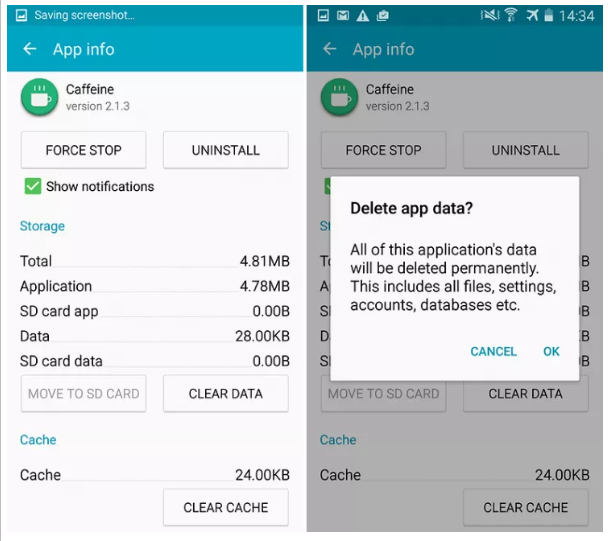
- Clear the data and cache in order to solve the problem.
Once the issue is resolved. You can use the Showbox HD app without any concern.
Fix all Other Common Bugs
- Go to Settings on your Android device.
- Then Open Apps or Apps manager.
- check for All Applications.
- Then tap on the menu icon.
- Click on ‘Reset App Preferences’.
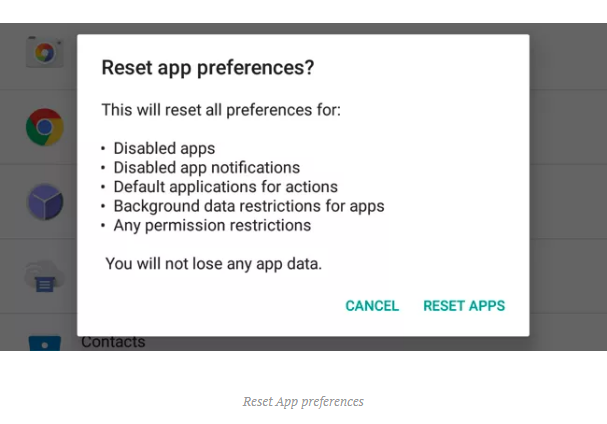
- Reboot the phone.
Older Version of the Application
Using an older version of the App will help eliminate any compatible issues. The older version of the App will run using prior dynamics. That is comfortable with phone specifications. You can also Google search to find an older version of the App for Android OS.
Troubleshooting Showbox Server Error on Fire TV and Firestick
App not Working| Force Close
Go Settings → Applications → Manage Installed Applications from the Fire TV menu.
Select the Showbox Application from the list.
- Clear the cache and/or data. That often resolves intermittent performance issues.
- Then change available settings for the application.
- Force stop the app.
- You can also uninstall the application.
- For Amazon Fire TV (1st and 2nd Generation) devices. You have an option to move the application between internal and external storage.
You can also check if the App has all the permissions. That is needed for its normal working (Gen 3 and above)
Go to Settings → Applications → Manage Applications (Look for the App) → Give all the Permissions.
Showbox Server Error | Audio Issues with the Application on Fire TV
If the video is inaudible then try the following to fix the issue.
- If Fire TV device is connected to an A/V receiver. Ensure the receiver is ON
- You can also turn OFF the Dolby Digital Plus. Just go to Settings → Display & Sounds → Audio from the Fire TV menu.
- If you are using an HDMI cable to connect your Fire TV device to your TV. Unplug it and then reconnect or may need to try a different HDMI cable.
Showbox Server Error | App Not Working | Force Close on Fire TV
Go Settings → Applications → Manage Installed Applications from the Fire TV menu.
Select the ShowBox TV Application from the list.
- Clear the cache and/or data. That often resolves intermittent performance issues.
- Change available settings for the application.
- Force stop the app.
- You can also uninstall the application.
- For Amazon Fire TV (1st and 2nd Generation) devices, you have an option to move the app between internal and external storage.
You can also check if the App has all the permissions needed for its normal working (Gen 3 and above)
Go to Settings → Applications → Manage Applications (Look for the App) → Grant all the Permissions.
Note: ***DigitBin does not endorse the App nor it is affiliated in any form with the App. The information above is for general purpose.
Conclusion
Alright, guys that were all for this article. Please give us your feedback on what you think of it. Also if you guys have further issues related to this article. Then let us know in the comments section below.
Have a Great Day!






