Navigating social media is exciting. But, problems like Instagram not sharing to Facebook can be frustrating. Don’t panic! Equip yourself with solutions. This knowledge makes you a digital pro. It boosts your online brand. Plus, it gives you more time for perfect Instagram posts or Facebook stories.
The good news is that you’re not alone, and the Instagram Not Sharing to Facebook problem is frequently remedied with a few taps and swipes. This guide will teach you practical, simple tactics that you may include in your daily social media habits. Toggling between Instagram and Facebook will be as simple as a photo by the end of it. Prepare to take your cross-platform game to new heights!
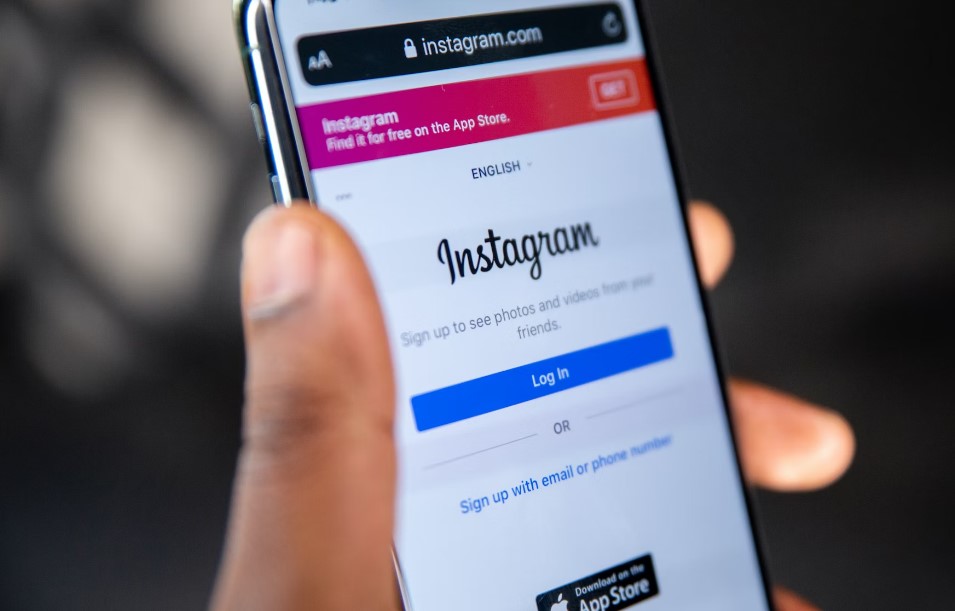
Contents
Prerequisites to Ensure Smooth Content Sharing
Dealing with Instagram not sharing to Facebook? Consider the initial setup. Both platforms need this for easy cross-posting. Address basic aspects first. It ensures smooth sharing before complex troubleshooting.
Importance of Cross-Posting Capabilities
The feature that allows users to share content from Instagram to Facebook and vice versa can significantly expand your online reach. However, glitches can happen, such as Instagram not sharing with Facebook, which disrupts this seamless interaction. To mitigate these issues, some basic steps should be considered.
Recognizing and Solving Sharing Hurdles
Occasionally, you may find that the straightforward process of sharing content from Instagram to Facebook is not working as intended. In such cases, it’s essential to identify the root causes that may be preventing the sharing function from operating correctly.
Account Connectivity Fundamentals
For the smooth sharing of content between Instagram and Facebook, a vital prerequisite is linking both accounts effectively. If you notice that your Instagram posts aren’t appearing on Facebook, it’s a clear indication that there might be some issues with this fundamental connectivity. Double-check your settings to make sure that both accounts are linked appropriately.
Setting Appropriate Permissions
Once the accounts are linked, each platform will prompt you to permit specific types of content sharing. Instagram offers individual toggles for sharing Posts, Stories, and Reels to Facebook. Make sure you’ve configured these permissions according to your needs.
One of the crucial aspects to delve into when addressing the issue of Instagram Not Sharing to Facebook is understanding the underlying causes that disrupt the smooth transition of content between the two platforms. Often, the inability to share seamlessly stems from a variety of technical or settings-based complications that can interrupt this cross-platform experience.
The Importance of Account Connectivity
For a seamless cross-posting experience from Instagram to Facebook, you need to link both accounts properly. You can create this link in the settings section of either app. If Instagram isn’t sharing to Facebook, first check if you’ve correctly connected the accounts. An improperly executed or disrupted link is often the root of the problem.
Permissions Must Be Granted
Even when accounts are linked, sharing will not occur automatically unless the appropriate permissions are enabled. Both Instagram and Facebook offer detailed settings where users can specify what kind of content—be it Posts, Stories, or Reels—can be shared between platforms. Double-check these permissions in the settings of your mobile device, whether you’re using an Android or an iPhone, to ensure that they align with your sharing preferences.
Guide to Establishing a Connection Between Your Facebook and Instagram Profiles
If you’re struggling with the issue of “Instagram not sharing to Facebook,” one of the first things to examine is the linking status of your Facebook and Instagram accounts. A seamless integration between the two platforms is crucial for an uninterrupted cross-sharing experience. Below is a detailed explanation of how you can effectively connect these social media accounts.
Also read: How to Delete Multiple Instagram Posts
Steps to Integrate Your Instagram and Facebook Accounts:
- Access Instagram Settings: Open your Instagram app and tap on the profile icon at the bottom right corner of the screen.
- Navigate to the Menu: Tap the hamburger icon (the three horizontal lines) located at the top-right corner of your profile page.
- Locate Settings: Scroll down and select “Settings,” typically represented by a gear icon.
- Proceed to Account Options Within the Settings menu, tap on “Account.”
- Sharing to Other Apps: Choose “Sharing to Other Apps” from the Account options. This is the section where you can manage how your Instagram content is shared with other platforms, such as Facebook.
- Review Facebook Status: If Facebook appears greyed out or indicates that it’s not linked, it could be the culprit behind the “Instagram not sharing to Facebook” issue. Tap on Facebook to proceed.
- Facebook Credential Entry: You’ll be prompted to enter your Facebook login credentials. Complete this step to establish the initial link.
- Select Content for Sharing: Once logged in, you’ll find individual toggles for Posts, Stories, and Reels. Toggle on the options based on what you wish to automatically share between Instagram and Facebook.

Linking Your Instagram Profile to a Specific Facebook Page:
If you’re managing a business or creator account, you can go a step further by linking your Instagram account to a specific Facebook Page.
- Go to Instagram Profile Edit Section: Navigate back to your Instagram profile and tap on “Edit Profile.”
- Business/Profile Information: In the edit section, scroll to ‘Page‘ under Business/Profile Information.
- Page Selection: You’ll be given the option to either link to an existing Facebook Page or to create a new one.
- Confirm Your SelectionTap “Done” twice to save your settings.
By meticulously following these steps, you not only fix potential problems related to “Instagram not sharing to Facebook,” but you also set the stage for a hassle-free social media experience across both platforms.
Troubleshooting the Issue of Instagram Not Sharing to Facebook
If you’ve ever run into the inconvenience of your Instagram not sharing to Facebook, you’re well aware of how frustrating it can be. Especially when you’re trying to maintain a cohesive online presence across multiple social platforms, issues like these can throw a wrench into your plans. Below, we delve into various methods to tackle and resolve this persistent issue. For additional guidance, you may also want to check out these fixes for Instagram crashing.
Keep Your Apps Updated
An outdated app can be the root cause of many glitches and errors. With developers consistently releasing new versions to squash bugs and introduce new features, it’s vital to keep both your Instagram and Facebook apps up to date. Go to your device’s app store and check for any updates related to Instagram and Facebook. Download and install them if available, and check if this resolves the Instagram not sharing to Facebook issue.
Logging In and Out Could Do the Trick
Sometimes, the simplest solutions can be the most effective. If your Instagram is not sharing to Facebook, try signing out of both applications and then signing back in. This can refresh the session, fix minor glitches, and reestablish the connection between the two platforms.
Reset Your Facebook Password
Changing your Facebook password can serve dual purposes: it’s a good security practice and can sometimes resolve connectivity issues between different platforms. This action will log you out of all sessions across various devices, which can resolve the Instagram not sharing to Facebook problem. After you change your password, make sure to update this in any other apps that are linked to your Facebook account, including Instagram.
Clear the Cache on Android Devices
Temporary files, commonly known as cache, can sometimes become corrupted, leading to functionality problems. If you’re an Android user, navigate to ‘Settings,’ go to ‘Apps’ or ‘Application Manager,’ and find Instagram and Facebook in the list. Under ‘Storage,’ you’ll find an option to clear the cache. This won’t delete personal data but can solve many issues related to the apps not behaving as expected, including Instagram not sharing to Facebook.
More from us: How to Run Multiple Instagram Accounts
Reestablish the Connection between Instagram and Facebook
If none of the above methods work, you might want to unlink your Instagram and Facebook accounts and then relink them. Sometimes the connectivity between the two gets disrupted and needs a fresh start.
- Open Instagram and go to your profile.
- Tap the menu (three lines) and select ‘Settings‘.
- Find ‘Accounts Center‘ and tap ‘Facebook‘.
- Hit ‘Remove‘, then confirm with ‘Continue‘ and ‘Remove Account‘.
Re-link Facebook to Instagram:
- Go back to Instagram ‘Settings‘.
- Navigate to ‘Accounts Center‘.
- Tap ‘Accounts‘, then ‘Add Accounts‘.
- Choose ‘Facebook‘ and follow the prompts to link.
By following these detailed steps, you should be able to fix the issue of Instagram not sharing with Facebook. If you’ve tried all the above recommendations and are still facing problems, you may want to explore third-party tools or wait for a future update to resolve this issue. For those considering switching to a personal Instagram account as a possible solution, you can check out How to Switch to a Personal Instagram Account.
Final Remarks
Navigating the fast-paced world of social media might feel like walking through a maze at times. But don’t allow the issue of Instagram not sharing to Facebook to depress you.Boost your social media game. Dive into settings. Stay updated on app versions. Do regular tech audits. Ensure accounts are linked. Check permissions. This creates a smooth cross-platform experience.
If you ever find Instagram not sharing to Facebook, remember, it’s not the end of the world. You have an arsenal of troubleshooting tools at your disposal, from updating programs to logging in and out and even changing passwords. These preventative measures not only repair issues but also reinforce your accounts against future glitches. So keep pushing those boundaries and making every post important, since a well-managed social media presence is only a few taps away!






