Are you looking for the best video converter for android? When we talk about converting a video to various formats, some of either uses Handbrake on our PC or some online service. But as mobile devices are becoming powerful by the day, you can very easily convert any video from one format to another with just a few clicks. But if you want to pick the best video converter apps, we look for its amazing features such as less or no ads, intuitive interface, support for many formats, etc. Here are our best picks for the best free video converter apps for Android. Let’s start.
Contents
List Of Video Converter For Android
Video Transcoder
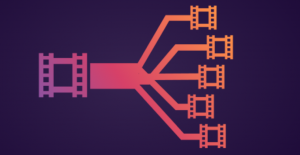
However, there is no shortage of video converters for Android on Google play store, some of them are filled with annoying ads or have a limit to the number of videos that you can convert.
Video Transcoder is an open-source app or free app. It means it can’t show you annoying ads, neither you have to fret about your privacy. The compatible format includes – Mp4, Avi, Gif, Flv, Matroska, Mp3, Ogg, Opus, WebM. Additionally, these are the compatible video codecs: MPEG-1, H.264, MPEG-2, MPEG-4, VP8, VP9, Xvid.
Check Out Video Transcoder
Timber
Timber is not an audio or video converter, but also it is a video editor – can join or cut two videos.
The app is built over the FFmpeg library that is used by a lot of popular video converters on this list. It compatible formats like – mkv, flv, mp4, avi, webm, flac, & mpeg for video and mp3, wav, m4a, aac & wma for audio. Also, it converts video gifs, besides lots of other converters on this list.
There is no limit to various files you can manage or organize and join. The app is totally free and comes with irritating ads.
Check Out Timbre
Inshot – Video to MP3 Converter

The first app in the list allows you to convert video to audio. There are many apps that convert videos but some of the space on the mobile is occupied with music videos which I never watch. I can easily convert all the videos to audio to store some space on the mobile. You can select between MP3 and AAC as the output and adjust the bitrate of the audio. The inbuilt editor enables you to cut the clips on the conversion screen. The app also has some amazing features that you can use to adjust channel, frequency, Fade in/out, and volume.
Also, the app has a dedicated video and audio cutter that comes quite handy while snipping additional bits from media files. It is the best app that performs well and you can then use it to optimize your media library.
Price: The app is totally free on Play Store but comes with a paywall. Some advanced features such as various file conversion, merge 3 or more files, fade in/out, and music cover is locked which can be bought with a one-time fee of $3.99.
Check Out Inshot Video to MP3 converter
VidSoftLab – Video Converter
VidSoftLap is another Video Converter for android. It has a smooth user interface that is filled with lots of amazing features. Also, it converts videos between various formats like FLV, MP4, MPEG-1,2, MKV, MOV, WMV, AVI, 3GP, VOB, etc, right on your mobile device. Rather than that, you will also be provided with some other essential tools that can do different things like, add slow-motion effects, trimming, extract audio from video (essential when you like to extract soundtrack from your video), undo video effect, etc.
The best thing about the app is that it shows all the real videos right on the main screen. If you can’t check the video then choose the “Browse” option to look at the video you are searching for. While selecting the conversion settings, the app will display you various device-specific preset options such as Android, Windows, Apple, BlackBerry, Sony, etc., and specific formats like 3GP, MP4, MKV, etc.
If you can’t find the format you are searching for, just choose the “common” option and the app will allow you to select the format from a drop-down menu on the other screen. If you want to, you can also choose and select other settings such as resolution, FPS, codec, etc., as required.
Pricing: The base app support ads, free, and some formats and options are locked behind the paywall. If you want to unlock all the options and get rid of the apps, you want to buy the pro version for around $2.
Check Out VidSoftlab
Media Converter
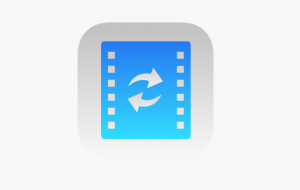
The Media Converter user interface seems like it is almost a decade old. But that doesn’t matter as the app is quite good at what it does and is very simple or easy to use for a beginner. Media Converter also uses FFmpeg in the background to change your videos. The app compatibles lots of file formats, from the most used or popular formats to the obscure ones. Some of the compatible formats include but they are not limited to 3GP, MP4, MPG, WMA, FLV, MKV, MOV, VOB, etc.
Like I said earlier, the app is quite simple or easy to use. When you select a video to convert, it will display you two of the most famous options “Convert to MP3” and “Convert to MP4.” If you wish to convert your video to the other format then all you need to do is select the third option “Expert Mode.” On this display, you can select the custom file format, trim or cut, modify audio quality, crop the video, modify the resolution, modify video quality, etc. Once done with the settings, tap on the “Convert” button and you are good to go.
If you are wondering for a lightweight or simple video converter that compatibles all the video files then provide Media Converter a try and check if it fits your requirements.
Pricing: The app is free and is supports ads. However, besides other apps, the ads are not that intrusive.
Video Format Factory
Video Format Factory has a good, advance, and minimal user interface and compatible with all big audio or video file formats such as FLV, MP4, AVI, MP3, MKV, FLAC, WMA, OGG, etc. Besides converting videos, you can also split, trim, compress, cut, extract audio, reverse video, create GIF, and add audio.
If you want to convert a video through Video Format Factory, just click on the “Add” icon, choose the video location. Then choose the “Convert” option, choose the output format and other settings as required. At last, click on the “Convert Now” button and the app begins the conversion process. When the video has been converted, it will be saved in the internal memory and you can then access it directly from the app’s main menu. What makes Video Format Factory special is that enables you to batch convert all your audio or video files.
As you’ve to access almost all the huge file formats, the app restricts you from only using low-quality bit rates and some presets are unavailable too. If you like to use HD quality bitrates then you want to buy the pro version.
Pricing: The base app is totally free, contains irritating ads, and some choices are locked behind the paywall. If you want to erase the ads and get access to pro options such as additional presets and HD quality bitrate settings then you want to upgrade to the pro model for $4.49.
Check Out Video Factory
VidCompact

Similar to the above apps, VidCompact does more than converting videos. Also, it can crop, cut, trim, and compress videos if you want to. The app is compatible with all major formats such as MKV, AVI, RMVB, FLV, 3GP, MPEG, WMV, MOV, etc. As virtually every service, device, and website can support the MP4 format. It is not that big of the restriction unless you want to convert the video into other formats.
Not only the user interface is pretty colorful or minimal, is very intuitive. Just click on the “Convert to MP4”. Then choose the video. Click on the “Save to Gallery” button and you are good to go. So, if you are searching for a simple app to convert your videos to MP4 and try VidCompact and view how it works for you.
Pricing: The base app contains ads, free, and limited to file formats MKV, 3GP, MOV, M4V, AVI, WMV, and MPG. Also, the free version can’t support converting videos. If you want to erase these limitations, you want to buy the pro version for around $2.
Check Out Vidcompact
aKingi – Video Converter
aKingi – Video Converter for android is another best app to convert video directly on your mobile device. The app also converting videos between a wide range of formats like 3GP, AC3, AAC, AVI, MP2, FLAC, MP3, MP4, MPG, MKV, MOV, etc. During converting, you can pick and select various options such as the video, codec, and audio bitrate, video width and height, frequency, FPS, audio tracks, and also the output size. Of course, if you want smooth sailing then you can select the included presets from the drop-down menu located next to the Profile option.
However, the app also compatible with batch conversion. If you want batch convert, just choose different videos from the browse window, choose the output format, and click on the convert icon. One thing I like about this app is that it provides you the FFmpeg CLI (Command Line Interface).
If you are searching for an app that provides you better control over how you convert the videos through FFmpeg CLI while containing the best usable user interface then aKingi – Video Converter is for you.
Pricing: The base app is free also it contains irritating ads. Moreover, some formats are like MKV, FLAC, 3GP, etc., which are unavailable for free users. If you want to erase the restrictions and get rid of ads you wnat to purchase the pro version for around $2.
Check Out aKingi
Conclusion:
That’s all about it, these were our best pick for video converter apps for Android. Let us know your thoughts and suggestions about using the apps to convert videos on Android.
Also Read:






