With the amount of data increasing on a daily basis, storage techniques have not yet evolved as much. And therefore, file compression has become an essential means to store data these days. There are many file compression software that can minimize the size of a file so that you can store and also share it easily. In this article, we are going to talk about WinRAR vs 7ZIP vs WinZIP – Which Tool is Best. Let’s begin!
Choosing the best file compression software is a tricky task as different software has different pros and cons. However, some are fast in compressing files of large size, others are more portable and easy to use.
Now all these programs perform the same function, and for one file, one program will always give you the best compression with the smallest file size but depending on the data i.e. other files, it may not be the same program every time. There are other factors beyond the file size to consider when deciding which compression software to use. But in this guide, we are about to find out which programs do the best job as we put each one of the compression software to test.
Contents
7-Zip FREE – WinRAR vs 7ZIP vs WinZIP
It’s worth prefacing this piece by saying the open-source 7-Zip already holds an edge by being free along with no strings attached to it. WinRAR is essentially free, except you have to tolerate an annoying prompt telling you your trial’s expired each and every time you open it. (You basically pay to get rid of this prompt actually.) WinZip, on the other hand, then locks you out after your evaluation period as well.
WinZip
In today’s world where we inexplicably expect everything software-related to be free actually. WinZip boldly stands in the face of our expectations through charging $40 after the trial period. But maybe that is because it does a better job than its rivals, justifying its audacious price tag as well? Well, let’s see.
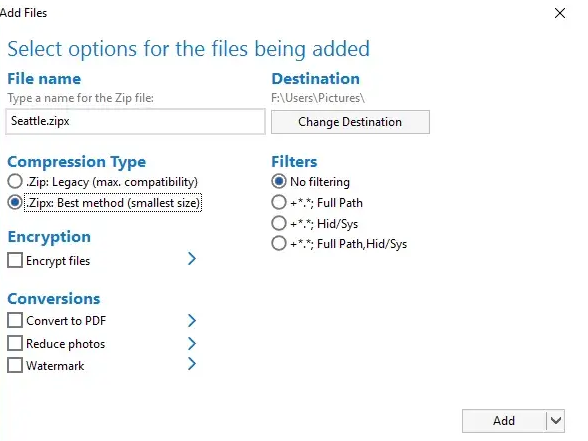
WinZip actually has an option to compress files into the .zipx format, where it claims to have a higher compression rate than .zip and the rest of the competition as well. In order to use this, select and right-click the files that you want to compress, then tap to “WinZip -> Add to Zip” the files. When WinZip opens, then select “.Zipx” under “Compression Type”.
WinRAR
WinRAR actually compresses files in the RAR format (it is all in the name). And there are also a few tricks that you can do to get the most compression out of it.
Notable options here also include the “Create solid archive” box (particularly useful for compressing a large number of smaller files). For maximum compression, it is worth changing the “Compression method” to “Best”. As of a 2018 update, the default archive format used by WinRAR is RAR5 (that is confusingly just labeled “RAR” now). This has a bigger default dictionary size and is ostensibly superior at compressing large files.
The old compression format is RAR4, that you can also select. For the tests, we will be compressing files using both the RAR5 and RAR4 formats as well.
7-Zip
There are no evaluation versions or prices to pay here, however, does that come at a cost of compression quality? If you want to test it properly, then select the files that you want to compress, right-click them, select 7-Zip then “Add to archive.”
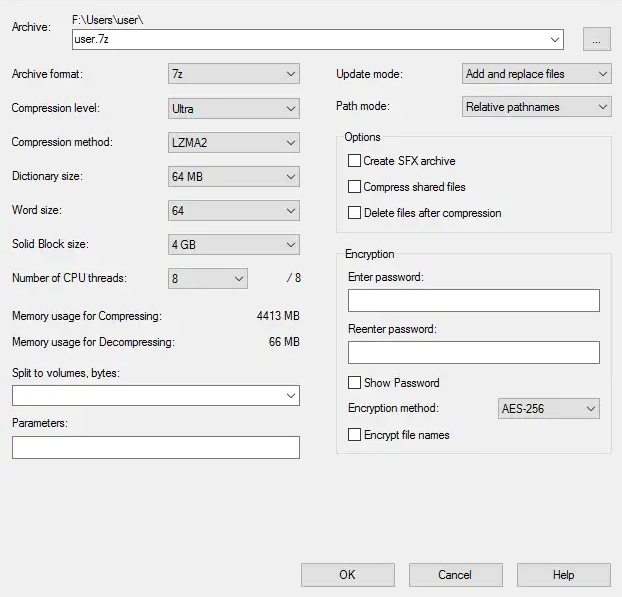
In the new window change the Compression method to LZMA2 (if you have a 4-core or stronger CPU), then set the Compression level to Ultra, and compress away!
Compression Tests | WinRAR vs 7zip
For the tests, we set 7-Zip, WinZip, and also WinRAR to their optimal compression settings as outlined in each of the descriptions above. Through those settings, we compressed a couple of different file types – MP4 video files first. Then big chunky ISO files after that. These two formats are among the most compressible, so should demonstrate the respective compression software at their very best actually.
Note that we used the Zip and Zipx formats in WinZIP, the 7z format from 7-Zip, and also the RAR4 and RAR5 formats in WinRAR.
1.3GB of Uncompressed Video Files
- Zip: 855MB (34% compression)
- Zipx: 744MB (43% compression)
- 7z: 758MB (42% compression)
- rar4: 780MB (40% compression)
- rar5: 778MB (40% compression)
9.3GB of ISO Image Files | winrar vs 7zip
- Zip: 6.58GB (29% compression)
- Zipx: 5.59GB (40% compression)
- 7z: 5.45GB (41% compression)
- RAR4: 6.095GB (34% compression)
- RAR5: 5.8GB (38% compression)
So, overall you can say that the best compression software for the specific data is totally dependent on the type of data. However, still, among all the three, 7-Zip is powered by a smart compression algorithm that results in the smallest archive file most of the time. It is all available features are very powerful and it is also free of cost. So if you need to choose among the three, then I am willing to bet my money on 7-Zip.
Conclusion
Alright, That was all Folks! I hope you guys like this WinRAR vs 7zip article and also find it helpful to you. Give us your feedback on it. Also if you guys have further queries and issues related to this article. Then let us know in the comments section below. We will get back to you shortly.
Have a Great Day!






