
When you are installing Windows OS you may receive different kinds of errors saying Windows cannot be installed to this disk. In this article, we will introduce various methods to fix Windows installation errors.
Also See: How To Fix System Activation Error 0x803F7001 In Windows 10
How To Fix Windows Cannot Be Installed To This Disk:
Follow the methods to fix the ‘Windows cannot be installed to this disk’ error:
Error:
“Windows cannot be installed to this disk. This computer’s hardware may not support booting to this disk. Ensure the disk’s controller is enabled in the computer’s BIOS menu.”
Reasons:
- Hard disk protection is turned on.
- Incorrect setting of SATA Controller mode
Fixes Windows cannot be installed to this disk:
Follow the steps to fix the issue:
Solution 1. Erase Hard Disk Protection
Initially try to contact a sales-person or please read the specification to confirm whether there is hard disk protection if the PC is not configured by ourselves. If there is, then erase the protection by following the steps below!
If the error Windows cannot be installed to this disk still occur then dive down to the next method!
Solution 2. Modify SATA Controller Mode
Well, if we m modified the SATA Controller mode in BIOS before, try to set BIOS to factory settings. Various BIOS provides different options to set itself to factory settings, such as Load BIOS Defaults, Restore Defaults, and Load Optimal Defaults. So choose an accurate one according to practical situations.
However, when this fix does not work, you must manually modify the hard disk mode in BIOS. If the current state is IDE, modify it to AHCI. Also, if the current mode is AHCI, modify it to IDE, etc. Keep in mind, if Compatibility or Compatible is given, you must select this mode.
Also, when you are trying to install the Enterprise Server edition or Data Center of Windows Server 2008/R2 or later to a raw disk through CD or DVD. You’ll then receive an error message. This is due to the default SAN policy during the new installations setup of Enterprise SKUs or Data Center is Offline Shared. However, it applies Offline and Read-Only attributes but we can’t consider them as Boot or System disks. If the error Windows cannot be installed to this disk still occur then dive down to the next method!
RAW disks can’t be detected as Boot or System. As it leads to offline and read-only attributes. As a result, you can’t install Windows on these types of disks. To fix the issue just configure the default SAN policy to OnlineAll.
Also See: Error Code 16: This Request Was Blocked By The Security Rules – How To Fix It
Error:
Windows Cannot Be Installed on Dynamic Disk.
Reasons:
Here is the reason for the error ‘Windows Cannot Be Installed To This Disk’. Users can only install Windows to a dynamic volume that was a boot partition or system partition before changing to a dynamic disk. Under this situation, if you like to move on to installing Windows, then the best fix is to convert a dynamic disk to a basic disk.
Fixes Windows cannot be installed to this disk:
Follow the steps to fix the issue:
Use Disk Management Utility
Head over to Disk Management and then remove all the volumes that were introduced one by one. After this, the dynamic disk will become basic automatically. Also, if there is no Windows operating system available but you have a Windows installation DVD/CD, the use Diskpart. If the error still occurs then dive down to the next method!
Employ Diskpart
- Boot computer through the installation disc and then head over to CMD after hitting on “Shift + F10“.
- Input corresponding commands to remove all dynamic volumes one by one:
- “diskpart -> list disk -> select disk N (N is the number of the dynamic disk) -> detail disk -> select volume=0 -> delete volume -> select volume=1 -> delete volume…“
- When you remove all volumes on the dynamic disk. Then input “convert basic“. When Diskpart display that it has converted successfully the selected dynamic disk to basic, you can then input “exit” to quit from Diskpart.
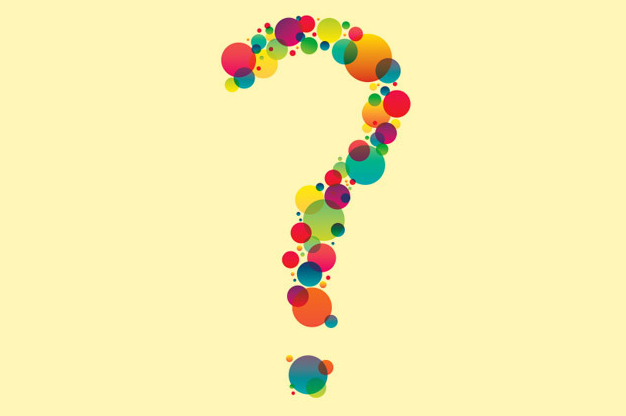
Error Windows cannot be installed to this disk:
Windows Cannot Be Installed to This Disk. The Disk May Fail Soon.
Reasons:
When this error occurs, it shows that there might be something wrong with the hard disk.
Fixes Windows cannot be installed to this disk:
Follow the steps to fix the issue:
Backup & Repair/Replace the Hard drive
Try to stop Windows installation, and then back up your confidential data in case of a real disk failure. If the data is not enough and you don’t need any backup. Then try to copy or paste them to a safe place. However, if you would like to backup all or a huge number of data on the disk. Then try to use a third-party disk clone software to recover the whole hard disk can save your time.
When you successfully made the backup, then check the health state of the disk after executing a diagnosis and repair tool. If Windows can’t boot, please install the ISO file and then burn it to a CD or DVD on another PC, and then make a disk diagnosis through the bootable disc.
If your hard disk detects the error but can’t be repaired. Then try to replace the dying hard disk with a new one.
Conclusion:
If you receive any ‘Windows cannot be installed to this disk’ errors during a Windows installation, I hope our methods are useful for you. If they prove to be useful then share them with your friends and help them. For further queries and questions let us know in the comment section below. Also, don’t forget to share your feedback with us!
Waiting for your valuable feedback!
Also Read:






