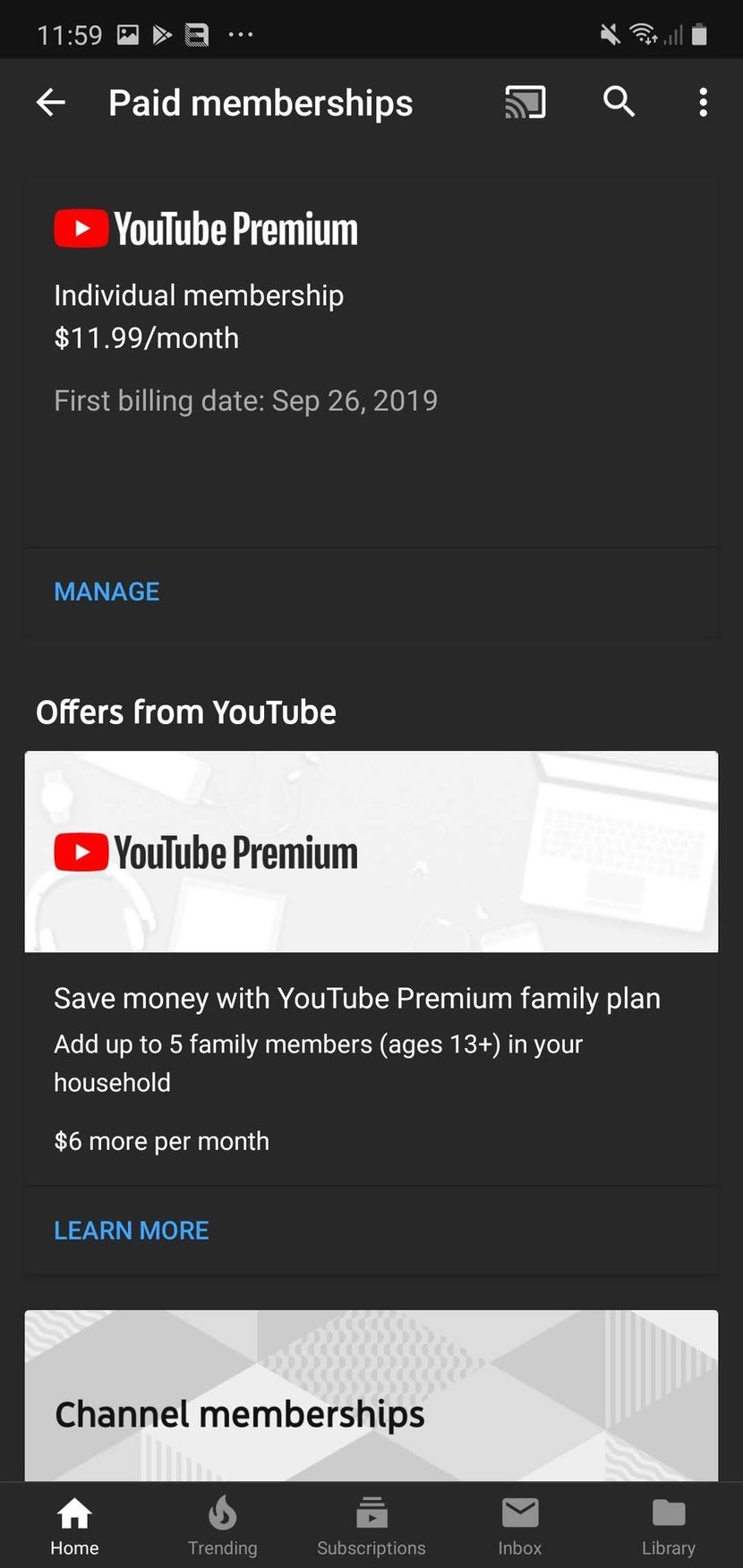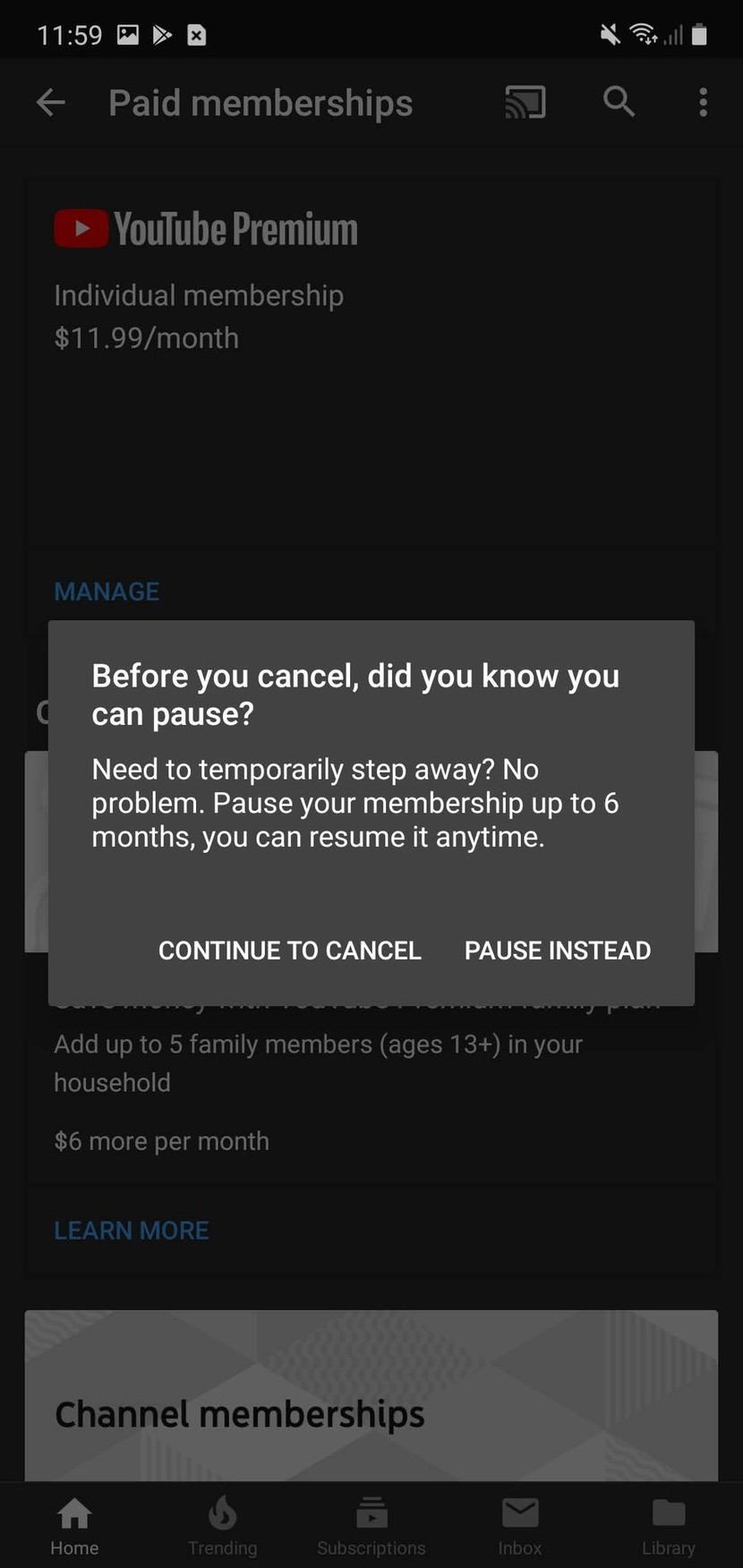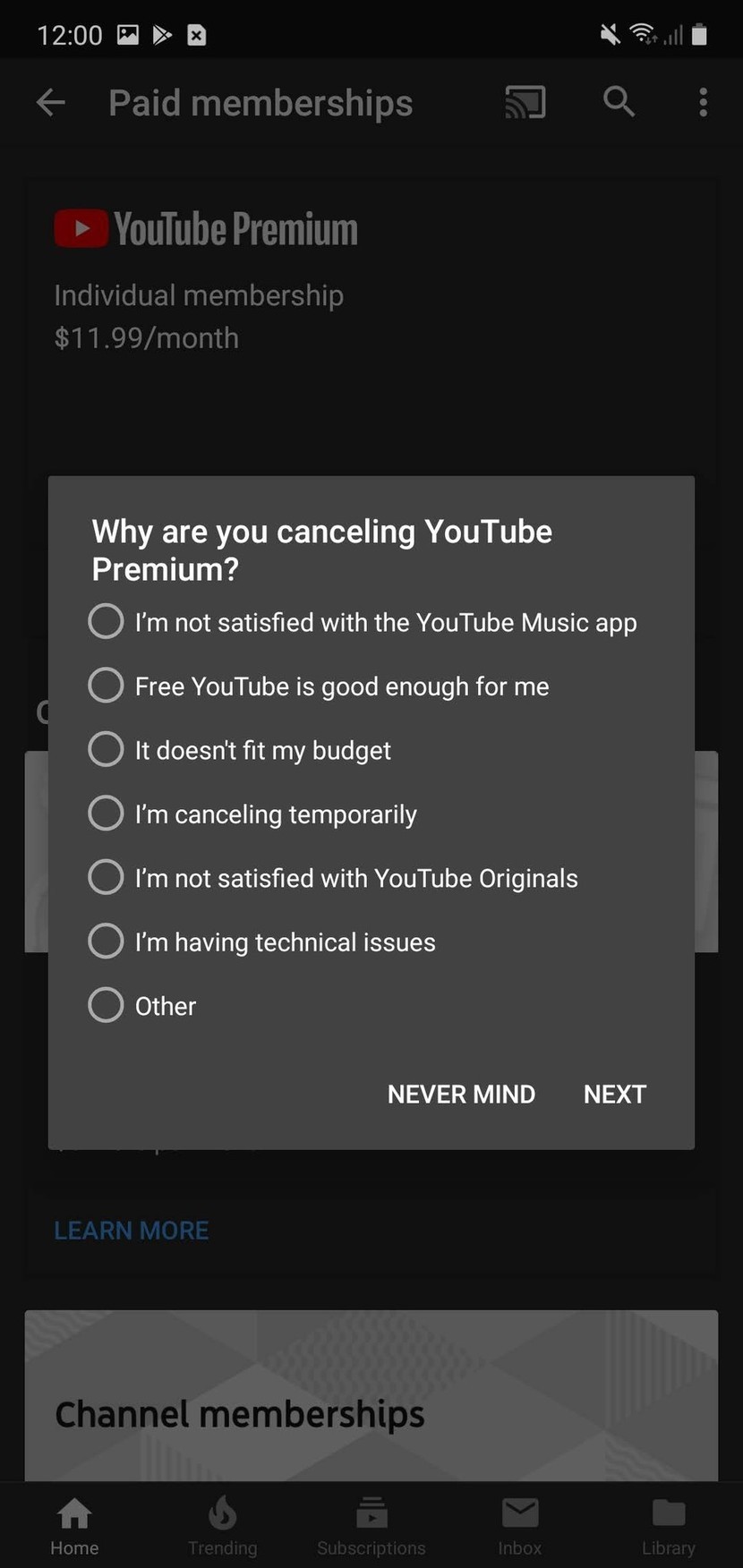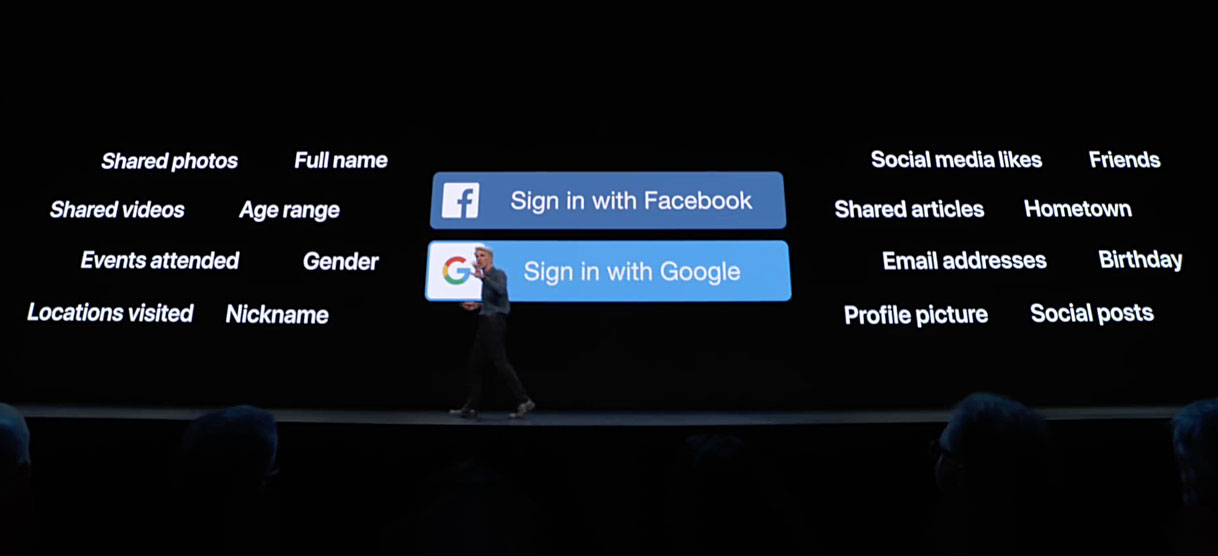How to cancel YouTube Premium
YouTube Premium has some features that are absolutely worth paying for — chief among them being the elimination of ads and ability to play videos offline — but if you’re not watching YouTube as much as you thought, you may be better off reverting to ad-supported YouTube instead and just spamming the Skip button, especially now that Originals will be coming to free users with ads. Thankfully, canceling YouTube Premium only takes a few seconds and can be accessed from the app even easily.
How to cancel YouTube Premium
- Open YouTube Premium.
- Tap the profile picture in the top right corner.
- Click Paid memberships.
- Tap Manage.
- Click Cancel membership.
- You can pause your subscription if you just don’t need it for a short time period. Tap Continue to cancel.
- Tap the reason you are cancelling.
- Click Next.
- A confirmation window will appear. Tap Yes, cancel.
You will receive the benefits of your cancelled Premium subscription until the end of your current billing cycle, until which time you can easily turn your subscription back on from this same page. If you’re on a free trial, you won’t be charged, but if you’re already a subscriber, you won’t be getting any money back.
There’s no other video subscription out there like YouTube Premium — especially now that Originals will be available with ads for free users — but here are some other video subscriptions you might prefer instead:
Hulu lets you peruse a diverse library of past and current TV shows and movies, and the ad-supported option lowered in price early this year.
 Amazon Prime Video ($13/mo at Amazon)
Amazon Prime Video ($13/mo at Amazon)
Amazon Prime comes with a great many benefits. But the selection of movies and shows, especially Amazon Originals like Good Omens, remains one of its more sweet rewards.