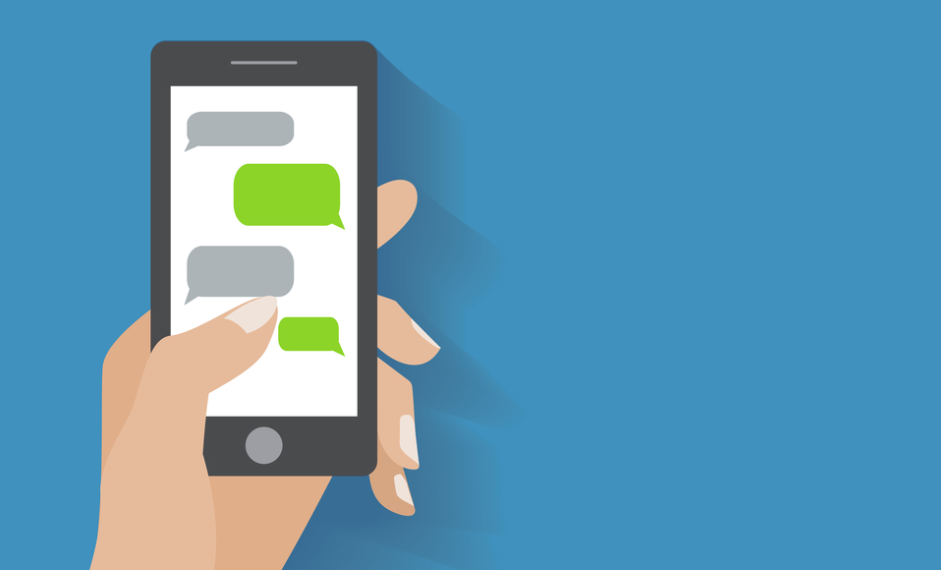
You guys can send & receive messages either through the SMS feature on your phone or via chat applications such as Whatsapp, Telegram, as well. While normal text messages, we can use on any type of phone, you would need a smartphone, an active internet connection, and also a chat app account to do so via apps. Thus, despite other messenger apps becoming famous these days, SMS remains unbeaten. What if you guys receive a text, however, you are unable to send a reply text back to them? If you are also dealing with the same problem, then this article will help you fix can’t send a text message to one person issue. Read till the end to learn a lot of tricks that will help you navigate such situations. Just read this to know more about Can’t Send Text Messages to One Person on Android.
Contents
Can’t Send Text Messages to One Person on Android
Here are some troubleshooting steps that will definitely help you to fix this issue in your device:
- Try sending messages to other people in your contact lists and then see if your messages go through.
- Check if you guys have a proper SMS plan and validity.
- Make sure that you are getting proper reception or signal.
- Check with your network provider if they are doing maintenance work or not.
- Make sure that the person is not on your block list.
- Uninstall any third-party messages app.
- Update your phone OS and then update all the apps for the proper functioning of your device.
- Make sure that your SIM card is inserted properly and also check if you’re able to make calls or not
Clear Messages App Cache
The cache acts as temporary memory that actually keeps the web pages you visit and fastens your surfing experience during your next visit. Text message issues can also be sorted out by clearing the cache and cookies on your phone.
For Android Users
- Head to device Settings.
- Now, click on Applications; then, All Applications.
- Click on Messages. Here, you guys will see an option called Storage.
- There, you have to choose Storage and then tap on Clear cache.
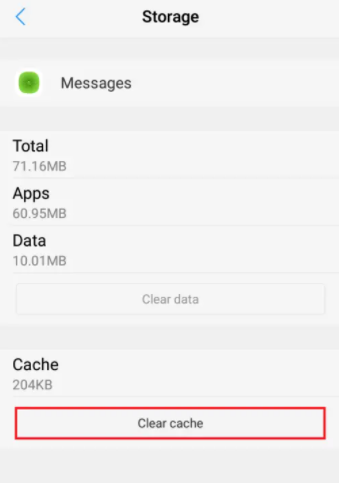
Try sending a text message to that person and then check whether it works now.
For iPhone Users
- Open the Settings app on your iPhone.
- Now navigate to General > Reset.
- Click on Reset Network Settings.
- Then type your passcode and your iPhone will reboot.
Check SMS Settings | Can’t Send Text Messages
You guys can always check message settings to fix can’t send a text message to one person issue.
For Android Users
Note: The method mentioned above is not really applicable for all Android mobiles. It will rely on the device model and the version of the software being used as well.
- You have to open the Messages app on your device.
- There, on the top right corner, you guys will see a three-dotted icon. Click on it.
- Next, click on Details.
- At last, toggle ON or also check the box next to Only send MMS and SMS messages.
For iPhone Users
Whenever turned on in your device, the iMessage feature will not really allow you to send or receive messages from an Android user. In order to tackle this issue, just follow the below-mentioned steps:
- You have to restart your iPhone.
Note: Make sure that your device is connected to a Wi-Fi network as well.
- Just open Settings and head to Messages.
- Here, you have to toggle OFF iMessage.
- Now restart your iPhone and iMessage will deactivate.
You guys should now be able to send & receive messages from Android users as well.
Soft Reset your Device
For Android Users
Hold both volume buttons together on your device for 15-20 seconds actually. When you finish holding your device volume buttons together for 15-20 seconds, then your mobile might vibrate and restart as well. After your phone restarts, then it should function properly now.
Note: Make sure to do this step whenever you guys are not using any application.
For iPhone Users
- Tap on the Volume down and side button together and then hold them for some time.
- Whenever you continuously hold these two buttons for some time, then your screen turns black, and the Apple logo appears.
- Release the buttons when you guys see the logo. It actually takes a while to restart. You have to wait till your phone wakes up again.
Check Your SIM Card | Can’t Send Text Messages
The following procedure can actually be implemented for both Android and iOS devices. Here are step-wise instructions in order to check issues with the SIM card in your device:
- First, power OFF your Android or iOS device.
- Then during the purchase of your device, then it will give you an ejection pin tool inside the phone box. Just insert this tool inside the small hole present beside the sim tray, via doing this it loosens the tray.
Note: If you guys do not have an ejection tool to open the tray, then you can use a paper clip instead.
- Whenever you insert this tool perpendicular to the device hole, then you can feel a click whenever it pops up.
- Now, gently pull the tray in an outward direction.
- You have to remove the SIM card from the tray and then check if it’s damaged. If it isn’t push the SIM card back into the tray.
If the SIM card is not being read properly or you guys find it damaged, it might also cause messaging as well as calling issues. In this case, you should get it replaced via your network provider.
Software Update
Well, any bug with the previous version of the operating system will actually lead to the malfunctioning of your device. In addition, a lot of features will disable if you do not update your device software to its latest version. Let’s see how you can update device software for both Android & iPhone users in this method:
For Android Users
- First of all, you have to open device Settings.
- Then search for Update via the Settings search menu.
- Click on System update then tap on Check for updates and now wait for your device to be updated. Now, relaunch the Messages app on your Android phone in order to send texts.
For iPhone Users
- You have to open device Settings.
- Then click on General and navigate to Software Update.
- Now, wait for the update process to be completed and then relaunch the Messages.
Note: If your iPhone or Android is operating in the most recent version, then you will be notified with a prompt. Or else, you guys will have to download and install the latest updates.
Conclusion
Alright, That was all Folks! I hope you guys like this article and also find it helpful to you. Give us your feedback on it. Also if you guys have further queries and issues related to this article. Then let us know in the comments section below. We will get back to you shortly.
Have a Great Day!






