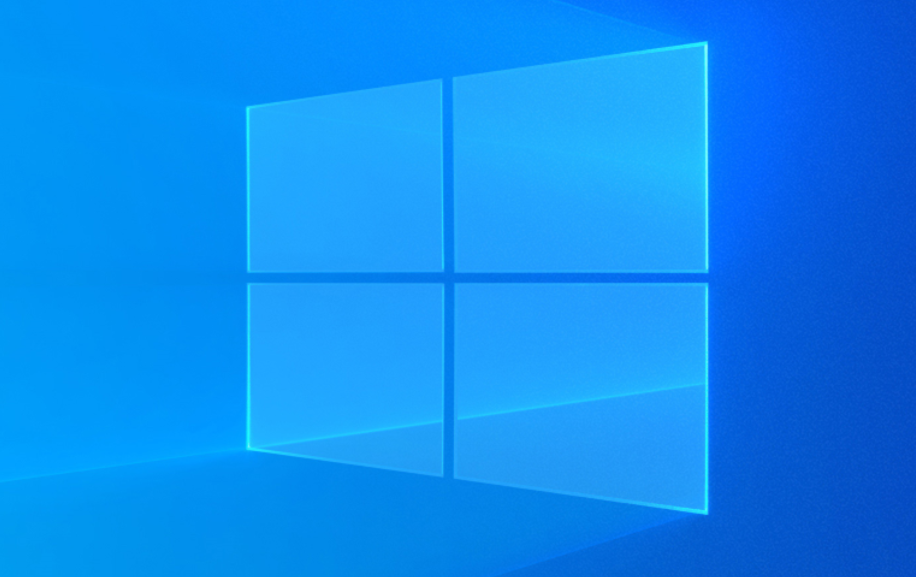
Whenever you guys start your Windows 10, then you get an error message saying “This Driver can’t release to failure” is due to the GIGABYTE App Center Utility. This problem is specifically in all the PCs along with a GIGABYTE motherboard because this utility comes pre-installed on it. In this article, we are going to talk about How to Fix The Driver Can’t Release to Failure Error. Let’s begin!
Now the main cause of this error is actually the components of the APP center that needs access to onboard WiFi. And if no onboard Wifi is present, then the component fails. The components which we actually are talking about are Cloud Server Station, GIGABYTE Remote, and also Remote OC. Now we all know the main cause of this error, so without wasting any further time, let’s see how you can fix this error.
How to Fix The Driver Can’t Release to Failure Error
Install the latest version of the APP center
If you need certain components of the APP center, then just install the latest version of the APP center (or only those components which you need ) from the GIGABYTE download page.
Disable Cloud Server Station, GIGABYTE Remote, and Remote OC
- Just open the GIGABYTE App Center from the System Tray.
- Tap on the tabs of Cloud Server Station, GIGABYTE Remote, and also Remote OC.
- Now turn off the ‘Always run on next reboot‘ switch on the above three components.
- Now restart your PC in order to save changes.
Uninstall GIGABYTE services from the command prompt
- Tap on Windows Key + X and then select Command Prompt (Admin).
- Now type the following command exactly as shown below and click on enter after each one:
sc delete gdrv sc create gdrv binPath= "C:\Windows\gdrv.sys" type= "kernel" DisplayName= "gdrv"
- The first command above uninstall the GIGABYTE services and then the second command reinstalls the same services.
- Now restart your PC in roder to save changes and check if you’re able to Fix The driver can’t release to failure error.
Uninstall GIGABYTE APP Center | Driver Can’t Release to Failure
- Tap on Windows Key + X and then select Control Panel.
- Tap on Uninstall a program under Programs.
- You can find the GIGABYTE App center and right-click then select uninstall.
- Just make sure to remove any other services associated with GIGABYTE.
- You have to reboot in order to save changes.
Conclusion
Alright, That was all Folks! I hope you guys like this article and also find it helpful to you. Give us your feedback on it. Also if you guys have further queries and issues related to this article. Then let us know in the comments section below. We will get back to you shortly.
Have a Great Day!






