When an app is dragging its feet on your Mac. You can force quit the app and try opening it again and usually. This clears the problem. On the other hand, there can sometimes be circumstances where even trying to force quit an app doesn’t seem to work. Bummer, right? Well in this article we are going to show you what you can do if force quit is not working.
If you are having trouble trying to force quit an app on your Mac. Also, we have got some ideas you can try to kill that app and re-launch it.
Contents
Why force quit is not working
A lot of the time, this can happen when an app is not well built. Whenever this happens, all kinds of havoc can be wreaked on your hardware. That makes it tough for your Mac to process the tools necessary to force quit an app. Memory leaks can be a big source of these kinds of issues.
This type of behavior is common in apps that have not been properly updated for new operating systems. Or are incompatible with other apps running on the system.
In other situations, you can sometimes chalk the problem up to nothing more than a temporary glitch. That you will never see again.
If you are unable to force quit an app that is not working with the Command+ Option + Esc keyboard shortcut. Or with the Dock app icon shortcut. Then you can try one of these following troubleshooting options instead:
Force Quit Using Activity Monitor
Activity Monitor is a great method for force quitting an app that is not working properly. To do that, follow these steps:
- Launch Activity Monitor and open the CPU tab.
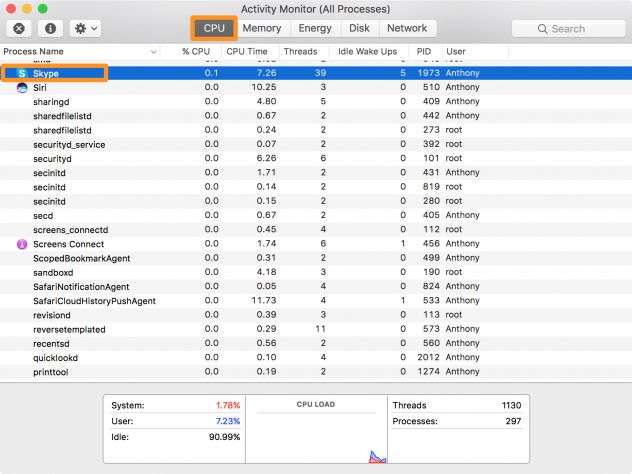
- Find the app in the list of processes that are frozen and click on it to select it.
Tip: Click on the process Name tab at the top of the app to sort the processes by alphabetical order.
- Then click on the Close button at the top left of the Activity Monitor app.
- When it asks, if you are sure you want to quit the app.
- Then click on the Force Quit option.
The app should now immediately close on your Mac. If not, then try another method that we have prepared for you below.
Force Quit an app Using Terminal
Not everyone is comfortable using a command-line interface. But they can be one of the most effective ways of getting things done. To force quit an app with Terminal, you need to follow these steps:
- Launch the Terminal app on your Mac
- Type in the following command, then strike the Return key on your keyboard:
“ps-ax

- The terminal will now show you a list of processes running on your Mac. Find the app that is frozen. And take note of the PID number shown to the left of the app.
- Next, type in the following command, then strike the Return key on your keyboard:
“Kill <enter PID number here>
So once again, in this case, Skype has PID number 1973. So we would enter “kill -9 1973” into Terminal and hit Return.
The app should now force quit.
Honestly, I have never had an app that made it any further than this. So if you fail to force quit an app with Terminal I think you have a bigger problem. Nevertheless, if this did not work for you, try the next step instead.
Hard Reset your Mac
If nothing above worked, then there is not much you can do apart from pulling the plug and rebooting. However, you can’t just shut down your Mac like you normally would. This is because macOS is going to wait for the app to respond before it turns off your computer.
Instead, you will need to forcefully shut down your Mac. To do this, you just have to press and hold the Power button your keyboard surface (if you have a notebook). Or you can also unplug your Mac from the power adapter (if you have a desktop).
Your Mac will turn off. Give it about 10 seconds to cool down from the stuck app. As the CPU is undoubtedly on fire right about now.
After a few seconds. Go ahead and power your Mac back on again. While you are at it, it may not even be a bad idea to reset your NVRAM while it boots back up.
Hopefully, by trying the three alternative troubleshooting steps above. you have managed to put an end to the frozen app on your Mac. If it continues to act up, there is not a whole lot more you can do personally. However, you can:
- Contact the developer of the app if it’s a third-party app from the internet or Mac App Store
- Contact Apple Support if the app is an Apple-branded app
Conclusion
I hope you wouldn’t need to escalate to the solutions above. If you guys still have queries about this article. Then let us know in the comments section below. Have a Great Day!
Also See: Ways to Password Protect Folder Windows






